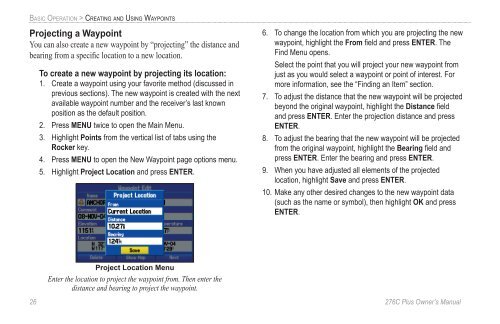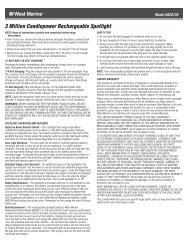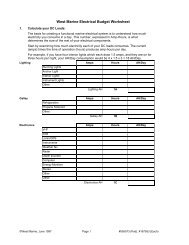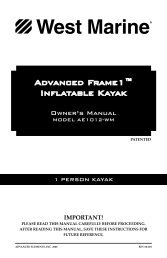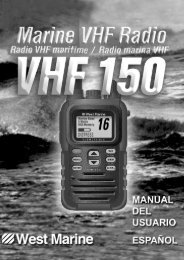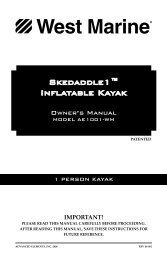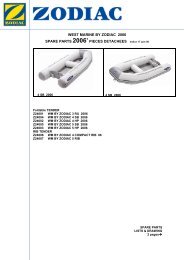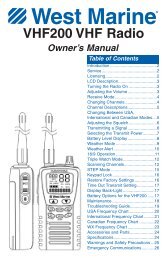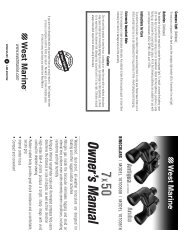Create successful ePaper yourself
Turn your PDF publications into a flip-book with our unique Google optimized e-Paper software.
BASIC OPERATION > CREATING AND USING WAYPOINTSProjecting a WaypointYou can also create a new waypoint by “projecting” the distance andbearing from a specific location to a new location.To create a new waypoint by projecting its location:1. Create a waypoint using your favorite method (discussed inprevious sections). The new waypoint is created with the nextavailable waypoint number and the receiver’s last knownposition as the default position.2. Press MENU twice to open the Main Menu.3. Highlight Points from the vertical list of tabs using theRocker key.4. Press MENU to open the New Waypoint page options menu.5. Highlight Project Location and press ENTER.6. To change the location from which you are projecting the newwaypoint, highlight the From field and press ENTER. TheFind Menu opens.Select the point that you will project your new waypoint fromjust as you would select a waypoint or point of interest. Formore information, see the “Finding an Item” section.7. To adjust the distance that the new waypoint will be projectedbeyond the original waypoint, highlight the Distance fieldand press ENTER. Enter the projection distance and pressENTER.8. To adjust the bearing that the new waypoint will be projectedfrom the original waypoint, highlight the Bearing field andpress ENTER. Enter the bearing and press ENTER.9. When you have adjusted all elements of the projectedlocation, highlight Save and press ENTER.10. Make any other desired changes to the new waypoint data(such as the name or symbol), then highlight OK and pressENTER.Project Location MenuEnter the location to project the waypoint from. Then enter thedistance and bearing to project the waypoint.26 276C Plus Owner’s <strong>Manual</strong>190-00501-00_0A.indd 261/13/2005 10:43:32 AM