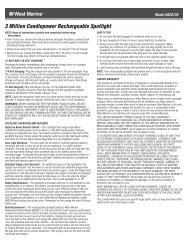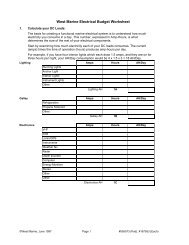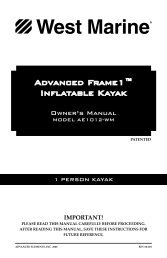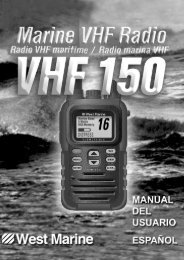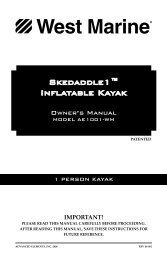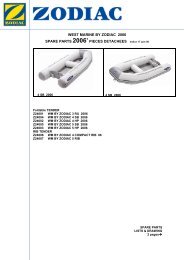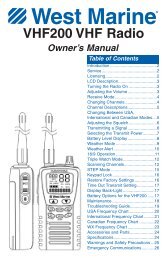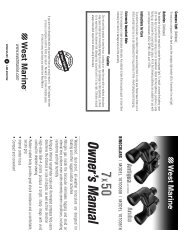You also want an ePaper? Increase the reach of your titles
YUMPU automatically turns print PDFs into web optimized ePapers that Google loves.
BASIC OPERATION IN THE LAND MODES > NAVIGATING IN OFF ROAD MODENavigating in Off Road ModeWhen you initiate navigation in Off Road mode, the 276C Plusgenerates a path directly to your destination. A magenta line marksyour route from your current location to your destination.Initiating NavigationYou can begin navigating to a point in several ways:• Select a point on the map and press the NAV key.• Press the NAV key to activate a new route using the FindMenu, or activate a saved route or track.• Press the FIND key to search for a particular item and createa route to it.Refer to “Navigating in the Sea Modes” beginning on page 37 formore information about navigating to a destination.Following an Off Road RouteFollowing a route in Off Road mode is very similar to following aroute in Powerboat mode. You can use the Map Page as well as theother data pages to track your progress; the only difference is thatyou are on land instead of on the water!After you activate a route, the 276C Plus automatically startsguiding you to your destination using a variety of pages.See Your Route on the Map PageYou can track the progress of your route on the Map page. Yourroute is shown with a magenta line. For more information, see the“Map Page” section beginning on page 42.View Your Heading with the Compass PageUse the Compass page to navigate to your destination. When thepointer is pointing straight up, you are heading directly to yourdestination. For more information, see page 46.See Your Progress on the Active Route PageThe Active Route page shows each point (waypoint or map item) ofthe active route. The active point (next point in the route) is markedwith an arrow icon. As you navigate a route, the list automaticallyupdates to indicate the next active point. For more information, seethe “Active Route Page” section beginning on page 50.Watch your Trip InformationUse the Trip Computer and Dashboard pages to view your tripinformation. You can track your speed here, as well as otherinformation related to your trip. Press MENU to reset the trip timersand odometer. For more information, see the “Trip Computer Page”section on page 70 and the “Dashboard Page” section on page 71.276C Plus Owner’s <strong>Manual</strong> 67190-00501-00_0A.indd 671/13/2005 10:43:49 AM