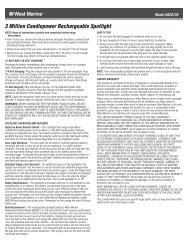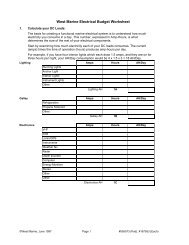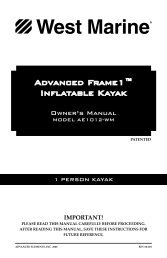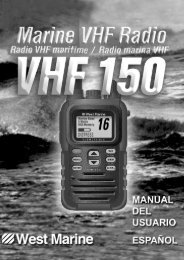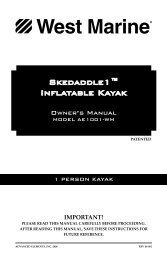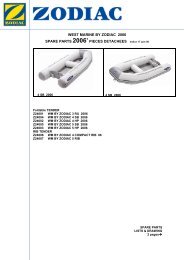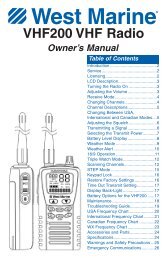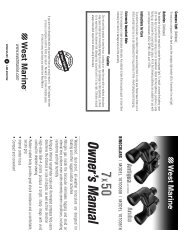You also want an ePaper? Increase the reach of your titles
YUMPU automatically turns print PDFs into web optimized ePapers that Google loves.
BASIC OPERATION > CREATING AND USING WAYPOINTSTo add a proximity waypoint:1. Press MENU twice to open the Main Menu.2. Highlight Points from the vertical list of tabs. HighlightProximity from the row of tabs along the top of the screen.3. Use the Rocker key to highlight an empty line on theProximity List and press ENTER. The Find Menu appears.4. Select the desired waypoint or point of interest from the FindMenu. With OK highlighted, press ENTER to select thatpoint. (For complete information about selecting waypoints orpoints of interest from the Find Menu, see “Finding an Item”on page 15).5. The distance field is now highlighted. Press ENTER to beginentering the proximity radius.6. Use the Rocker key to enter a distance value (up to 99.99units) and press ENTER.To turn proximity alarms on or off:1. Press MENU twice to open the Main Menu.2. Highlight Points from the vertical list of tabs. HighlightProximity from the row of tabs along the top of the screen.3. Use the Rocker key to highlight the field below ProximityAlarm and press ENTER.4. Select the desired On or Off setting and press ENTER.To clear one or all proximity waypoints from the list:1. Press MENU twice to open the Main Menu.2. Highlight Points from the vertical list of tabs. HighlightProximity from the row of tabs along the top of the screen.3. Use the Rocker key to highlight the proximity waypoint toclear and press MENU.Proximity Points Tab Options Menu4. To clear a single alarm, highlight Remove Point and pressENTER. To clear all proximity waypoints, select Remove Alland press ENTER.5. Use the Rocker key to highlight OK and press ENTER toconfirm.276C Plus Owner’s <strong>Manual</strong> 31190-00501-00_0A.indd 311/13/2005 10:43:34 AM