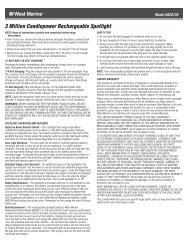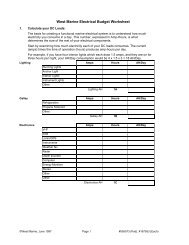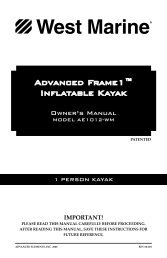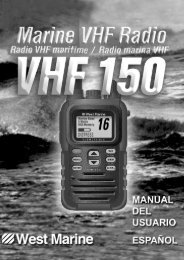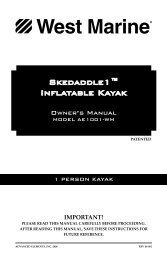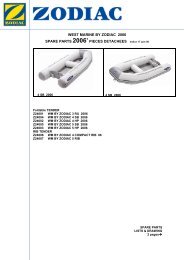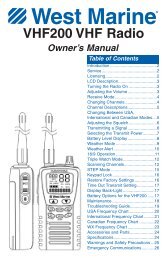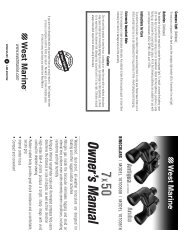You also want an ePaper? Increase the reach of your titles
YUMPU automatically turns print PDFs into web optimized ePapers that Google loves.
Editing a RouteOnce you have created a route, the Route Review page allows you toedit a route and review route points of a selected route.To change the name of the route:1. Press MENU twice to open the Main Menu. Highlight theRoute tab.2. Use the Rocker key to highlight the name of the desiredroute and press ENTER.3. With the Route Review page displayed, use the Rocker keyto highlight the route name field at the top of the page andpress ENTER.Enter a newRoute namehereRoute Review Page4. Use the Rocker key to enter the desired route name. Thenpress ENTER.To add points to the route:1. Press MENU twice to open the Main Menu. Use the Rockerkey to select the Route tab.2. Use the Rocker key to select the desired route and pressENTER.3. Use the Rocker key to highlight the place in the route whereyou want to add the new point. The new point will be addedbefore the highlighted route point. Press MENU.4. Highlight Insert Waypoint and press ENTER. The FindMenu automatically opens for you to search for and selectthe point you want to add to the route.5. In the Point Review page, highlight OK and press ENTER toadd the new point to the route.To edit the route on the map:1. Press MENU twice to open the Main Menu. Use the Rockerkey to select the Route tab from the vertical menu of tabs.2. Select the desired route and press ENTER. Press MENU toopen the Route Review page options menu.3. Highlight Edit on Map and press ENTER.4. Select the route and press ENTER.BASIC OPERATION > CREATING AND USING ROUTES5. Drag the route to the new location and press ENTER.6. On the New Waypoint page, highlight OK, and press ENTER.7. Repeat steps 4 through 6 until all desired points are added tothe route. Press Quit when finished.276C Plus Owner’s <strong>Manual</strong> 19190-00501-00_0A.indd 191/13/2005 10:43:29 AM