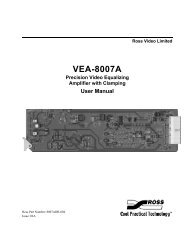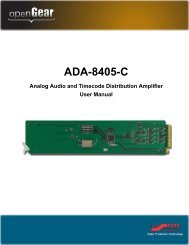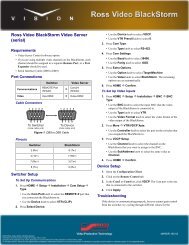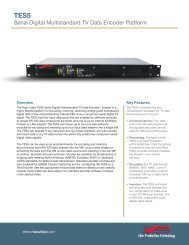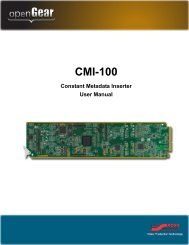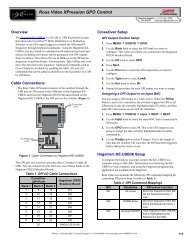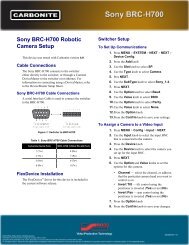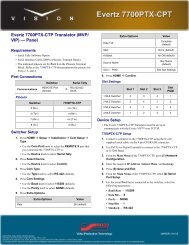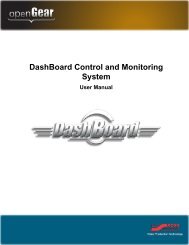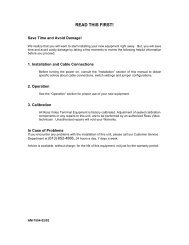CDK-111A-Lite Owner's Guide - Ross Video
CDK-111A-Lite Owner's Guide - Ross Video
CDK-111A-Lite Owner's Guide - Ross Video
- No tags were found...
You also want an ePaper? Increase the reach of your titles
YUMPU automatically turns print PDFs into web optimized ePapers that Google loves.
Control Panel – DCP-111 (Optional)Use the Control Panel to configure and operate a single <strong>CDK</strong>-<strong>111A</strong>-<strong>Lite</strong>. TheControl Panel can perform the same functions as the card edge controls.<strong>CDK</strong>D IGITALM IXERK EYERERRMENUT RANS R ATESLOWFASTADJFADETOBLACKA BKEY1 KEY2ON ON ON ONMENU +AUTOITEM +AUTOAUTOMENU -CUTITEM -CUTSELECTCUTB KGD E XTERNAL I NTERNALDigital Mixer Keyer Control PanelDCP-111 InstallationUse the following steps to install and configure the card for use with the ControlPanel.1. Remove the card from the frame, if it is already installed.2. On the card, bridge pins 3 and 4 of the GPI, Panel, Tally Jumper Block(J6).Caution — Only one bridge may be installed on the jumperblock J6. Installing more than one bridge may causepermanent damage to the <strong>CDK</strong>-<strong>111A</strong>-<strong>Lite</strong> card. Please notethat contrary to the other jumper blocks, the single bridge onJ6 must be installed horizontally across either pins 1 and 2, orpins 3 and 4, or pins 5 and 6.NoteSee item 9 in the Overview section of this chapter for jumperblock location information.See also Appendix C, “Specifications” and silk screening onthe back of the card as jumper reference.<strong>CDK</strong>-<strong>111A</strong>-<strong>Lite</strong> • Owner’s <strong>Guide</strong> v4B Installation and Setup • 2-11