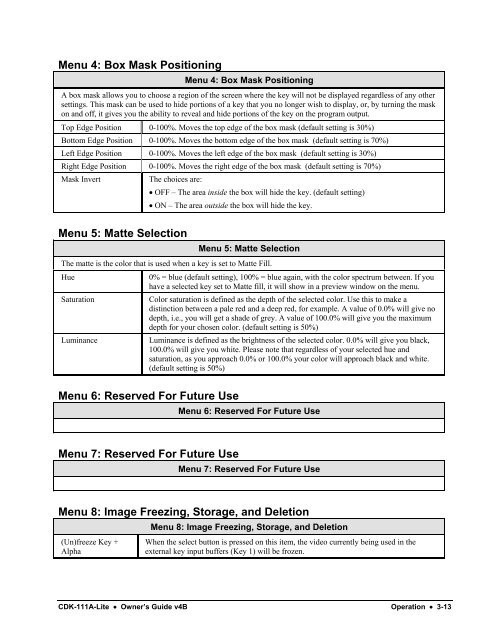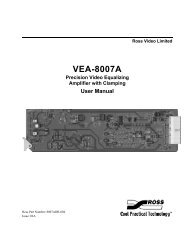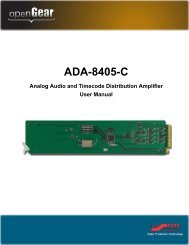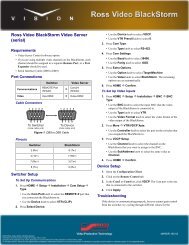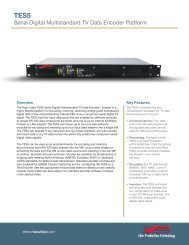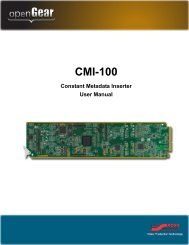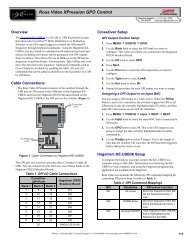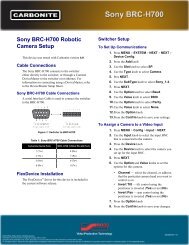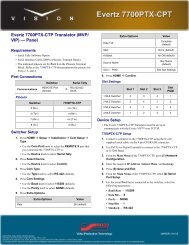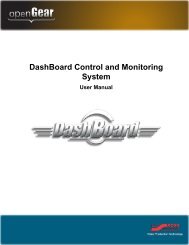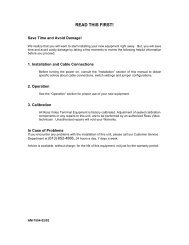CDK-111A-Lite Owner's Guide - Ross Video
CDK-111A-Lite Owner's Guide - Ross Video
CDK-111A-Lite Owner's Guide - Ross Video
- No tags were found...
Create successful ePaper yourself
Turn your PDF publications into a flip-book with our unique Google optimized e-Paper software.
Menu 4: Box Mask PositioningMenu 4: Box Mask PositioningA box mask allows you to choose a region of the screen where the key will not be displayed regardless of any othersettings. This mask can be used to hide portions of a key that you no longer wish to display, or, by turning the maskon and off, it gives you the ability to reveal and hide portions of the key on the program output.Top Edge Position 0-100%. Moves the top edge of the box mask (default setting is 30%)Bottom Edge Position 0-100%. Moves the bottom edge of the box mask (default setting is 70%)Left Edge Position 0-100%. Moves the left edge of the box mask (default setting is 30%)Right Edge Position 0-100%. Moves the right edge of the box mask (default setting is 70%)Mask InvertThe choices are:• OFF – The area inside the box will hide the key. (default setting)• ON – The area outside the box will hide the key.Menu 5: Matte SelectionMenu 5: Matte SelectionThe matte is the color that is used when a key is set to Matte Fill.HueSaturationLuminance0% = blue (default setting), 100% = blue again, with the color spectrum between. If youhave a selected key set to Matte fill, it will show in a preview window on the menu.Color saturation is defined as the depth of the selected color. Use this to make adistinction between a pale red and a deep red, for example. A value of 0.0% will give nodepth, i.e., you will get a shade of grey. A value of 100.0% will give you the maximumdepth for your chosen color. (default setting is 50%)Luminance is defined as the brightness of the selected color. 0.0% will give you black,100.0% will give you white. Please note that regardless of your selected hue andsaturation, as you approach 0.0% or 100.0% your color will approach black and white.(default setting is 50%)Menu 6: Reserved For Future UseMenu 6: Reserved For Future UseMenu 7: Reserved For Future UseMenu 7: Reserved For Future UseMenu 8: Image Freezing, Storage, and Deletion(Un)freeze Key +AlphaMenu 8: Image Freezing, Storage, and DeletionWhen the select button is pressed on this item, the video currently being used in theexternal key input buffers (Key 1) will be frozen.<strong>CDK</strong>-<strong>111A</strong>-<strong>Lite</strong> • Owner’s <strong>Guide</strong> v4B Operation • 3-13