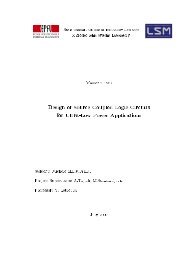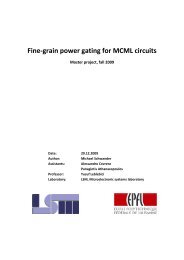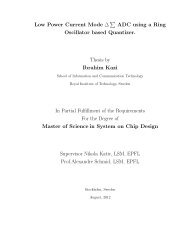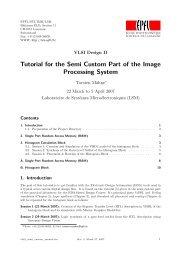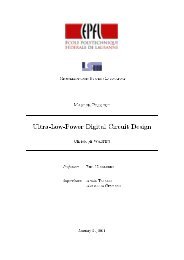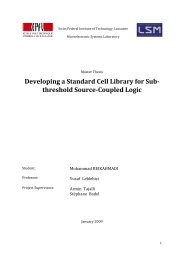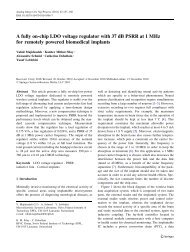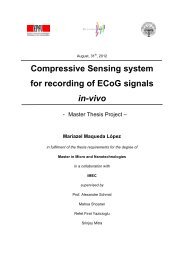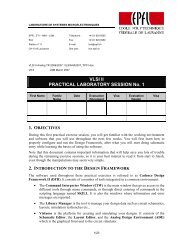Top-down digital design flow - Microelectronic Systems Laboratory
Top-down digital design flow - Microelectronic Systems Laboratory
Top-down digital design flow - Microelectronic Systems Laboratory
You also want an ePaper? Increase the reach of your titles
YUMPU automatically turns print PDFs into web optimized ePapers that Google loves.
<strong>Top</strong>-<strong>down</strong> <strong>digital</strong> <strong>design</strong> <strong>flow</strong> / Chapter 4: Standard cell placement and routing 34The PAR/LOG directory will contain the log file of the session and a file that includes all commands enteredin the session. If the -overwrite switch is not used, both log and command files are incremented at each newsession. The Unix shell from which the tool is started is called the Encounter console. The console displaysthe encounter> prompt. This is where you can enter all Encounter text commands and where the tool displaysmessages. If you use the console for other actions, e.g., Unix commands, the Encounter session suspendsuntil you finish the action.The main window includes three different <strong>design</strong> views that you can toggleduring a session: the Floorplan view, the Amoeba view, and the Physical view.The Floorplan view displays the hierarchical module and block guides, connectionflight lines, and floorplan objects, including block placement, and power/ground nets. The Amoeba view displays the outline of the modules and submodulesafter placement, showing physical locality of the module. The Physical viewdisplays the detailed placements of the module’s blocks, standard cells, nets,and interconnects.FloorplanAmoebaPhysicalThe main window includes a satellite window, which identifies the location ofthe current view in the <strong>design</strong> display area, relative to the entire <strong>design</strong>. Thechip area is identified by a yellow box, the satellite view is identified by the pink crossbox. When you displayan entire chip in the <strong>design</strong> display area, the satellite crossbox encompasses the chip area yellow box.When you zoom and pan through the chip in the <strong>design</strong> display area, the satellite crossbox identifies whereyou are relative to the entire chip.• To move to an area in the <strong>design</strong> display area, click and drag on the satellite crossbox.• To select a new area in the <strong>design</strong> display area, click and drag on the satellite crossbox.• To resize an area in the satellite window, click with the Shift key and drag a corner of the crossbox.• To define a chip area in the satellite window, right‐click and drag on an area.There are a number of binding keys available (hit the key when the Encounter GUI is active):• b display the list of binding keys• d (de)select or delete objects• f zoom the display to fit the core area• k create a ruler• K remove last ruler displayed• q display the object attribute editor form for the selected object; click the left‐button mouseto select an object, Shift‐click to select or deselect an object• u undo last command• U redo last command• z zoom‐in 2x• Z zoom‐out 2x• Arrows pan the display.Hit CTRL‐R to refresh the display.AVx / version 3.1 - November 2006