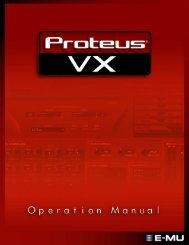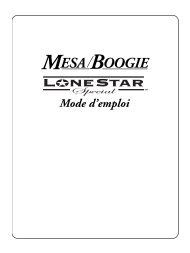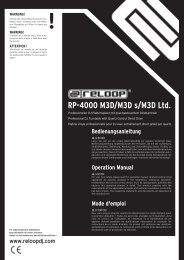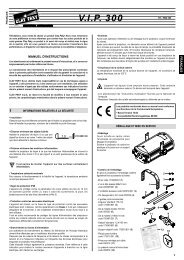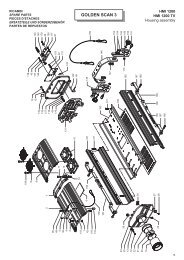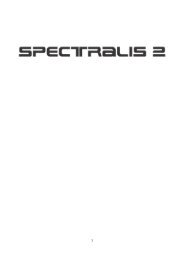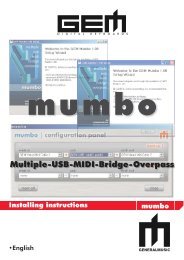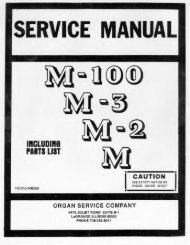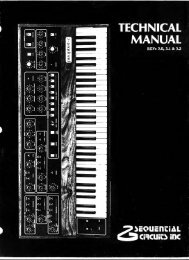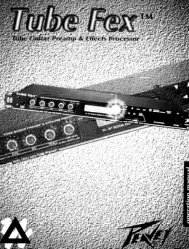300 V3.0 <strong>Owner's</strong> <strong>Manual</strong><strong>Lexicon</strong>Using time codeThe 300 utilizes time code to trigger Setup and Effect changes. It can also usetime code to trigger parameter glides. In order for any of the time code functionsto work, a time code source must be plugged into the Time Code Input on the300 rear panel.Time code is an electronic signal applied to tape or film which identifies eachindividual video frame. The ability to uniquely identify any frame provides areference system for fast and accurate location of any point on the tape. Thisreferencing system maintains its accuracy regardless of changes in playback orediting equipment, allowing precise synchronization of an entire editing system.Time code identifies each video frame by assigning it a unique “address”.Frames are sequentially identified by hour, minute, second, and frame. Forexample, a typical timecode address appears as:09 : 42 : 31 : 07hours minutes seconds framesAs each frame is advanced, the time code address is increased by one frame“count”. Because the time code signal is locked to advancing video frames, bothadvance at exactly the same rate.In the USA, there are two standard frame rates, one for black and white(monochrome) and one for color.Monochromatic video runs at a rate of 30 frames per second. If a black and whiteTV program is measured by time code, the program length, time code display,and clock time will all be in synchronization. Color video signals run at a rate of29.97 frames per second, and clocking a one-hour color program at 30 framesper second will result in a time discrepancy of 3.6 seconds (or 108 frames). Inorder to correct this discrepancy, a version of time code called SMPTE DropFrame was developed.SMPTE Drop Frame Time Code, as its name implies, eliminates frame addressesfrom the Time Code each hour to allow matching of time code and clocktime. Specifically, frame addresses .00 and .01 are eliminated at the end of everyminute in an hour, except for minutes: 00,10,20,30,40 and 50. For example,00.00.59.29 advances to the number 00.01.00.02. In Drop Frame mode, theframe numbers .00 and .01 do not exist, except for minutes 00, 10, 20, 30,40 and 50. Since Drop Frame time code eliminates only frame addresses, theactual video is unaffected. Color video frames continue to progress at the rateof 29.97 per second. Any calculations of program length based on Drop Frametime code will, therefore, agree with standard clock time.SMPTE NON-DROPSMPTE DROP FRAMEEBUFILMThe 300 reads time code in the following formats:SMPTE Standard time code, compatible with a monochromatic frame rate of 30frames per secondSMPTE Standard Drop Frame time code, compatible with a color frame rate of29.97 frames per secondCompatible with the European broadcast standard frame rate of 25 frames persecondCompatible with frame rates of 24 frames per second.6-2
Time Code OperationThe 300 allows you to use time code (in any of the recognized formats) to triggerSetup, Effect, and parameter changes.Up to 50 time code entries can be made on an Event List. Time codes can beentered via the numeric keypad, they can be "snapped" on the fly while time codeis running, or they can be selected with the soft knob.To access the Event List simply press the front panel CONTROL button to enterControl mode, then use the Page Down button to step to the Event List display:The Event ListUsing time code toinitiate programchangesPressing this buttonenables/disables the Event ListEvent List: OFF VIEWADD DEL EDIT SNAPPressing one of these buttons selectsa control page for the EventListPressing the second button from the right on the top row allows you to chooseto have a Timecode Event list enabled (ON) or disabled (OFF).Pressing any of the bottom row of buttons selects a page of controls for the itemdisplayed directly above that button. Four pages are available for: addition ofevents to the list (ADD), deletion of items from the list (DEL), modification ofentries (EDIT), and "on the fly" insertion of items to the list (SNAP).The 300 automatically sorts the Event List based on the time code addresses.If you add a new event it will be placed on the list at the appropriate place, andother entries will move in position. If you delete an entry, the remaining entrieswill retain their relative positions, but will move up one position.6-3