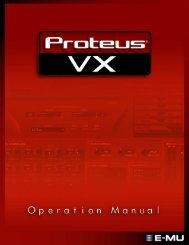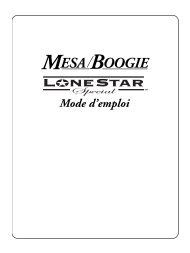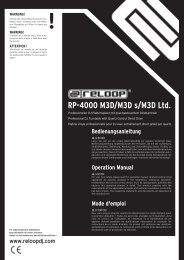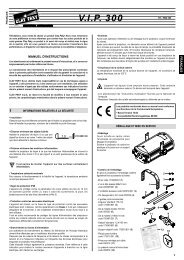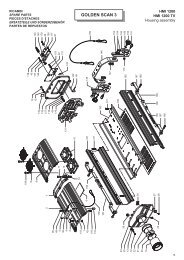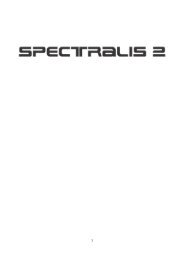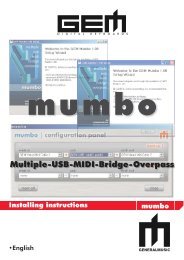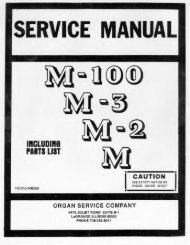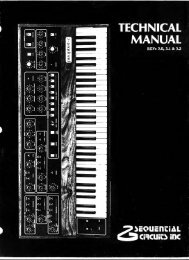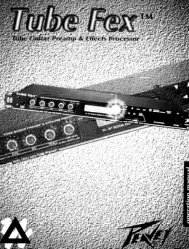You also want an ePaper? Increase the reach of your titles
YUMPU automatically turns print PDFs into web optimized ePapers that Google loves.
System OperationIf you wish to change the Analog Sampling rate or to slave-lock the 300 to anexternal digital device or to external system word clock, you must go into the300’s Control mode. To do this, simply press the CONTROL button. Press PAGEDOWN twice to view Page Three, the Machine Configuration page.Selecting digital Input,and/or changing analogsampling rateThis page allows you to define Input type, with the currently selected typeunderscored. (When shipped, this will be the factory default Input type, ANA-LOG.)Mach Conf : SingleI : ANALOG 0 : ana+digBefore turning the Soft knob to change the Input type, press PAGE DOWN todisplay the Digital Input and Sampling Rate page. This page allows you to selectdifferent types of Analog and Digital I/O parameters.Inp : *****Out : AESClk : 48kHzDin : XLRInp: Indicates the Digital Format if properly locked. If ***** appears, the 300 isnot locked to an external digital sync.Clk: Allows the engineer to select the Analog Sampling rate. Pushing either ofthe 2 buttons above this label first selects the parameter. You can then push thebutton again to toggle to 44kHz, or you can use the Soft knob.Out: Allows you to select AES Professional or SPDIF(Sony/Phillips DigitalInterFace) Consumer as output formats.Din: Allows selection from among the three(3) different Digital Input Connectors:XLR, RCA, and OPTical.If you wish to operate the 300 in the digital domain, push either of the 2 buttonsunder the Din label to select that parameter. (The selected parameter will beunderscored.) Use the Soft knob or multiple button pushes to select the DigitalInput connector which suits your studio rig.Press PAGE UP to display the Input I/O selection screen. In the SINGLE modethere are three choices: ANALOG, DIGITAL, or ANAlog + DIGital. Use the Softknob to select DIGITAL, then press PAGE DOWN to display the next screen.3-3