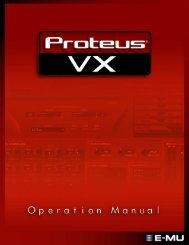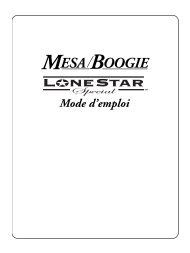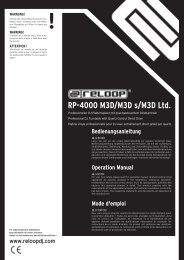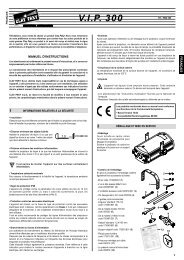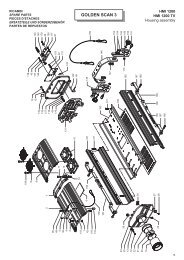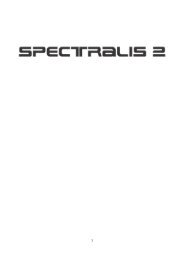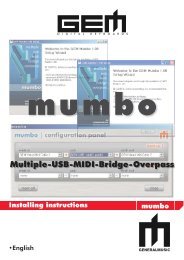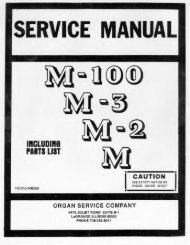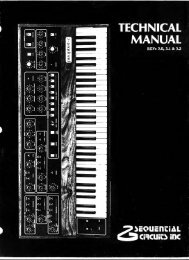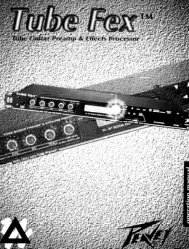- Page 2 and 3:
Unpacking and InspectionAfter unpac
- Page 4 and 5:
Contents, cont'd. 4. The Algorithms
- Page 6 and 7:
Congratulations on your purchase of
- Page 8 and 9:
Installing the 300Installing the300
- Page 10 and 11:
Installing the 300The Rear PanelTim
- Page 12 and 13:
Installing the 300CablesFor best pe
- Page 14 and 15:
Installing the 300ConfigurationsCon
- Page 16 and 17:
PUSHPUSHPUSHPUSHPUSHPUSHPUSHPUSHIns
- Page 18 and 19:
PUSHPUSHPUSHPUSHInstalling the 300A
- Page 20 and 21:
300 V 3.0 Owner's ManualLexiconTerm
- Page 22 and 23:
300 V 3.0 Owner's ManualLexiconThe
- Page 24 and 25:
300 V 3.0 Owner's ManualLexiconOver
- Page 26 and 27:
300 V 3.0 Owner's ManualLexiconSETU
- Page 28 and 29:
System Operation3System Operation3-
- Page 30 and 31:
System OperationIf you wish to chan
- Page 32 and 33:
System OperationNOTE: Most studio a
- Page 34 and 35:
System OperationWhen working in a f
- Page 36 and 37:
System OperationSetup Select mode a
- Page 38 and 39:
System OperationTo enter Setup Sele
- Page 40 and 41:
System OperationSetup Edit mode is
- Page 42 and 43:
System OperationWhen you have made
- Page 44 and 45:
System OperationPage FiveNaming the
- Page 46 and 47:
System OperationHere again, turning
- Page 48 and 49:
System OperationSoft knob patches a
- Page 50 and 51:
System OperationThe MIDI Control pa
- Page 52 and 53:
System OperationPage FiveSCMS ModeS
- Page 54 and 55:
System OperationSrc : SET Large Hal
- Page 56 and 57:
300 V 3.0 Owner's ManualSingle Setu
- Page 58 and 59:
300 V 3.0 Owner's ManualRandom Hall
- Page 60 and 61:
300 V 3.0 Owner's ManualLexiconRand
- Page 62 and 63:
300 V 3.0 Owner's ManualLexiconRand
- Page 64 and 65:
300 V 3.0 Owner's ManualRLVL (Rever
- Page 66 and 67:
300 V 3.0 Owner's ManualLexiconRich
- Page 68 and 69:
300 V 3.0 Owner's ManualLexiconFBK1
- Page 70 and 71:
300 V 3.0 Owner's ManualLexiconSter
- Page 72 and 73:
300 V 3.0 Owner's ManualLexiconSter
- Page 74 and 75:
300 V 3.0 Owner's ManualLexiconSter
- Page 76 and 77:
300 V 3.0 Owner's ManualLexiconSter
- Page 78 and 79:
300 V 3.0 Owner's ManualDual Delays
- Page 80 and 81: 300 V 3.0 Owner's ManualLexiconSpli
- Page 82 and 83: 300 V 3.0 Owner's ManualSPRD (Sprea
- Page 84 and 85: 300 V 3.0 Owner's ManualLexiconDLYD
- Page 86 and 87: 300 V 3.0 Owner's ManualCompressorP
- Page 88 and 89: 300 V 3.0 Owner's ManualLexiconSmal
- Page 90 and 91: 300 V 3.0 Owner's ManualLexiconin p
- Page 92 and 93: 300 V 3.0 Owner's ManualThe Setup P
- Page 94 and 95: 300 V 3.0 Owner's ManualLexiconSing
- Page 96 and 97: 300 V 3.0 Owner's ManualSplit Setup
- Page 98 and 99: 300 V 3.0 Owner's ManualLexiconP208
- Page 100 and 101: 300 V 3.0 Owner's ManualLexiconP215
- Page 102 and 103: 300 V 3.0 Owner's ManualLexiconP224
- Page 104 and 105: 300 V 3.0 Owner's ManualLexiconP307
- Page 106 and 107: 300 V 3.0 Owner's ManualLexiconP315
- Page 108 and 109: 300 V 3.0 Owner's ManualLexiconP322
- Page 110 and 111: 300 V 3.0 Owner's ManualSplit Setup
- Page 112 and 113: 300 V 3.0 Owner's ManualLexiconEP #
- Page 114 and 115: 300 V 3.0 Owner's ManualLexiconEP #
- Page 116 and 117: 300 V 3.0 Owner's ManualLexiconEffe
- Page 118 and 119: 300 V 3.0 Owner's ManualEffect Pres
- Page 120 and 121: 300 V 3.0 Owner's ManualLexiconEffe
- Page 122 and 123: 300 V 3.0 Owner's ManualLexiconEffe
- Page 124 and 125: 300 V 3.0 Owner's ManualLexiconEffe
- Page 126 and 127: 300 V 3.0 Owner's ManualLexiconEffe
- Page 128 and 129: 300 V3.0 Owner's ManualLexiconUsing
- Page 132 and 133: 300 V3.0 Owner's ManualProgrammingP
- Page 134 and 135: 300 V3.0 Owner's ManualThings to Co
- Page 136 and 137: 300 Event List300 V3.0 Owner's Manu
- Page 138 and 139: 300 V 3.0 Owner's ManualLexiconThe
- Page 140 and 141: 300 V 3.0 Owner's ManualLexiconDyna
- Page 142 and 143: 300 V 3.0 Owner's ManualReal-time M
- Page 144 and 145: 300 V 3.0 Owner's ManualMIDI Dumps
- Page 146 and 147: 300 V 3.0 Owner's ManualTroubleshoo
- Page 148 and 149: MIDI Implementation Data9MIDI Imple
- Page 150 and 151: Specifications10300 Specifications1
- Page 152 and 153: SpecificationsAnalog Input to Analo