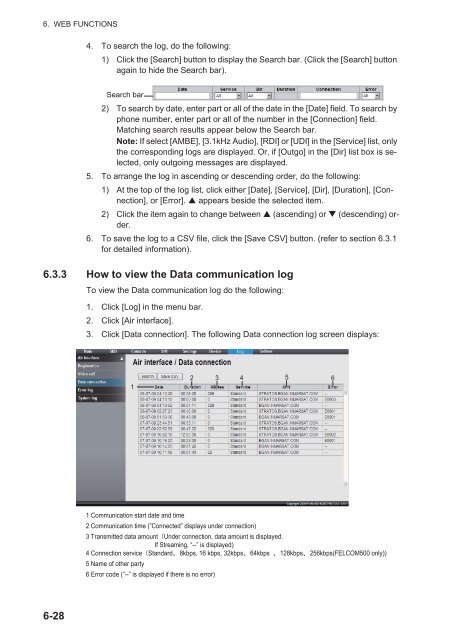Create successful ePaper yourself
Turn your PDF publications into a flip-book with our unique Google optimized e-Paper software.
6. WEB FUNCTIONS4. To search the log, do the following:1) Click the [Search] button to display the Search bar. (Click the [Search] buttonagain to hide the Search bar).Search bar2) To search by date, enter part or all of the date in the [Date] field. To search byphone number, enter part or all of the number in the [Connection] field.Matching search results appear below the Search bar.Note: If select [AMBE], [3.1kHz Audio], [RDI] or [UDI] in the [Service] list, onlythe corresponding logs are displayed. Or, if [Outgo] in the [Dir] list box is selected,only outgoing messages are displayed.5. To arrange the log in ascending or descending order, do the following:1) At the top of the log list, click either [Date], [Service], [Dir], [Duration], [Connection],or [Error]. appears beside the selected item.2) Click the item again to change between (ascending) or (descending) order.6. To save the log to a CSV file, click the [Save CSV] button. (refer to section 6.3.1for detailed information).6.3.3 How to view the Data communication logTo view the Data communication log do the following:1. Click [Log] in the menu bar.2. Click [Air interface].3. Click [Data connection]. The following Data connection log screen displays:12 3 45 61 Communication start date and time2 Communication time (”Connected” displays under connection)3 Transmitted data amount Under connection, data amount is displayed.If Streaming, “--” is displayed)4 Connection service Standard 8kbps, 16 kbps,32kbps 64kbps 128kbps 256kbps(<strong>FELCOM</strong><strong>500</strong> only))5 Name of other party6 Error code (”--” is displayed if there is no error)6-28