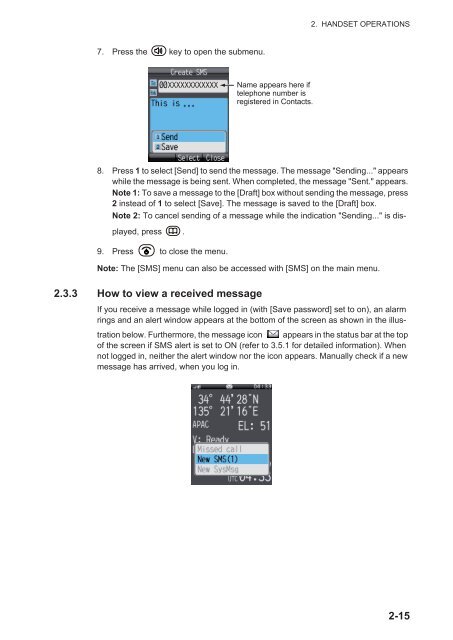- Page 1 and 2: OPERATOR'S MANUALINMARSAT FLEETBROA
- Page 3 and 4: IMPORTANT NOTICESGeneral• The ope
- Page 5 and 6: SAFETY INSTRUCTIONSWARNINGDo not ap
- Page 7 and 8: TABLE OF CONTENTSFOREWORD..........
- Page 9 and 10: TABLE OF CONTENTS6.2.1 How to detec
- Page 11 and 12: FOREWORDSoftware InformationThis pr
- Page 13 and 14: 1. BASIC OPERATION1.1 Communication
- Page 15 and 16: 1. BASIC OPERATION1.2 SIM CardNote:
- Page 17 and 18: 1. BASIC OPERATION5. Press the Ente
- Page 19 and 20: 1. BASIC OPERATIONStatus indication
- Page 21 and 22: 1.5.2 How to input characters1. BAS
- Page 23 and 24: 1. BASIC OPERATIONHow to paste text
- Page 25 and 26: 1. BASIC OPERATIONHow to enter the
- Page 27 and 28: 2. HANDSET OPERATIONS2.1 HandsetYou
- Page 29 and 30: 2. HANDSET OPERATIONS1. From the id
- Page 31 and 32: 2. HANDSET OPERATIONSSave location
- Page 33 and 34: 2. HANDSET OPERATIONSNote 2: If the
- Page 35 and 36: 2. HANDSET OPERATIONS8. Press the k
- Page 37 and 38: 2. HANDSET OPERATIONS• Delete con
- Page 39: 2. HANDSET OPERATIONS2.3 SMSThe Sho
- Page 43 and 44: 2. HANDSET OPERATIONS*1*2Received m
- Page 45 and 46: 2. HANDSET OPERATIONS4. To move an
- Page 47 and 48: 2. HANDSET OPERATIONS3. Press 3 to
- Page 49 and 50: 2.3.7 How to use Draft messages2. H
- Page 51 and 52: 2. HANDSET OPERATIONSURL1. Open the
- Page 53 and 54: 2. HANDSET OPERATIONSHow to disconn
- Page 55 and 56: 2. HANDSET OPERATIONSNote: You rema
- Page 57 and 58: 2. HANDSET OPERATIONS2.4.3 Operatio
- Page 59 and 60: 2. HANDSET OPERATIONSHow to delete
- Page 61 and 62: 3. SETTINGS FOR HANDSETThis chapter
- Page 63 and 64: 3. SETTINGS FOR HANDSET3.1.2 How to
- Page 65 and 66: 3. SETTINGS FOR HANDSET3. Press or
- Page 67 and 68: 3. SETTINGS FOR HANDSET3.3.2 How to
- Page 69 and 70: 3. SETTINGS FOR HANDSET1. In the [W
- Page 71 and 72: 3.5 Individual Settings Menu3. SETT
- Page 73 and 74: 3. SETTINGS FOR HANDSETIf you selec
- Page 75 and 76: 3. SETTINGS FOR HANDSET5. To have s
- Page 77 and 78: 3.5.3 SIP settings3. SETTINGS FOR H
- Page 79 and 80: 3. SETTINGS FOR HANDSET1. In the al
- Page 81 and 82: 4. OPTIONAL DEVICES4.1 Analog Telep
- Page 83 and 84: 5. WEB SOFTWAREAdjust the Communica
- Page 85 and 86: 5. WEB SOFTWARESystem message areaE
- Page 87 and 88: 5. WEB SOFTWAREItemData connectionS
- Page 89 and 90: 5. WEB SOFTWARE1. Click the [Name]
- Page 91 and 92:
5. WEB SOFTWARE4. Click the [OK] bu
- Page 93 and 94:
5. WEB SOFTWAREOperationReply to se
- Page 95 and 96:
5. WEB SOFTWARE5.5.5 How to use the
- Page 97 and 98:
5.5.7 How to set the signature and
- Page 99 and 100:
5. WEB SOFTWARE3. Click the [Connec
- Page 101 and 102:
5. WEB SOFTWARE3. Enter the new PIN
- Page 103 and 104:
6. WEB FUNCTIONSThis chapter covers
- Page 105 and 106:
6. WEB FUNCTIONSSet ring duration t
- Page 107 and 108:
6. WEB FUNCTIONS4. Click [Add group
- Page 109 and 110:
6. WEB FUNCTIONS6. Enter the extens
- Page 111 and 112:
6. WEB FUNCTIONSDHCP lease informat
- Page 113 and 114:
6. WEB FUNCTIONSEntry screen/Edit s
- Page 115 and 116:
6. WEB FUNCTIONSItemEnabled/Disable
- Page 117 and 118:
6. WEB FUNCTIONSItemDescriptionServ
- Page 119 and 120:
6. WEB FUNCTIONSAdd APN screen/ Edi
- Page 121 and 122:
6. WEB FUNCTIONSItemChange priority
- Page 123 and 124:
6. WEB FUNCTIONSItemDescriptionUse
- Page 125 and 126:
6. WEB FUNCTIONS• New Password is
- Page 127 and 128:
6. WEB FUNCTIONS3. To select the it
- Page 129 and 130:
6. WEB FUNCTIONS3. Click [Registrat
- Page 131 and 132:
6. WEB FUNCTIONS4. To search the lo
- Page 133 and 134:
7. MAINTENANCE AND TROUBLE-SHOOTING
- Page 135 and 136:
―○7. MAINTENANCE AND TROUBLESHO
- Page 137 and 138:
7. MAINTENANCE AND TROUBLESHOOTINGC
- Page 139 and 140:
7. MAINTENANCE AND TROUBLESHOOTING7
- Page 141 and 142:
7. MAINTENANCE AND TROUBLESHOOTINGT
- Page 143 and 144:
7. MAINTENANCE AND TROUBLESHOOTINGE
- Page 145 and 146:
7. MAINTENANCE AND TROUBLESHOOTINGI
- Page 147 and 148:
APPENDIX 1MENU TREEHandset Menu Tre
- Page 149 and 150:
APPENDIX 1 MENU TREEWeb Menu TreeMe
- Page 151 and 152:
APPENDIX 2 LIST OF TERMS AND ABBREV
- Page 153 and 154:
FURUNO FELCOM 500SPECIFICATIONS OF
- Page 155 and 156:
INDEXAAnsweranswer call during conv