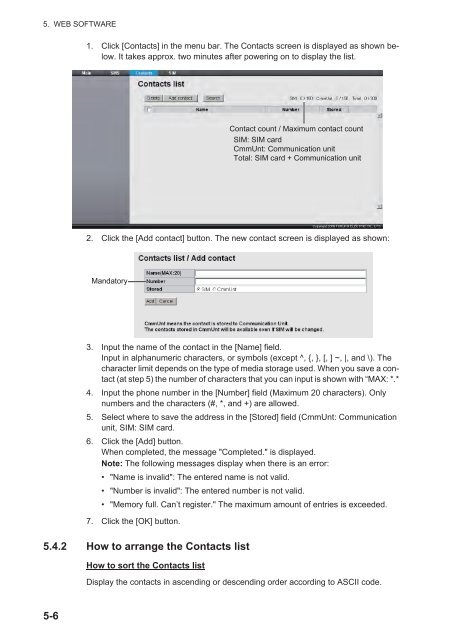Create successful ePaper yourself
Turn your PDF publications into a flip-book with our unique Google optimized e-Paper software.
5. WEB SOFTWARE1. Click [Contacts] in the menu bar. The Contacts screen is displayed as shown below.It takes approx. two minutes after powering on to display the list.Contact count / Maximum contact countSIM: SIM cardCmmUnt: Communication unitTotal: SIM card + Communication unit2. Click the [Add contact] button. The new contact screen is displayed as shown:Mandatory3. Input the name of the contact in the [Name] field.Input in alphanumeric characters, or symbols (except ^, {, }, [, ] ~, |, and \). Thecharacter limit depends on the type of media storage used. When you save a contact(at step 5) the number of characters that you can input is shown with “MAX: *.*4. Input the phone number in the [Number] field (Maximum 20 characters). Onlynumbers and the characters (#, *, and +) are allowed.5. Select where to save the address in the [Stored] field (CmmUnt: Communicationunit, SIM: SIM card.6. Click the [Add] button.When completed, the message "Completed." is displayed.Note: The following messages display when there is an error:• "Name is invalid": The entered name is not valid.• "Number is invalid": The entered number is not valid.• "Memory full. Can’t register." The maximum amount of entries is exceeded.7. Click the [OK] button.5.4.2 How to arrange the Contacts listHow to sort the Contacts listDisplay the contacts in ascending or descending order according to ASCII code.5-6