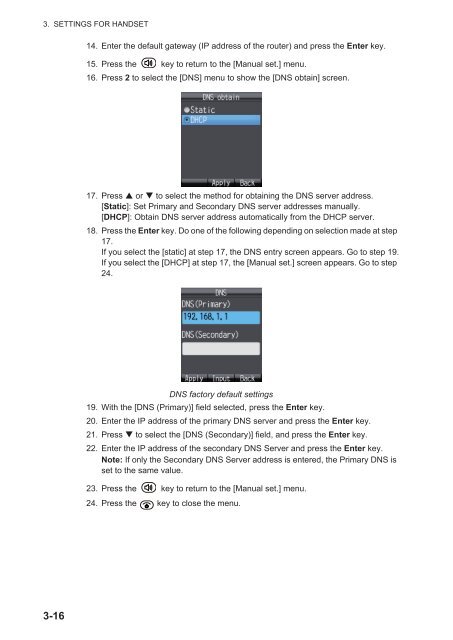Create successful ePaper yourself
Turn your PDF publications into a flip-book with our unique Google optimized e-Paper software.
3. SETTINGS FOR HANDSET14. Enter the default gateway (IP address of the router) and press the Enter key.15. Press the key to return to the [Manual set.] menu.16. Press 2 to select the [DNS] menu to show the [DNS obtain] screen.17. Press or to select the method for obtaining the DNS server address.[Static]: Set Primary and Secondary DNS server addresses manually.[DHCP]: Obtain DNS server address automatically from the DHCP server.18. Press the Enter key. Do one of the following depending on selection made at step17.If you select the [static] at step 17, the DNS entry screen appears. Go to step 19.If you select the [DHCP] at step 17, the [Manual set.] screen appears. Go to step24.DNS factory default settings19. With the [DNS (Primary)] field selected, press the Enter key.20. Enter the IP address of the primary DNS server and press the Enter key.21. Press to select the [DNS (Secondary)] field, and press the Enter key.22. Enter the IP address of the secondary DNS Server and press the Enter key.Note: If only the Secondary DNS Server address is entered, the Primary DNS isset to the same value.23. Press the key to return to the [Manual set.] menu.24. Press the key to close the menu.3-16