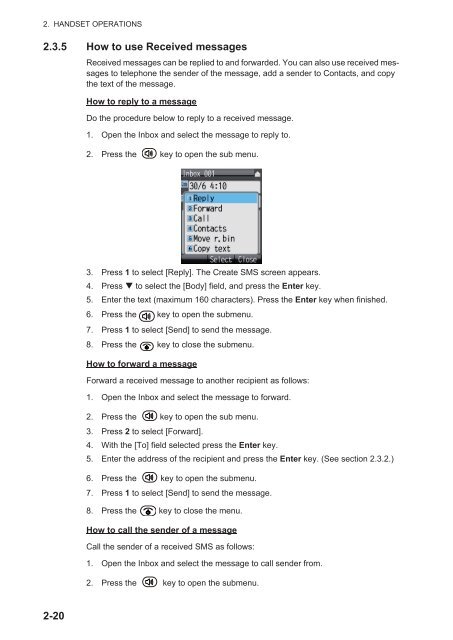Create successful ePaper yourself
Turn your PDF publications into a flip-book with our unique Google optimized e-Paper software.
2. HANDSET OPERATIONS2.3.5 How to use Received messagesReceived messages can be replied to and forwarded. You can also use received messagesto telephone the sender of the message, add a sender to Contacts, and copythe text of the message.How to reply to a messageDo the procedure below to reply to a received message.1. Open the Inbox and select the message to reply to.2. Press the key to open the sub menu.3. Press 1 to select [Reply]. The Create SMS screen appears.4. Press to select the [Body] field, and press the Enter key.5. Enter the text (maximum 160 characters). Press the Enter key when finished.6. Press the key to open the submenu.7. Press 1 to select [Send] to send the message.8. Press the key to close the submenu.How to forward a messageForward a received message to another recipient as follows:1. Open the Inbox and select the message to forward.2. Press the key to open the sub menu.3. Press 2 to select [Forward].4. With the [To] field selected press the Enter key.5. Enter the address of the recipient and press the Enter key. (See section 2.3.2.)6. Press the key to open the submenu.7. Press 1 to select [Send] to send the message.8. Press the key to close the menu.How to call the sender of a messageCall the sender of a received SMS as follows:1. Open the Inbox and select the message to call sender from.2. Press the key to open the submenu.2-20