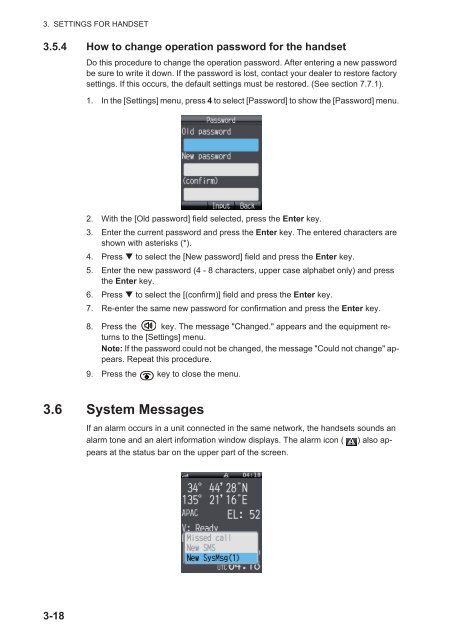Create successful ePaper yourself
Turn your PDF publications into a flip-book with our unique Google optimized e-Paper software.
3. SETTINGS FOR HANDSET3.5.4 How to change operation password for the handsetDo this procedure to change the operation password. After entering a new passwordbe sure to write it down. If the password is lost, contact your dealer to restore factorysettings. If this occurs, the default settings must be restored. (See section 7.7.1).1. In the [Settings] menu, press 4 to select [Password] to show the [Password] menu.2. With the [Old password] field selected, press the Enter key.3. Enter the current password and press the Enter key. The entered characters areshown with asterisks (*).4. Press to select the [New password] field and press the Enter key.5. Enter the new password (4 - 8 characters, upper case alphabet only) and pressthe Enter key.6. Press to select the [(confirm)] field and press the Enter key.7. Re-enter the same new password for confirmation and press the Enter key.8. Press the key. The message "Changed." appears and the equipment returnsto the [Settings] menu.Note: If the password could not be changed, the message "Could not change" appears.Repeat this procedure.9. Press the key to close the menu.3.6 System MessagesIf an alarm occurs in a unit connected in the same network, the handsets sounds analarm tone and an alert information window displays. The alarm icon ( ) also appearsat the status bar on the upper part of the screen.3-18