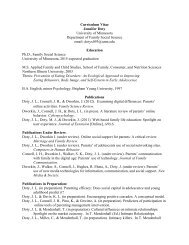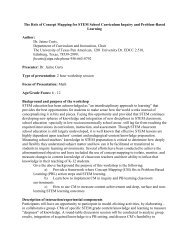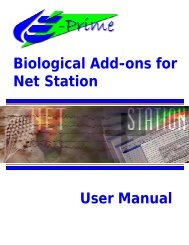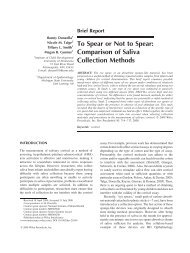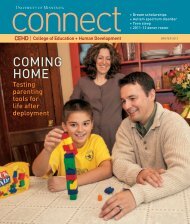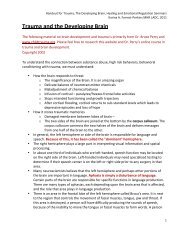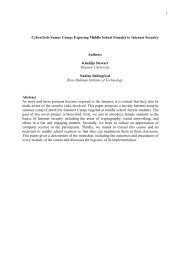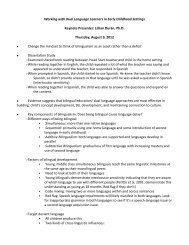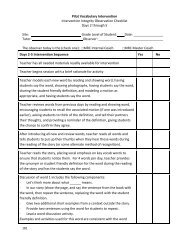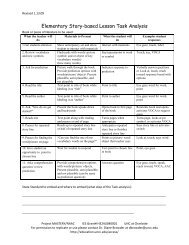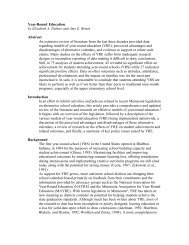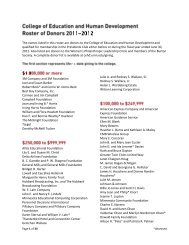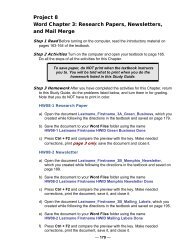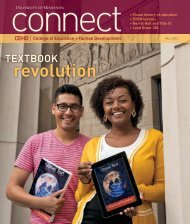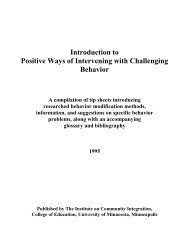Net Station Waveform Tools - College of Education & Human ...
Net Station Waveform Tools - College of Education & Human ...
Net Station Waveform Tools - College of Education & Human ...
Create successful ePaper yourself
Turn your PDF publications into a flip-book with our unique Google optimized e-Paper software.
Three buttons allow you to control the current job.<br />
<strong>Net</strong> <strong>Station</strong> <strong>Waveform</strong> <strong>Tools</strong> Technical Manual S-MAN-200-WFTR-001 • December 21, 2006<br />
2: Jobs and Results Window<br />
• Pause button: stops the job; clicking it again allows you to resume processing.<br />
• Requeue button: stops the job and puts it back into the queue.<br />
• Cancel button: stops the job.<br />
The disclosure triangle in the upper-left corner toggles the display <strong>of</strong> this pane.<br />
2. Results pane. Displays the results <strong>of</strong> the job, including error messages if any errors<br />
occurred. Two radio buttons allow you to display the results in different ways.<br />
• View as Jobs button: displays a complete list <strong>of</strong> output files for all jobs<br />
(successful, failed, and canceled). Lists all messages and temporary files. See<br />
Figure 2-2 for details.<br />
• View as Result Items button: displays a summary listing <strong>of</strong> output files for<br />
successful jobs, without messages and temporary files. See Figure 2-3 for<br />
details.<br />
The disclosure triangle in the upper-left corner toggles the display <strong>of</strong> this pane. You<br />
can choose Edit > Clear to clear selected results items. You can choose Edit > Select<br />
All or Edit > Unselect All, or click on the items themselves, to select and deselect<br />
items in the Results pane.<br />
3. Job Queue pane. Lists the data files that have been submitted for processing from<br />
the <strong>Waveform</strong> <strong>Tools</strong> window. Clicking the Add button displays the <strong>Waveform</strong> <strong>Tools</strong><br />
window, where you can run the tools.<br />
Two buttons allow you to remove files from the list.<br />
• Remove button: removes the selected files.<br />
• Clear button: removes all <strong>of</strong> the files.<br />
The disclosure triangle in the upper-left corner toggles the display <strong>of</strong> this panel.<br />
39