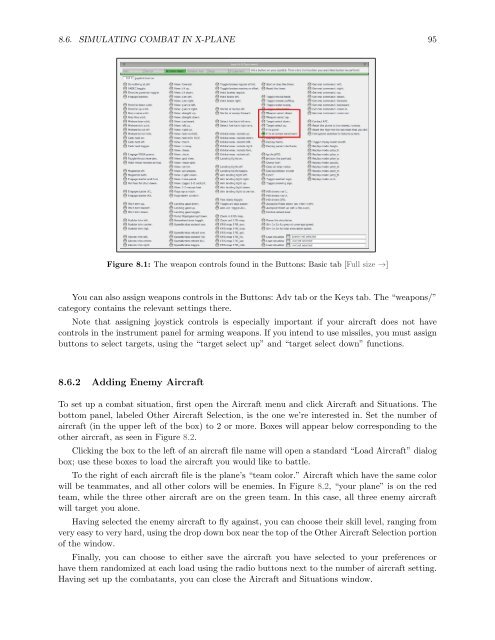Download the X-Plane 10 Manual - X-Plane.com
Download the X-Plane 10 Manual - X-Plane.com
Download the X-Plane 10 Manual - X-Plane.com
Create successful ePaper yourself
Turn your PDF publications into a flip-book with our unique Google optimized e-Paper software.
8.6. SIMULATING COMBAT IN X-PLANE 95<br />
Figure 8.1: The weapon controls found in <strong>the</strong> Buttons: Basic tab [Full size →]<br />
You can also assign weapons controls in <strong>the</strong> Buttons: Adv tab or <strong>the</strong> Keys tab. The “weapons/”<br />
category contains <strong>the</strong> relevant settings <strong>the</strong>re.<br />
Note that assigning joystick controls is especially important if your aircraft does not have<br />
controls in <strong>the</strong> instrument panel for arming weapons. If you intend to use missiles, you must assign<br />
buttons to select targets, using <strong>the</strong> “target select up” and “target select down” functions.<br />
8.6.2 Adding Enemy Aircraft<br />
To set up a <strong>com</strong>bat situation, first open <strong>the</strong> Aircraft menu and click Aircraft and Situations. The<br />
bottom panel, labeled O<strong>the</strong>r Aircraft Selection, is <strong>the</strong> one we’re interested in. Set <strong>the</strong> number of<br />
aircraft (in <strong>the</strong> upper left of <strong>the</strong> box) to 2 or more. Boxes will appear below corresponding to <strong>the</strong><br />
o<strong>the</strong>r aircraft, as seen in Figure 8.2.<br />
Clicking <strong>the</strong> box to <strong>the</strong> left of an aircraft file name will open a standard “Load Aircraft” dialog<br />
box; use <strong>the</strong>se boxes to load <strong>the</strong> aircraft you would like to battle.<br />
To <strong>the</strong> right of each aircraft file is <strong>the</strong> plane’s “team color.” Aircraft which have <strong>the</strong> same color<br />
will be teammates, and all o<strong>the</strong>r colors will be enemies. In Figure 8.2, “your plane” is on <strong>the</strong> red<br />
team, while <strong>the</strong> three o<strong>the</strong>r aircraft are on <strong>the</strong> green team. In this case, all three enemy aircraft<br />
will target you alone.<br />
Having selected <strong>the</strong> enemy aircraft to fly against, you can choose <strong>the</strong>ir skill level, ranging from<br />
very easy to very hard, using <strong>the</strong> drop down box near <strong>the</strong> top of <strong>the</strong> O<strong>the</strong>r Aircraft Selection portion<br />
of <strong>the</strong> window.<br />
Finally, you can choose to ei<strong>the</strong>r save <strong>the</strong> aircraft you have selected to your preferences or<br />
have <strong>the</strong>m randomized at each load using <strong>the</strong> radio buttons next to <strong>the</strong> number of aircraft setting.<br />
Having set up <strong>the</strong> <strong>com</strong>batants, you can close <strong>the</strong> Aircraft and Situations window.