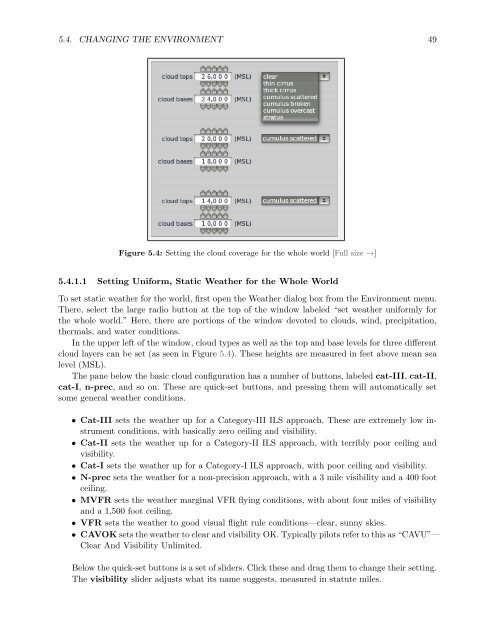Download the X-Plane 10 Manual - X-Plane.com
Download the X-Plane 10 Manual - X-Plane.com
Download the X-Plane 10 Manual - X-Plane.com
You also want an ePaper? Increase the reach of your titles
YUMPU automatically turns print PDFs into web optimized ePapers that Google loves.
5.4. CHANGING THE ENVIRONMENT 49<br />
Figure 5.4: Setting <strong>the</strong> cloud coverage for <strong>the</strong> whole world [Full size →]<br />
5.4.1.1 Setting Uniform, Static Wea<strong>the</strong>r for <strong>the</strong> Whole World<br />
To set static wea<strong>the</strong>r for <strong>the</strong> world, first open <strong>the</strong> Wea<strong>the</strong>r dialog box from <strong>the</strong> Environment menu.<br />
There, select <strong>the</strong> large radio button at <strong>the</strong> top of <strong>the</strong> window labeled “set wea<strong>the</strong>r uniformly for<br />
<strong>the</strong> whole world.” Here, <strong>the</strong>re are portions of <strong>the</strong> window devoted to clouds, wind, precipitation,<br />
<strong>the</strong>rmals, and water conditions.<br />
In <strong>the</strong> upper left of <strong>the</strong> window, cloud types as well as <strong>the</strong> top and base levels for three different<br />
cloud layers can be set (as seen in Figure 5.4). These heights are measured in feet above mean sea<br />
level (MSL).<br />
The pane below <strong>the</strong> basic cloud configuration has a number of buttons, labeled cat-III, cat-II,<br />
cat-I, n-prec, and so on. These are quick-set buttons, and pressing <strong>the</strong>m will automatically set<br />
some general wea<strong>the</strong>r conditions.<br />
• Cat-III sets <strong>the</strong> wea<strong>the</strong>r up for a Category-III ILS approach. These are extremely low instrument<br />
conditions, with basically zero ceiling and visibility.<br />
• Cat-II sets <strong>the</strong> wea<strong>the</strong>r up for a Category-II ILS approach, with terribly poor ceiling and<br />
visibility.<br />
• Cat-I sets <strong>the</strong> wea<strong>the</strong>r up for a Category-I ILS approach, with poor ceiling and visibility.<br />
• N-prec sets <strong>the</strong> wea<strong>the</strong>r for a non-precision approach, with a 3 mile visibility and a 400 foot<br />
ceiling.<br />
• MVFR sets <strong>the</strong> wea<strong>the</strong>r marginal VFR flying conditions, with about four miles of visibility<br />
and a 1,500 foot ceiling.<br />
• VFR sets <strong>the</strong> wea<strong>the</strong>r to good visual flight rule conditions—clear, sunny skies.<br />
• CAVOK sets <strong>the</strong> wea<strong>the</strong>r to clear and visibility OK. Typically pilots refer to this as “CAVU”—<br />
Clear And Visibility Unlimited.<br />
Below <strong>the</strong> quick-set buttons is a set of sliders. Click <strong>the</strong>se and drag <strong>the</strong>m to change <strong>the</strong>ir setting.<br />
The visibility slider adjusts what its name suggests, measured in statute miles.