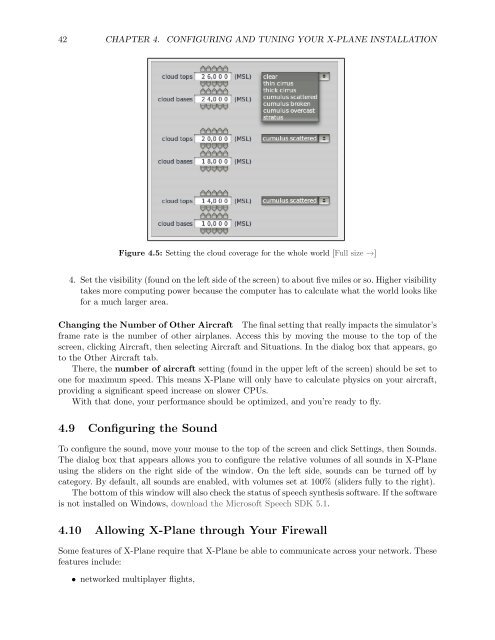Download the X-Plane 10 Manual - X-Plane.com
Download the X-Plane 10 Manual - X-Plane.com
Download the X-Plane 10 Manual - X-Plane.com
Create successful ePaper yourself
Turn your PDF publications into a flip-book with our unique Google optimized e-Paper software.
42 CHAPTER 4. CONFIGURING AND TUNING YOUR X-PLANE INSTALLATION<br />
Figure 4.5: Setting <strong>the</strong> cloud coverage for <strong>the</strong> whole world [Full size →]<br />
4. Set <strong>the</strong> visibility (found on <strong>the</strong> left side of <strong>the</strong> screen) to about five miles or so. Higher visibility<br />
takes more <strong>com</strong>puting power because <strong>the</strong> <strong>com</strong>puter has to calculate what <strong>the</strong> world looks like<br />
for a much larger area.<br />
Changing <strong>the</strong> Number of O<strong>the</strong>r Aircraft The final setting that really impacts <strong>the</strong> simulator’s<br />
frame rate is <strong>the</strong> number of o<strong>the</strong>r airplanes. Access this by moving <strong>the</strong> mouse to <strong>the</strong> top of <strong>the</strong><br />
screen, clicking Aircraft, <strong>the</strong>n selecting Aircraft and Situations. In <strong>the</strong> dialog box that appears, go<br />
to <strong>the</strong> O<strong>the</strong>r Aircraft tab.<br />
There, <strong>the</strong> number of aircraft setting (found in <strong>the</strong> upper left of <strong>the</strong> screen) should be set to<br />
one for maximum speed. This means X-<strong>Plane</strong> will only have to calculate physics on your aircraft,<br />
providing a significant speed increase on slower CPUs.<br />
With that done, your performance should be optimized, and you’re ready to fly.<br />
4.9 Configuring <strong>the</strong> Sound<br />
To configure <strong>the</strong> sound, move your mouse to <strong>the</strong> top of <strong>the</strong> screen and click Settings, <strong>the</strong>n Sounds.<br />
The dialog box that appears allows you to configure <strong>the</strong> relative volumes of all sounds in X-<strong>Plane</strong><br />
using <strong>the</strong> sliders on <strong>the</strong> right side of <strong>the</strong> window. On <strong>the</strong> left side, sounds can be turned off by<br />
category. By default, all sounds are enabled, with volumes set at <strong>10</strong>0% (sliders fully to <strong>the</strong> right).<br />
The bottom of this window will also check <strong>the</strong> status of speech syn<strong>the</strong>sis software. If <strong>the</strong> software<br />
is not installed on Windows, download <strong>the</strong> Microsoft Speech SDK 5.1.<br />
4.<strong>10</strong> Allowing X-<strong>Plane</strong> through Your Firewall<br />
Some features of X-<strong>Plane</strong> require that X-<strong>Plane</strong> be able to <strong>com</strong>municate across your network. These<br />
features include:<br />
• networked multiplayer flights,