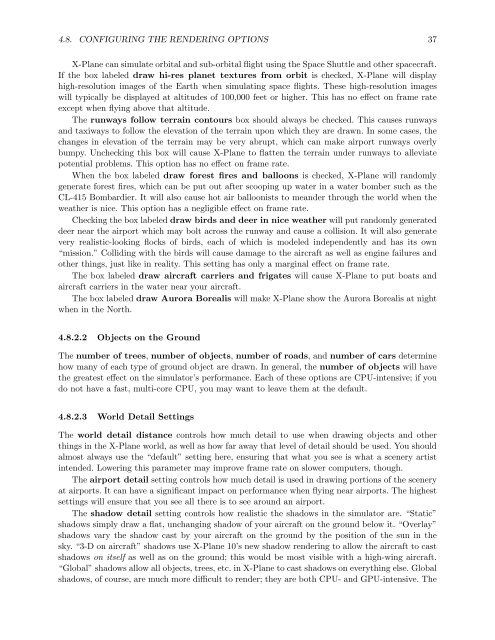Download the X-Plane 10 Manual - X-Plane.com
Download the X-Plane 10 Manual - X-Plane.com
Download the X-Plane 10 Manual - X-Plane.com
You also want an ePaper? Increase the reach of your titles
YUMPU automatically turns print PDFs into web optimized ePapers that Google loves.
4.8. CONFIGURING THE RENDERING OPTIONS 37<br />
X-<strong>Plane</strong> can simulate orbital and sub-orbital flight using <strong>the</strong> Space Shuttle and o<strong>the</strong>r spacecraft.<br />
If <strong>the</strong> box labeled draw hi-res planet textures from orbit is checked, X-<strong>Plane</strong> will display<br />
high-resolution images of <strong>the</strong> Earth when simulating space flights. These high-resolution images<br />
will typically be displayed at altitudes of <strong>10</strong>0,000 feet or higher. This has no effect on frame rate<br />
except when flying above that altitude.<br />
The runways follow terrain contours box should always be checked. This causes runways<br />
and taxiways to follow <strong>the</strong> elevation of <strong>the</strong> terrain upon which <strong>the</strong>y are drawn. In some cases, <strong>the</strong><br />
changes in elevation of <strong>the</strong> terrain may be very abrupt, which can make airport runways overly<br />
bumpy. Unchecking this box will cause X-<strong>Plane</strong> to flatten <strong>the</strong> terrain under runways to alleviate<br />
potential problems. This option has no effect on frame rate.<br />
When <strong>the</strong> box labeled draw forest fires and balloons is checked, X-<strong>Plane</strong> will randomly<br />
generate forest fires, which can be put out after scooping up water in a water bomber such as <strong>the</strong><br />
CL-415 Bombardier. It will also cause hot air balloonists to meander through <strong>the</strong> world when <strong>the</strong><br />
wea<strong>the</strong>r is nice. This option has a negligible effect on frame rate.<br />
Checking <strong>the</strong> box labeled draw birds and deer in nice wea<strong>the</strong>r will put randomly generated<br />
deer near <strong>the</strong> airport which may bolt across <strong>the</strong> runway and cause a collision. It will also generate<br />
very realistic-looking flocks of birds, each of which is modeled independently and has its own<br />
“mission.” Colliding with <strong>the</strong> birds will cause damage to <strong>the</strong> aircraft as well as engine failures and<br />
o<strong>the</strong>r things, just like in reality. This setting has only a marginal effect on frame rate.<br />
The box labeled draw aircraft carriers and frigates will cause X-<strong>Plane</strong> to put boats and<br />
aircraft carriers in <strong>the</strong> water near your aircraft.<br />
The box labeled draw Aurora Borealis will make X-<strong>Plane</strong> show <strong>the</strong> Aurora Borealis at night<br />
when in <strong>the</strong> North.<br />
4.8.2.2 Objects on <strong>the</strong> Ground<br />
The number of trees, number of objects, number of roads, and number of cars determine<br />
how many of each type of ground object are drawn. In general, <strong>the</strong> number of objects will have<br />
<strong>the</strong> greatest effect on <strong>the</strong> simulator’s performance. Each of <strong>the</strong>se options are CPU-intensive; if you<br />
do not have a fast, multi-core CPU, you may want to leave <strong>the</strong>m at <strong>the</strong> default.<br />
4.8.2.3 World Detail Settings<br />
The world detail distance controls how much detail to use when drawing objects and o<strong>the</strong>r<br />
things in <strong>the</strong> X-<strong>Plane</strong> world, as well as how far away that level of detail should be used. You should<br />
almost always use <strong>the</strong> “default” setting here, ensuring that what you see is what a scenery artist<br />
intended. Lowering this parameter may improve frame rate on slower <strong>com</strong>puters, though.<br />
The airport detail setting controls how much detail is used in drawing portions of <strong>the</strong> scenery<br />
at airports. It can have a significant impact on performance when flying near airports. The highest<br />
settings will ensure that you see all <strong>the</strong>re is to see around an airport.<br />
The shadow detail setting controls how realistic <strong>the</strong> shadows in <strong>the</strong> simulator are. “Static”<br />
shadows simply draw a flat, unchanging shadow of your aircraft on <strong>the</strong> ground below it. “Overlay”<br />
shadows vary <strong>the</strong> shadow cast by your aircraft on <strong>the</strong> ground by <strong>the</strong> position of <strong>the</strong> sun in <strong>the</strong><br />
sky. “3-D on aircraft” shadows use X-<strong>Plane</strong> <strong>10</strong>’s new shadow rendering to allow <strong>the</strong> aircraft to cast<br />
shadows on itself as well as on <strong>the</strong> ground; this would be most visible with a high-wing aircraft.<br />
“Global” shadows allow all objects, trees, etc. in X-<strong>Plane</strong> to cast shadows on everything else. Global<br />
shadows, of course, are much more difficult to render; <strong>the</strong>y are both CPU- and GPU-intensive. The