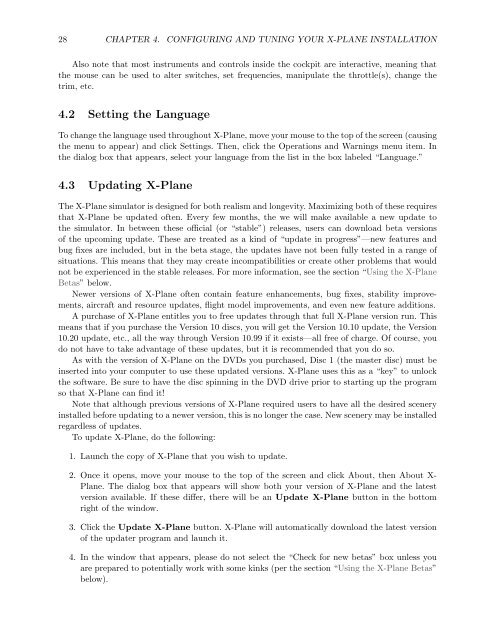Download the X-Plane 10 Manual - X-Plane.com
Download the X-Plane 10 Manual - X-Plane.com
Download the X-Plane 10 Manual - X-Plane.com
Create successful ePaper yourself
Turn your PDF publications into a flip-book with our unique Google optimized e-Paper software.
28 CHAPTER 4. CONFIGURING AND TUNING YOUR X-PLANE INSTALLATION<br />
Also note that most instruments and controls inside <strong>the</strong> cockpit are interactive, meaning that<br />
<strong>the</strong> mouse can be used to alter switches, set frequencies, manipulate <strong>the</strong> throttle(s), change <strong>the</strong><br />
trim, etc.<br />
4.2 Setting <strong>the</strong> Language<br />
To change <strong>the</strong> language used throughout X-<strong>Plane</strong>, move your mouse to <strong>the</strong> top of <strong>the</strong> screen (causing<br />
<strong>the</strong> menu to appear) and click Settings. Then, click <strong>the</strong> Operations and Warnings menu item. In<br />
<strong>the</strong> dialog box that appears, select your language from <strong>the</strong> list in <strong>the</strong> box labeled “Language.”<br />
4.3 Updating X-<strong>Plane</strong><br />
The X-<strong>Plane</strong> simulator is designed for both realism and longevity. Maximizing both of <strong>the</strong>se requires<br />
that X-<strong>Plane</strong> be updated often. Every few months, <strong>the</strong> we will make available a new update to<br />
<strong>the</strong> simulator. In between <strong>the</strong>se official (or “stable”) releases, users can download beta versions<br />
of <strong>the</strong> up<strong>com</strong>ing update. These are treated as a kind of “update in progress”—new features and<br />
bug fixes are included, but in <strong>the</strong> beta stage, <strong>the</strong> updates have not been fully tested in a range of<br />
situations. This means that <strong>the</strong>y may create in<strong>com</strong>patibilities or create o<strong>the</strong>r problems that would<br />
not be experienced in <strong>the</strong> stable releases. For more information, see <strong>the</strong> section “Using <strong>the</strong> X-<strong>Plane</strong><br />
Betas” below.<br />
Newer versions of X-<strong>Plane</strong> often contain feature enhancements, bug fixes, stability improvements,<br />
aircraft and resource updates, flight model improvements, and even new feature additions.<br />
A purchase of X-<strong>Plane</strong> entitles you to free updates through that full X-<strong>Plane</strong> version run. This<br />
means that if you purchase <strong>the</strong> Version <strong>10</strong> discs, you will get <strong>the</strong> Version <strong>10</strong>.<strong>10</strong> update, <strong>the</strong> Version<br />
<strong>10</strong>.20 update, etc., all <strong>the</strong> way through Version <strong>10</strong>.99 if it exists—all free of charge. Of course, you<br />
do not have to take advantage of <strong>the</strong>se updates, but it is re<strong>com</strong>mended that you do so.<br />
As with <strong>the</strong> version of X-<strong>Plane</strong> on <strong>the</strong> DVDs you purchased, Disc 1 (<strong>the</strong> master disc) must be<br />
inserted into your <strong>com</strong>puter to use <strong>the</strong>se updated versions. X-<strong>Plane</strong> uses this as a “key” to unlock<br />
<strong>the</strong> software. Be sure to have <strong>the</strong> disc spinning in <strong>the</strong> DVD drive prior to starting up <strong>the</strong> program<br />
so that X-<strong>Plane</strong> can find it!<br />
Note that although previous versions of X-<strong>Plane</strong> required users to have all <strong>the</strong> desired scenery<br />
installed before updating to a newer version, this is no longer <strong>the</strong> case. New scenery may be installed<br />
regardless of updates.<br />
To update X-<strong>Plane</strong>, do <strong>the</strong> following:<br />
1. Launch <strong>the</strong> copy of X-<strong>Plane</strong> that you wish to update.<br />
2. Once it opens, move your mouse to <strong>the</strong> top of <strong>the</strong> screen and click About, <strong>the</strong>n About X-<br />
<strong>Plane</strong>. The dialog box that appears will show both your version of X-<strong>Plane</strong> and <strong>the</strong> latest<br />
version available. If <strong>the</strong>se differ, <strong>the</strong>re will be an Update X-<strong>Plane</strong> button in <strong>the</strong> bottom<br />
right of <strong>the</strong> window.<br />
3. Click <strong>the</strong> Update X-<strong>Plane</strong> button. X-<strong>Plane</strong> will automatically download <strong>the</strong> latest version<br />
of <strong>the</strong> updater program and launch it.<br />
4. In <strong>the</strong> window that appears, please do not select <strong>the</strong> “Check for new betas” box unless you<br />
are prepared to potentially work with some kinks (per <strong>the</strong> section “Using <strong>the</strong> X-<strong>Plane</strong> Betas”<br />
below).