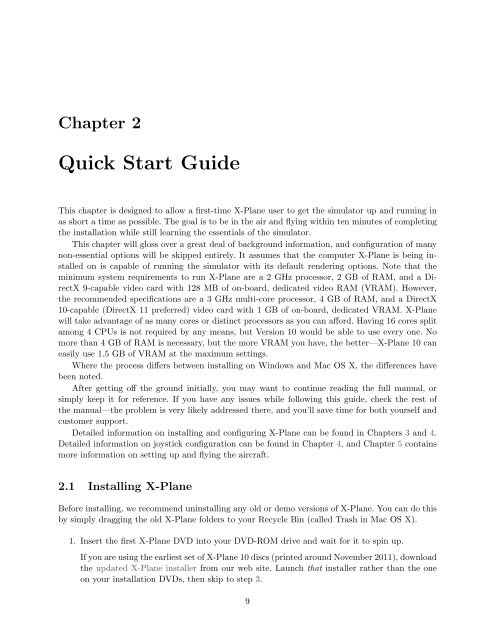Download the X-Plane 10 Manual - X-Plane.com
Download the X-Plane 10 Manual - X-Plane.com
Download the X-Plane 10 Manual - X-Plane.com
You also want an ePaper? Increase the reach of your titles
YUMPU automatically turns print PDFs into web optimized ePapers that Google loves.
Chapter 2<br />
Quick Start Guide<br />
This chapter is designed to allow a first-time X-<strong>Plane</strong> user to get <strong>the</strong> simulator up and running in<br />
as short a time as possible. The goal is to be in <strong>the</strong> air and flying within ten minutes of <strong>com</strong>pleting<br />
<strong>the</strong> installation while still learning <strong>the</strong> essentials of <strong>the</strong> simulator.<br />
This chapter will gloss over a great deal of background information, and configuration of many<br />
non-essential options will be skipped entirely. It assumes that <strong>the</strong> <strong>com</strong>puter X-<strong>Plane</strong> is being installed<br />
on is capable of running <strong>the</strong> simulator with its default rendering options. Note that <strong>the</strong><br />
minimum system requirements to run X-<strong>Plane</strong> are a 2 GHz processor, 2 GB of RAM, and a DirectX<br />
9-capable video card with 128 MB of on-board, dedicated video RAM (VRAM). However,<br />
<strong>the</strong> re<strong>com</strong>mended specifications are a 3 GHz multi-core processor, 4 GB of RAM, and a DirectX<br />
<strong>10</strong>-capable (DirectX 11 preferred) video card with 1 GB of on-board, dedicated VRAM. X-<strong>Plane</strong><br />
will take advantage of as many cores or distinct processors as you can afford. Having 16 cores split<br />
among 4 CPUs is not required by any means, but Version <strong>10</strong> would be able to use every one. No<br />
more than 4 GB of RAM is necessary, but <strong>the</strong> more VRAM you have, <strong>the</strong> better—X-<strong>Plane</strong> <strong>10</strong> can<br />
easily use 1.5 GB of VRAM at <strong>the</strong> maximum settings.<br />
Where <strong>the</strong> process differs between installing on Windows and Mac OS X, <strong>the</strong> differences have<br />
been noted.<br />
After getting off <strong>the</strong> ground initially, you may want to continue reading <strong>the</strong> full manual, or<br />
simply keep it for reference. If you have any issues while following this guide, check <strong>the</strong> rest of<br />
<strong>the</strong> manual—<strong>the</strong> problem is very likely addressed <strong>the</strong>re, and you’ll save time for both yourself and<br />
customer support.<br />
Detailed information on installing and configuring X-<strong>Plane</strong> can be found in Chapters 3 and 4.<br />
Detailed information on joystick configuration can be found in Chapter 4, and Chapter 5 contains<br />
more information on setting up and flying <strong>the</strong> aircraft.<br />
2.1 Installing X-<strong>Plane</strong><br />
Before installing, we re<strong>com</strong>mend uninstalling any old or demo versions of X-<strong>Plane</strong>. You can do this<br />
by simply dragging <strong>the</strong> old X-<strong>Plane</strong> folders to your Recycle Bin (called Trash in Mac OS X).<br />
1. Insert <strong>the</strong> first X-<strong>Plane</strong> DVD into your DVD-ROM drive and wait for it to spin up.<br />
If you are using <strong>the</strong> earliest set of X-<strong>Plane</strong> <strong>10</strong> discs (printed around November 2011), download<br />
<strong>the</strong> updated X-<strong>Plane</strong> installer from our web site. Launch that installer ra<strong>the</strong>r than <strong>the</strong> one<br />
on your installation DVDs, <strong>the</strong>n skip to step 3.<br />
9