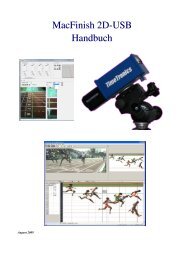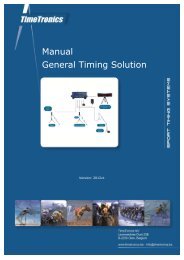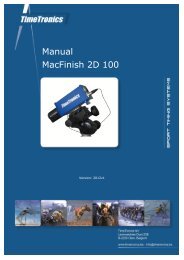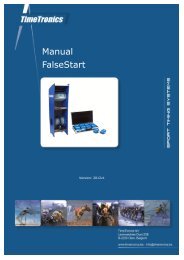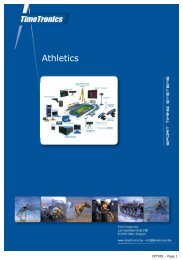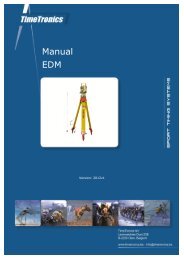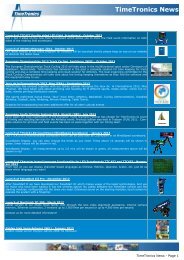MacFinish 2D-USB Handleiding
Hoofdstuk 1 - TimeTronics
Hoofdstuk 1 - TimeTronics
- No tags were found...
Create successful ePaper yourself
Turn your PDF publications into a flip-book with our unique Google optimized e-Paper software.
Page 84<br />
<strong>MacFinish</strong> <strong>2D</strong>-<strong>USB</strong> and MF8.x software<br />
Hoofdstuk 13 : Troubleshooting<br />
Note: Following actions are DANGEROUS and can harm your computer if you do not follow the right steps. We advise<br />
to contact a computer specialist if you need to follow these steps.<br />
If due to any wrong operation or computer crash, one of the <strong>MacFinish</strong> windows (e.g. actions, tools, parameters) is<br />
INVISIBLE or out of reach, for example: on a second or third unused computer screen, follow next steps.<br />
Solution:<br />
First of all, close the <strong>MacFinish</strong> software.<br />
Make sure that you have somewhere a copy of your registration ‘key’ because these steps will delete all the <strong>MacFinish</strong><br />
preferences and you will have to specify all settings in the preferences window again.<br />
Click then on the ‘Start’ button at the bottom of your computer screen in the left-hand corner and select ‘Run’.<br />
Type ‘regedit’ and click ‘OK’<br />
Click respectively on the ‘plus’ sign of ‘Current User’, ‘Software’ and ‘TimeTronics’.<br />
Click once on the folder <strong>MacFinish</strong> <strong>2D</strong> <strong>USB</strong> and delete it.<br />
Now you can again start up the <strong>MacFinish</strong> software. You need to specify all the preferences and keys again.