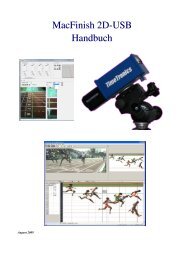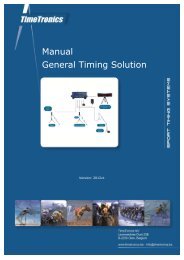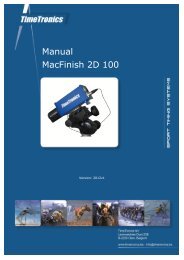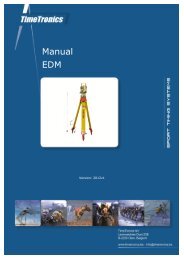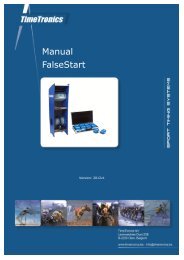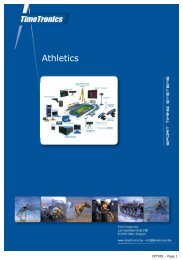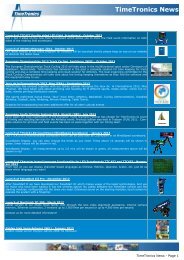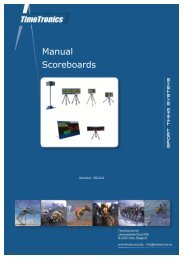MacFinish 2D-USB Handleiding
Hoofdstuk 1 - TimeTronics
Hoofdstuk 1 - TimeTronics
- No tags were found...
Create successful ePaper yourself
Turn your PDF publications into a flip-book with our unique Google optimized e-Paper software.
Page 70<br />
<strong>MacFinish</strong> <strong>2D</strong>-<strong>USB</strong> and MF8.x software<br />
You can also pinpoint your cursor in your photo-finish photo, on the chest of the first athlete to identify his time, press<br />
the ‘Control’-key, click your mouse button and drag towards the correct ID-number of the athlete in question. Loosen<br />
your mouse button again:<br />
That way, both ID-numbers and times are filled in simultaneously in the<br />
'Result' table: Follow the same procedure for all other competitors.You can<br />
consult your competitor list to verify whether all competitors have<br />
received a result.<br />
If you have to wait (probably the case) for the finish line judges for the<br />
finish order of the athletes, you can already enter the times first and later<br />
add the identification by clicking in the 'competitor list' in the correct<br />
order.<br />
The (optional) Video-ID system of TimeTronics makes it of<br />
course much easier, and faster, to identify the participants<br />
(athletes in a long distance race or the participants in a BMX<br />
cycling race or...). See also chapter 8.3. You can “play” the finish<br />
video file in a separate window (see picture), or just point in the<br />
MF-photo-window to any participant, and see automatically that<br />
athlete finishing in the video window (video-ID system will<br />
search the corresponding point in the video file, select it, and<br />
show a static picture). In the example on the right you see that the<br />
next finishing athlete is ID=46. So to fill the identification<br />
column for place = 4 in of the 'result table' you simply press the<br />
control key on the keyboard and click on the number '46' in the<br />
ID column.<br />
Of course, the Video-identification system can also be used in<br />
combination with the the pop-up list (see top of this page).<br />
Hoofdstuk 10.2.4 :<br />
Export MeetManager data<br />
The “Rank and ID and Time and Wind and ...” results for the active <strong>MacFinish</strong> document are exported to the<br />
MeetManager PC through selection of ‘Export...” under the ‘Document’ menu.