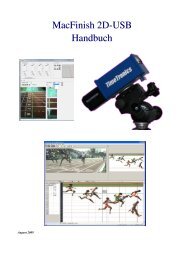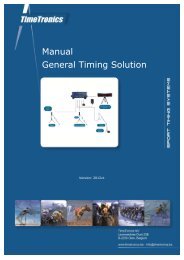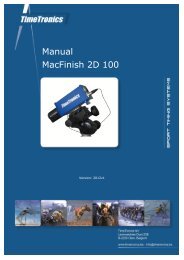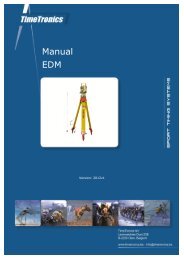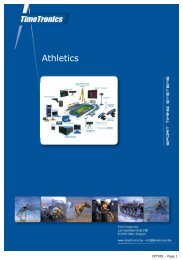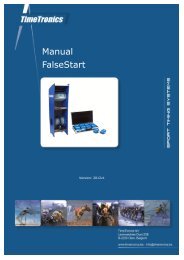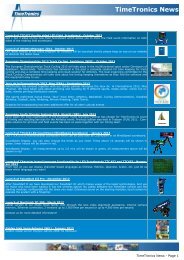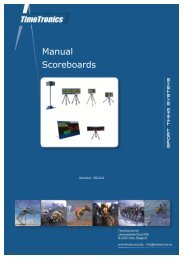MacFinish 2D-USB Handleiding
Hoofdstuk 1 - TimeTronics
Hoofdstuk 1 - TimeTronics
- No tags were found...
You also want an ePaper? Increase the reach of your titles
YUMPU automatically turns print PDFs into web optimized ePapers that Google loves.
<strong>MacFinish</strong> <strong>2D</strong>-<strong>USB</strong> and MF8.x software Page 77<br />
Hoofdstuk 11.4 : Camera Menu<br />
Hoofdstuk 11.4.1 : Connect Camera<br />
If the <strong>MacFinish</strong> <strong>2D</strong>-<strong>USB</strong> camera has not been connected or powered on at the start of the program, supply power to the<br />
interface-box, connect the camera and select ‘Connect Camera’ under the 'Camera' menu.<br />
Should the connection between the <strong>MacFinish</strong> camera and the PC fail during operation, for example due to a<br />
disconnection of the <strong>USB</strong>-cable, you can use ‘Connect camera’ to re-establish the link.<br />
Now the program will start looking for the camera. Subsequent window will appear. Select the camera number that you<br />
want to use, and click 'Connect.'<br />
Hoofdstuk 11.5 : Windows Menu<br />
For the use of the ‘Scrolling camera view’ window; see chapter 5.1.<br />
For the use of the ‘Parameters’ window; see chapter 7.1.<br />
Hoofdstuk 11.5.1 : Tools Window with color calibration<br />
When selecting ‘Tools’, the window as shown below appears: