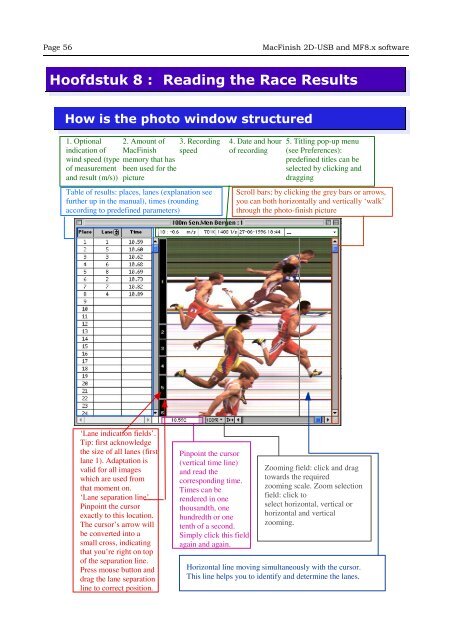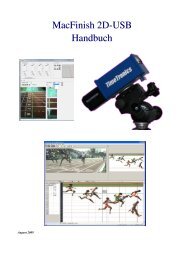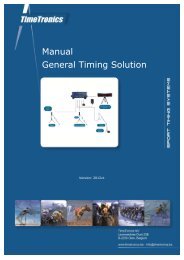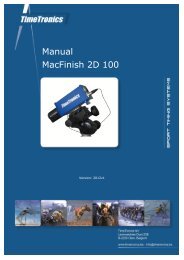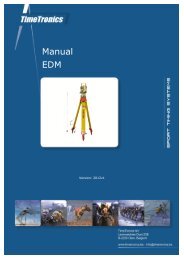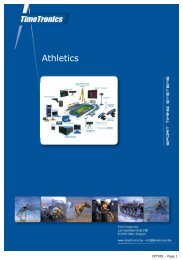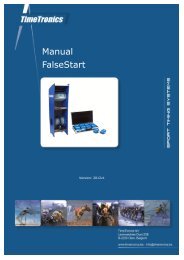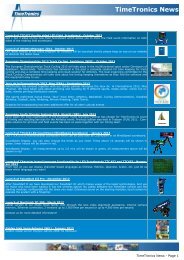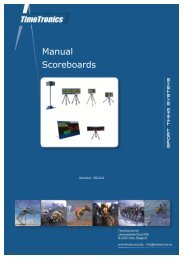MacFinish 2D-USB Handleiding
Hoofdstuk 1 - TimeTronics
Hoofdstuk 1 - TimeTronics
- No tags were found...
You also want an ePaper? Increase the reach of your titles
YUMPU automatically turns print PDFs into web optimized ePapers that Google loves.
Page 56<br />
<strong>MacFinish</strong> <strong>2D</strong>-<strong>USB</strong> and MF8.x software<br />
Hoofdstuk 8 : Reading the Race Results<br />
How is the photo window structured<br />
1. Optional<br />
indication of<br />
2. Amount of<br />
<strong>MacFinish</strong><br />
3. Recording<br />
speed<br />
wind speed (type memory that has<br />
of measurement been used for the<br />
and result (m/s)) picture<br />
Table of results: places, lanes (explanation see<br />
further up in the manual), times (rounding<br />
according to predefined parameters)<br />
4. Date and hour<br />
of recording<br />
5. Titling pop-up menu<br />
(see Preferences):<br />
predefined titles can be<br />
selected by clicking and<br />
dragging<br />
Scroll bars; by clicking the grey bars or arrows,<br />
you can both horizontally and vertically ‘walk’<br />
through the photo-finish picture<br />
‘Lane indication fields’.<br />
Tip: first acknowledge<br />
the size of all lanes (first<br />
lane 1). Adaptation is<br />
valid for all images<br />
which are used from<br />
that moment on.<br />
‘Lane separation line’.<br />
Pinpoint the cursor<br />
exactly to this location.<br />
The cursor’s arrow will<br />
be converted into a<br />
small cross, indicating<br />
that you’re right on top<br />
of the separation line.<br />
Press mouse button and<br />
drag the lane separation<br />
line to correct position.<br />
Pinpoint the cursor<br />
(vertical time line)<br />
and read the<br />
corresponding time.<br />
Times can be<br />
rendered in one<br />
thousandth, one<br />
hundredth or one<br />
tenth of a second.<br />
Simply click this field<br />
again and again.<br />
Zooming field: click and drag<br />
towards the required<br />
zooming scale. Zoom selection<br />
field: click to<br />
select horizontal, vertical or<br />
horizontal and vertical<br />
zooming.<br />
Horizontal line moving simultaneously with the cursor.<br />
This line helps you to identify and determine the lanes.