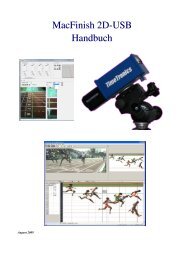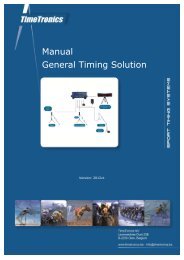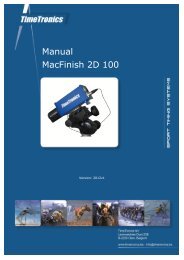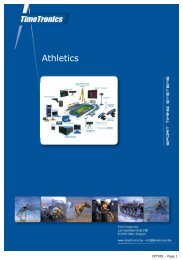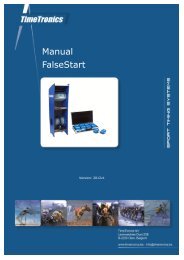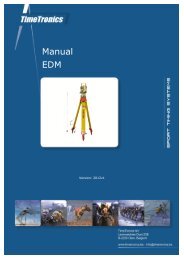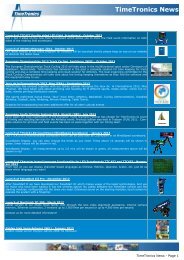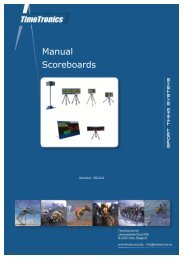MacFinish 2D-USB Handleiding
Hoofdstuk 1 - TimeTronics
Hoofdstuk 1 - TimeTronics
- No tags were found...
You also want an ePaper? Increase the reach of your titles
YUMPU automatically turns print PDFs into web optimized ePapers that Google loves.
Page 46<br />
<strong>MacFinish</strong> <strong>2D</strong>-<strong>USB</strong> and MF8.x software<br />
The easiest recording of photo finish pictures is in automatic mode, with photocell detectors. But practice has shown<br />
that it may sometimes (very exceptionally) occur that a hurdle-runner stumbles just before the finish line and crosses the<br />
finish below photocell height. If you do not react, the athlete will not appear on the photo-finish photo. To avoid this<br />
kind of a situation, you should switch immediately to manual recording just before the athlete in question would cross<br />
the finish line. Of course, here the operator must be capable to react in a fraction of a second !<br />
As soon as all competitors have finished, the operator must click the 'hand'-icon (= 'Stop' button).<br />
The hand-icon will turn red and the pistol will again turn to the initial vertical position. The trash-icon turns grey and<br />
cannot be clicked upon. Now, we can transfer the recorded photo-finish photo from the memory to the hard disk of the<br />
computer by clicking the disk icon in your 'Action' window, or press the key F11 (if enabled) :<br />
The program will ask you to immediately save the document (now as type “.MF4”) under a given name:<br />
Type in a filename, select the map in which to store the image and click ‘Save’. If you select ‘Cancel’, the reading<br />
function will not be executed.<br />
This new version of <strong>MacFinish</strong> also has the capability to record participants, even AFTER you have saved the image to<br />
a file on disk. We will explain these functions in detail in chapter 7.2.3<br />
The trash-icon can only be clicked during a race to delete an image recorded by mistake (for example a photographer<br />
walking over the finish line, or a recording of (an) athlete(s) that still had to run a number of laps). Do NOT first press<br />
the 'Stop' button of the 'Actions' window, as this would also stop the timer ! After you clicked the trash-icon, a message<br />
will appear;<br />
Click OK to delete the COMPLETE image, and ‘Cancel’ to preserve the recorded image.<br />
The same dialogue-box will appear after having clicked the ‘ready’ icon (which will always delete the recorded image)<br />
or after having changed any recording parameters (recording speed, line before or after, WindSpeed settings,...).<br />
Note: In case of a false start, click the 'Stop' button followed by the 'Ready' button.