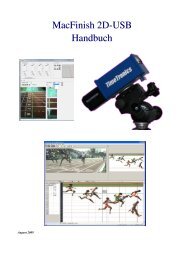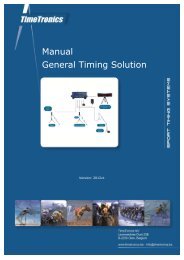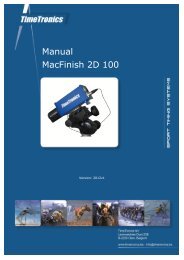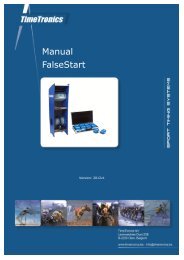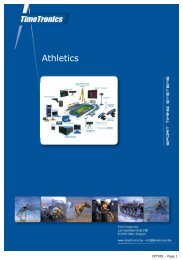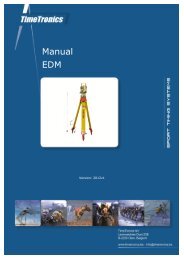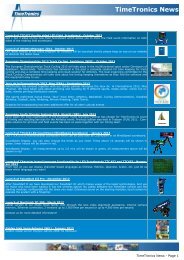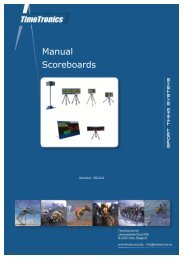MacFinish 2D-USB Handleiding
Hoofdstuk 1 - TimeTronics
Hoofdstuk 1 - TimeTronics
- No tags were found...
You also want an ePaper? Increase the reach of your titles
YUMPU automatically turns print PDFs into web optimized ePapers that Google loves.
Page 66<br />
<strong>MacFinish</strong> <strong>2D</strong>-<strong>USB</strong> and MF8.x software<br />
Hoofdstuk 9.3 : Automatic creating a .jpg file<br />
that you can use and print later.<br />
In chapter 6.1.5. we already have explained that you can program the 'Preferences' to have the <strong>MacFinish</strong> program automatically<br />
make a .jpg file, when the software is opening and/or saving the <strong>MacFinish</strong> data file.<br />
You can leave the folder address field empty, so that the file will be save in the folder where the original <strong>MacFinish</strong> file<br />
is saved, or you specify another folder (use the “...” button to point to the desired folder).<br />
The filename of the automatically created .jpg file will be the same as the filename of the <strong>MacFinish</strong> file that you<br />
opened, but of course of the type .jpg<br />
If you have a logo picture file saved in the folder “Graphics” (this folder should be present next to the <strong>MacFinish</strong> software),<br />
and this picture file is named “logo.jpg” or “logo.bmp” or “logo.gif” then this logo wil be automatically included<br />
in the created .jpg files, on the fixed position : “bottom-right” of the created picture.