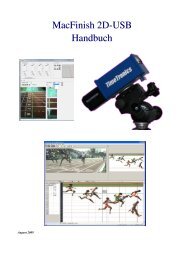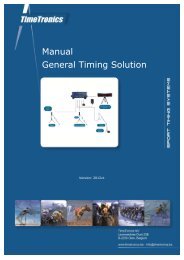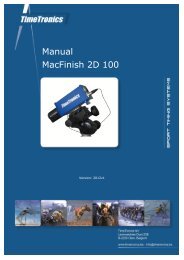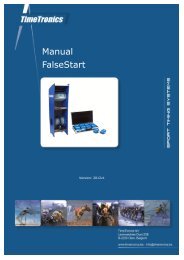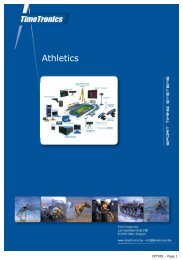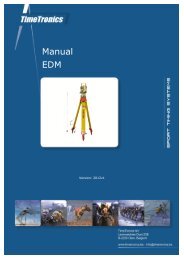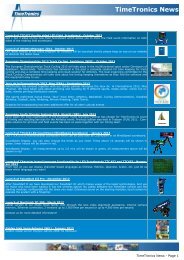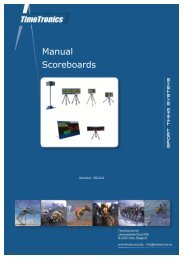MacFinish 2D-USB Handleiding
Hoofdstuk 1 - TimeTronics
Hoofdstuk 1 - TimeTronics
- No tags were found...
You also want an ePaper? Increase the reach of your titles
YUMPU automatically turns print PDFs into web optimized ePapers that Google loves.
Page 50<br />
<strong>MacFinish</strong> <strong>2D</strong>-<strong>USB</strong> and MF8.x software<br />
Hoofdstuk 7.2.3 : Recording extra participants after<br />
you saved the <strong>MacFinish</strong> file<br />
Sometimes you want to read the photofinish results IMMEDIATELY after one or two or ... athletes crossed the finish<br />
line, if you want to announce the OFFICIAL (=photofinish) results asap to the media (TV, radio and press). You could<br />
already do this, but to create one <strong>MacFinish</strong> file with ALL results, you needed to create the 'Result table' twice (once<br />
with the first two or three participants, and once with all participants). It is now possible to let the <strong>MacFinish</strong> software<br />
'MERGE' the two parts together to one file, even if you already read some results in the 'results table'.<br />
WARNING: Never press the 'stop' button of the 'action' window, if there are still athletes running ! Otherwise you<br />
will loose the timing information for these athletes.<br />
Procedure to follow;<br />
1. Record the start of the race, and the finish of the first 'x' athletes, but do NOT press the 'stop' button.<br />
2. Press the 'save' button (or F11 if the function keys are enabled). Give a filename, and save the file on disk.<br />
3. If you want, you can create a partial official result by filling the result table.<br />
4. At the same time you can continuously record extra athletes that are finishing.<br />
5. After the finish of the last athletes you can merge (add to the same file) the photo and time recording of these<br />
participants, by pressing the 'save' button (or F11 if the function keys are enabled) again. You will then see the<br />
following window on your screen.<br />
This window indicates that the <strong>MacFinish</strong> software already has a filename, and request you to confirm to merge the two<br />
data packets. The text message on that window informs you that an update on screen (of the result table) will only be<br />
done if you first have saved and closed the photo window, and then pressed the save button in the actions window.