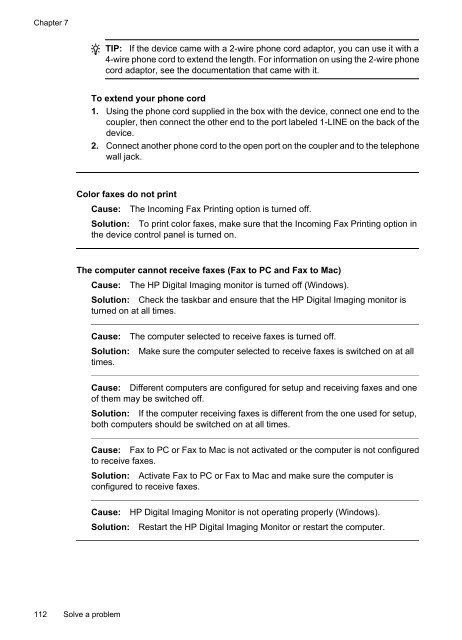HP Officejet 4500 (G510) - FTP Directory Listing - Hewlett Packard
HP Officejet 4500 (G510) - FTP Directory Listing - Hewlett Packard
HP Officejet 4500 (G510) - FTP Directory Listing - Hewlett Packard
Create successful ePaper yourself
Turn your PDF publications into a flip-book with our unique Google optimized e-Paper software.
Chapter 7<br />
TIP: If the device came with a 2-wire phone cord adaptor, you can use it with a<br />
4-wire phone cord to extend the length. For information on using the 2-wire phone<br />
cord adaptor, see the documentation that came with it.<br />
To extend your phone cord<br />
1. Using the phone cord supplied in the box with the device, connect one end to the<br />
coupler, then connect the other end to the port labeled 1-LINE on the back of the<br />
device.<br />
2. Connect another phone cord to the open port on the coupler and to the telephone<br />
wall jack.<br />
Color faxes do not print<br />
Cause: The Incoming Fax Printing option is turned off.<br />
Solution: To print color faxes, make sure that the Incoming Fax Printing option in<br />
the device control panel is turned on.<br />
The computer cannot receive faxes (Fax to PC and Fax to Mac)<br />
Cause: The <strong>HP</strong> Digital Imaging monitor is turned off (Windows).<br />
Solution: Check the taskbar and ensure that the <strong>HP</strong> Digital Imaging monitor is<br />
turned on at all times.<br />
112 Solve a problem<br />
Cause: The computer selected to receive faxes is turned off.<br />
Solution:<br />
times.<br />
Make sure the computer selected to receive faxes is switched on at all<br />
Cause: Different computers are configured for setup and receiving faxes and one<br />
of them may be switched off.<br />
Solution: If the computer receiving faxes is different from the one used for setup,<br />
both computers should be switched on at all times.<br />
Cause: Fax to PC or Fax to Mac is not activated or the computer is not configured<br />
to receive faxes.<br />
Solution: Activate Fax to PC or Fax to Mac and make sure the computer is<br />
configured to receive faxes.<br />
Cause: <strong>HP</strong> Digital Imaging Monitor is not operating properly (Windows).<br />
Solution: Restart the <strong>HP</strong> Digital Imaging Monitor or restart the computer.