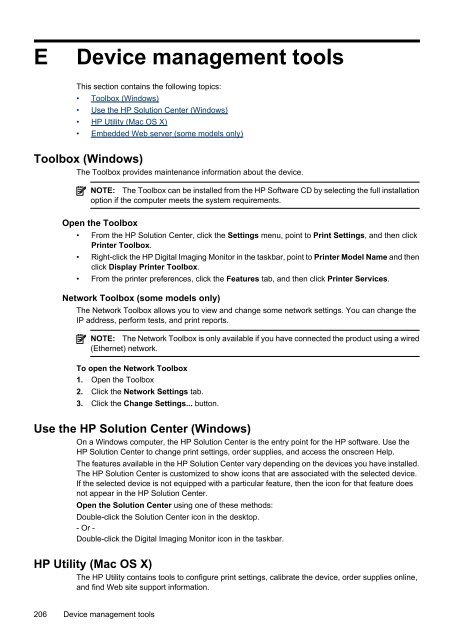HP Officejet 4500 (G510) - FTP Directory Listing - Hewlett Packard
HP Officejet 4500 (G510) - FTP Directory Listing - Hewlett Packard
HP Officejet 4500 (G510) - FTP Directory Listing - Hewlett Packard
Create successful ePaper yourself
Turn your PDF publications into a flip-book with our unique Google optimized e-Paper software.
E Device management tools<br />
This section contains the following topics:<br />
• Toolbox (Windows)<br />
• Use the <strong>HP</strong> Solution Center (Windows)<br />
• <strong>HP</strong> Utility (Mac OS X)<br />
• Embedded Web server (some models only)<br />
Toolbox (Windows)<br />
The Toolbox provides maintenance information about the device.<br />
NOTE: The Toolbox can be installed from the <strong>HP</strong> Software CD by selecting the full installation<br />
option if the computer meets the system requirements.<br />
Open the Toolbox<br />
• From the <strong>HP</strong> Solution Center, click the Settings menu, point to Print Settings, and then click<br />
Printer Toolbox.<br />
• Right-click the <strong>HP</strong> Digital Imaging Monitor in the taskbar, point to Printer Model Name and then<br />
click Display Printer Toolbox.<br />
• From the printer preferences, click the Features tab, and then click Printer Services.<br />
Network Toolbox (some models only)<br />
The Network Toolbox allows you to view and change some network settings. You can change the<br />
IP address, perform tests, and print reports.<br />
NOTE: The Network Toolbox is only available if you have connected the product using a wired<br />
(Ethernet) network.<br />
To open the Network Toolbox<br />
1. Open the Toolbox<br />
2. Click the Network Settings tab.<br />
3. Click the Change Settings... button.<br />
Use the <strong>HP</strong> Solution Center (Windows)<br />
On a Windows computer, the <strong>HP</strong> Solution Center is the entry point for the <strong>HP</strong> software. Use the<br />
<strong>HP</strong> Solution Center to change print settings, order supplies, and access the onscreen Help.<br />
The features available in the <strong>HP</strong> Solution Center vary depending on the devices you have installed.<br />
The <strong>HP</strong> Solution Center is customized to show icons that are associated with the selected device.<br />
If the selected device is not equipped with a particular feature, then the icon for that feature does<br />
not appear in the <strong>HP</strong> Solution Center.<br />
Open the Solution Center using one of these methods:<br />
Double-click the Solution Center icon in the desktop.<br />
- Or -<br />
Double-click the Digital Imaging Monitor icon in the taskbar.<br />
<strong>HP</strong> Utility (Mac OS X)<br />
The <strong>HP</strong> Utility contains tools to configure print settings, calibrate the device, order supplies online,<br />
and find Web site support information.<br />
206 Device management tools