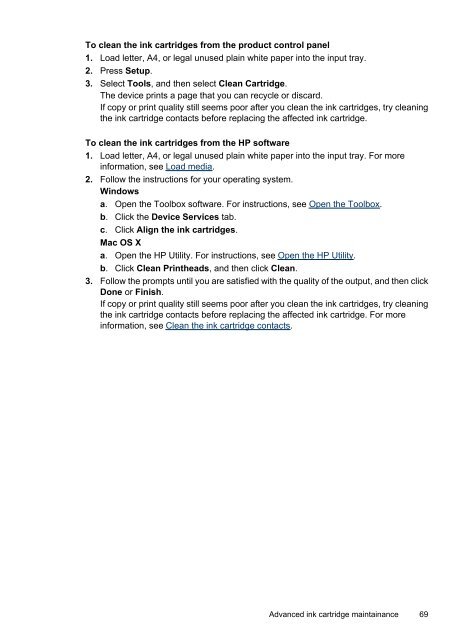HP Officejet 4500 (G510) - FTP Directory Listing - Hewlett Packard
HP Officejet 4500 (G510) - FTP Directory Listing - Hewlett Packard
HP Officejet 4500 (G510) - FTP Directory Listing - Hewlett Packard
You also want an ePaper? Increase the reach of your titles
YUMPU automatically turns print PDFs into web optimized ePapers that Google loves.
To clean the ink cartridges from the product control panel<br />
1. Load letter, A4, or legal unused plain white paper into the input tray.<br />
2. Press Setup.<br />
3. Select Tools, and then select Clean Cartridge.<br />
The device prints a page that you can recycle or discard.<br />
If copy or print quality still seems poor after you clean the ink cartridges, try cleaning<br />
the ink cartridge contacts before replacing the affected ink cartridge.<br />
To clean the ink cartridges from the <strong>HP</strong> software<br />
1. Load letter, A4, or legal unused plain white paper into the input tray. For more<br />
information, see Load media.<br />
2. Follow the instructions for your operating system.<br />
Windows<br />
a. Open the Toolbox software. For instructions, see Open the Toolbox.<br />
b. Click the Device Services tab.<br />
c. Click Align the ink cartridges.<br />
Mac OS X<br />
a. Open the <strong>HP</strong> Utility. For instructions, see Open the <strong>HP</strong> Utility.<br />
b. Click Clean Printheads, and then click Clean.<br />
3. Follow the prompts until you are satisfied with the quality of the output, and then click<br />
Done or Finish.<br />
If copy or print quality still seems poor after you clean the ink cartridges, try cleaning<br />
the ink cartridge contacts before replacing the affected ink cartridge. For more<br />
information, see Clean the ink cartridge contacts.<br />
Advanced ink cartridge maintainance 69