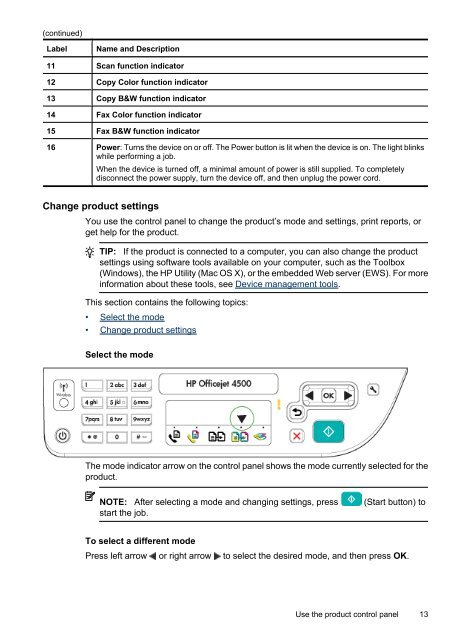- Page 1: User Guide OFFICEJET 4500 A909 G510
- Page 4 and 5: Copyright information © 2009 Copyr
- Page 6 and 7: Print photos.......................
- Page 8 and 9: 4 Poor print quality and unexpected
- Page 10 and 11: Regulatory information.............
- Page 12 and 13: Use the HP Solution Center (Windows
- Page 14 and 15: Chapter 1 Eco-Tips HP is committed
- Page 18 and 19: Chapter 1 To change settings for a
- Page 20 and 21: Chapter 1 (continued) HP Printing P
- Page 22 and 23: Chapter 1 ◦ Media that is too lig
- Page 24 and 25: Chapter 1 20 Get started To load me
- Page 26 and 27: Chapter 1 Clean the exterior WARNIN
- Page 28 and 29: Chapter 1 4. Lift the automatic doc
- Page 30 and 31: Chapter 2 Print documents (Mac OS X
- Page 32 and 33: Chapter 2 6. In the Basic Options a
- Page 34 and 35: Chapter 2 5. Click Photo Printing -
- Page 36 and 37: Chapter 2 7. Select the paper type:
- Page 38 and 39: Chapter 2 6. Choose Paper Type/Qual
- Page 40 and 41: Chapter 3 3. Press right arrow to s
- Page 42 and 43: Chapter 4 38 Copy • Lighter/Darke
- Page 44 and 45: Chapter 5 TIP: You can also send a
- Page 46 and 47: Chapter 5 Send a fax from memory Yo
- Page 48 and 49: Chapter 5 phone lines. On poor phon
- Page 50 and 51: Chapter 5 NOTE: If Backup fax is en
- Page 52 and 53: Chapter 5 NOTE: If an incorrect pap
- Page 54 and 55: Chapter 5 Receive faxes to your com
- Page 56 and 57: Chapter 5 • Set the fax error cor
- Page 58 and 59: Chapter 5 Set the dial type you are
- Page 60 and 61: Chapter 5 Use reports NOTE: If you
- Page 62 and 63: Chapter 5 Clear the fax log • Num
- Page 64 and 65: 6 Work with ink cartridges To ensur
- Page 66 and 67:
Chapter 6 Handle the ink cartridges
- Page 68 and 69:
Chapter 6 If you are replacing the
- Page 70 and 71:
Chapter 6 10. Load the ink cartridg
- Page 72 and 73:
Chapter 6 To align the ink cartridg
- Page 74 and 75:
7 Solve a problem HP support The in
- Page 76 and 77:
Chapter 7 • Messages that appear
- Page 78 and 79:
Chapter 7 After the phone support p
- Page 80 and 81:
Chapter 7 Check the device software
- Page 82 and 83:
Chapter 7 electromagnetic fields. A
- Page 84 and 85:
Chapter 7 Step 1: Check the print q
- Page 86 and 87:
Chapter 7 Print Quality Diagnostic
- Page 88 and 89:
Chapter 7 84 Solve a problem To pre
- Page 90 and 91:
Chapter 7 86 Solve a problem The li
- Page 92 and 93:
Chapter 7 88 Solve a problem Exampl
- Page 94 and 95:
Chapter 7 Solution 9: Replace the p
- Page 96 and 97:
Chapter 7 To clean the area around
- Page 98 and 99:
Chapter 7 • When using thin speci
- Page 100 and 101:
Chapter 7 • Black dots or streaks
- Page 102 and 103:
Chapter 7 Part of the document did
- Page 104 and 105:
Chapter 7 Take steps to improve the
- Page 106 and 107:
Chapter 7 • Make sure you use the
- Page 108 and 109:
Chapter 7 port labeled 1-LINE on th
- Page 110 and 111:
Chapter 7 • Other equipment, whic
- Page 112 and 113:
Chapter 7 • Make sure the device
- Page 114 and 115:
Chapter 7 110 Solve a problem • I
- Page 116 and 117:
Chapter 7 TIP: If the device came w
- Page 118 and 119:
Chapter 7 Solve wireless problems (
- Page 120 and 121:
Chapter 7 Mac OS X ▲ Click the Ai
- Page 122 and 123:
Chapter 7 3. Do one of the followin
- Page 124 and 125:
Chapter 7 Another common problem is
- Page 126 and 127:
Chapter 7 Check the device IP addre
- Page 128 and 129:
Chapter 7 • If the computer canno
- Page 130 and 131:
Chapter 7 Understand the network co
- Page 132 and 133:
Chapter 7 2. Gently pull the paper
- Page 134 and 135:
A Technical information This sectio
- Page 136 and 137:
Appendix A Ink cartridge warranty i
- Page 138 and 139:
Appendix A Processor: 192 MHz ARM9
- Page 140 and 141:
Appendix A (continued) Media size M
- Page 142 and 143:
Appendix A (continued) Tray Type We
- Page 144 and 145:
Appendix A (continued) Paper type D
- Page 146 and 147:
Appendix A Regulatory information T
- Page 148 and 149:
Appendix A Notice to users in Japan
- Page 150 and 151:
Appendix A Notice to users of the C
- Page 152 and 153:
Appendix A Exposure to radio freque
- Page 154 and 155:
Appendix A Declaration of conformit
- Page 156 and 157:
Appendix A Disposal of waste equipm
- Page 158 and 159:
Appendix A Third-party licenses Thi
- Page 160 and 161:
Appendix A SHA2 FIPS 180-2 SHA-224/
- Page 162 and 163:
Appendix A HP Officejet 4500 Third-
- Page 164 and 165:
Appendix A OpenSSL Copyright (C) 19
- Page 166 and 167:
Appendix A THIS SOFTWARE IS PROVIDE
- Page 168 and 169:
Appendix A THIS SOFTWARE IS PROVIDE
- Page 170 and 171:
Appendix A Expat Copyright (c) 1998
- Page 172 and 173:
Appendix A THIS SOFTWARE IS PROVIDE
- Page 174 and 175:
Appendix A THIS SOFTWARE IS PROVIDE
- Page 176 and 177:
B HP supplies and accessories This
- Page 178 and 179:
C Additional fax setup After comple
- Page 180 and 181:
Appendix C • Answering machine: A
- Page 182 and 183:
Appendix C 3. (Optional) Change the
- Page 184 and 185:
Appendix C 1 Telephone wall jack 2
- Page 186 and 187:
Appendix C Back view of the device
- Page 188 and 189:
Appendix C Set up the device with a
- Page 190 and 191:
Appendix C 1 Telephone wall jack 2
- Page 192 and 193:
Appendix C To set up the device wit
- Page 194 and 195:
Appendix C Shared voice/fax line wi
- Page 196 and 197:
Appendix C Shared voice/fax line wi
- Page 198 and 199:
Appendix C Since your computer dial
- Page 200 and 201:
Appendix C Test fax setup You can t
- Page 202 and 203:
Appendix D This section contains th
- Page 204 and 205:
Appendix D There are two communicat
- Page 206 and 207:
Appendix D To turn off wireless com
- Page 208 and 209:
Appendix D not simply delete the de
- Page 210 and 211:
E Device management tools This sect
- Page 212 and 213:
Appendix E You can open the embedde
- Page 214 and 215:
Appendix F Ink level warnings and i
- Page 216 and 217:
Appendix F Solution 2: Turn the pro
- Page 218 and 219:
Appendix F Usually, you can resolve
- Page 220 and 221:
default settings copy 38 deleting f
- Page 222 and 223:
shared with fax and voice line (par
- Page 224 and 225:
T technical information copy specif
- Page 226:
222