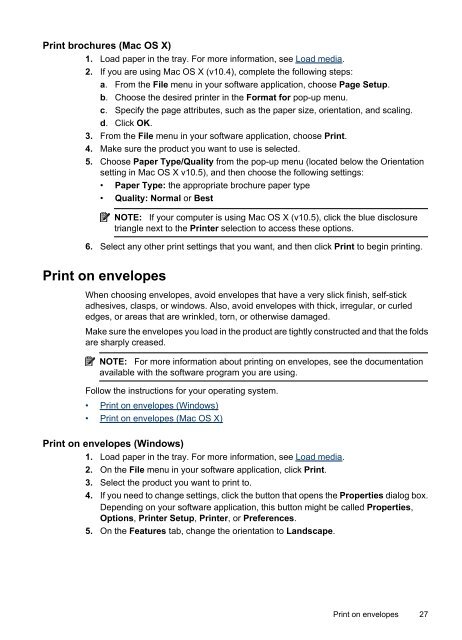HP Officejet 4500 (G510) - FTP Directory Listing - Hewlett Packard
HP Officejet 4500 (G510) - FTP Directory Listing - Hewlett Packard
HP Officejet 4500 (G510) - FTP Directory Listing - Hewlett Packard
Create successful ePaper yourself
Turn your PDF publications into a flip-book with our unique Google optimized e-Paper software.
Print brochures (Mac OS X)<br />
1. Load paper in the tray. For more information, see Load media.<br />
2. If you are using Mac OS X (v10.4), complete the following steps:<br />
a. From the File menu in your software application, choose Page Setup.<br />
b. Choose the desired printer in the Format for pop-up menu.<br />
c. Specify the page attributes, such as the paper size, orientation, and scaling.<br />
d. Click OK.<br />
3. From the File menu in your software application, choose Print.<br />
4. Make sure the product you want to use is selected.<br />
5. Choose Paper Type/Quality from the pop-up menu (located below the Orientation<br />
setting in Mac OS X v10.5), and then choose the following settings:<br />
• Paper Type: the appropriate brochure paper type<br />
• Quality: Normal or Best<br />
NOTE: If your computer is using Mac OS X (v10.5), click the blue disclosure<br />
triangle next to the Printer selection to access these options.<br />
6. Select any other print settings that you want, and then click Print to begin printing.<br />
Print on envelopes<br />
When choosing envelopes, avoid envelopes that have a very slick finish, self-stick<br />
adhesives, clasps, or windows. Also, avoid envelopes with thick, irregular, or curled<br />
edges, or areas that are wrinkled, torn, or otherwise damaged.<br />
Make sure the envelopes you load in the product are tightly constructed and that the folds<br />
are sharply creased.<br />
NOTE: For more information about printing on envelopes, see the documentation<br />
available with the software program you are using.<br />
Follow the instructions for your operating system.<br />
• Print on envelopes (Windows)<br />
• Print on envelopes (Mac OS X)<br />
Print on envelopes (Windows)<br />
1. Load paper in the tray. For more information, see Load media.<br />
2. On the File menu in your software application, click Print.<br />
3. Select the product you want to print to.<br />
4. If you need to change settings, click the button that opens the Properties dialog box.<br />
Depending on your software application, this button might be called Properties,<br />
Options, Printer Setup, Printer, or Preferences.<br />
5. On the Features tab, change the orientation to Landscape.<br />
Print on envelopes 27