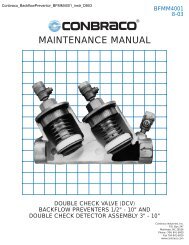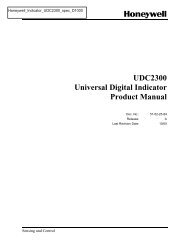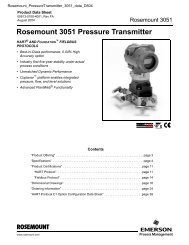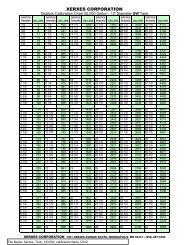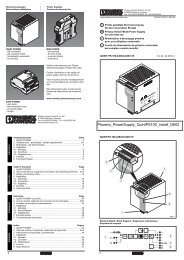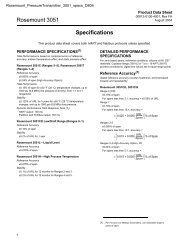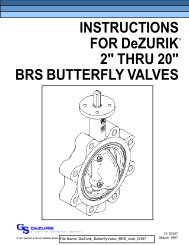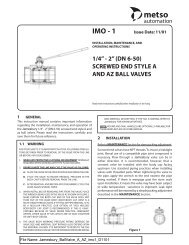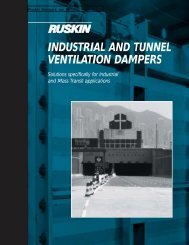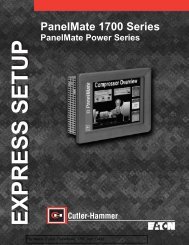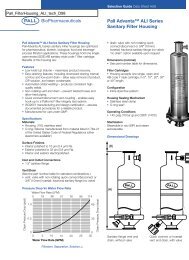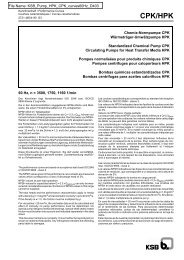Modeles 4370 UR1800 Recorder Instruction Manual
Modeles 4370 UR1800 Recorder Instruction Manual
Modeles 4370 UR1800 Recorder Instruction Manual
Create successful ePaper yourself
Turn your PDF publications into a flip-book with our unique Google optimized e-Paper software.
5.3 Basic Operation (Operation Mode)<br />
IM 4H3B1-01E<br />
5.3 Basic Operation (Operation Mode)<br />
5.3.1 How to Start/Stop the Recording<br />
Pressing the RCD-key will cause the recording to start or stop. However, if the Start/<br />
Stop function is controlled by remote control, this key will not work.<br />
(For the status of the initial recording settings, see 6.5)<br />
5.3.2 How to Feed the Chart<br />
The paper can be fed by operating the FEED-key. The paper will be fed as long as the<br />
FEED-key is pressed.<br />
5.3.3 How to Get a <strong>Manual</strong> Printout<br />
A manual printout contains:<br />
• date & time<br />
• channel number or tag / type of occured alarm / latest measured values / units (for all<br />
channels)<br />
To get a manual printout, press the PRINT-key, select ‘MANUAL_PRINT_START’<br />
using the PRINT-key and press the ENT-key.<br />
When the writing of this printout starts, the display will return to the previous one.<br />
When the writing of this printout is finished, the manual printout function is cancelled<br />
automatically and the µR1800 returns to the recording previously in progress.<br />
When you want to cancel the manual printout function while in progress, press the<br />
PRINT-key again, and the display ‘MANUAL_PRINT_STOP’ will appear. Press the<br />
ENT-key, and the instrument returns to the recording previously in progress.<br />
During the writing of the manual printout, the analog recording will stop. However,<br />
scanning of the input and detection of alarms will still continue. When alarms occur<br />
during the manual printout, the printing of these alarms will be done after the analog<br />
recording (re)starts.<br />
Figure 5.10a <strong>Manual</strong> Printout Example in case of the Pen Model (two columns appear when tags are<br />
set, three columns appear in case of channel numbers)<br />
Figure 5.10b <strong>Manual</strong> Printout Example in case of the Dot Model (two columns appear when tags are<br />
set, three columns appear in case of channel numbers)<br />
5 - 7<br />
5. DAILY OPERATION