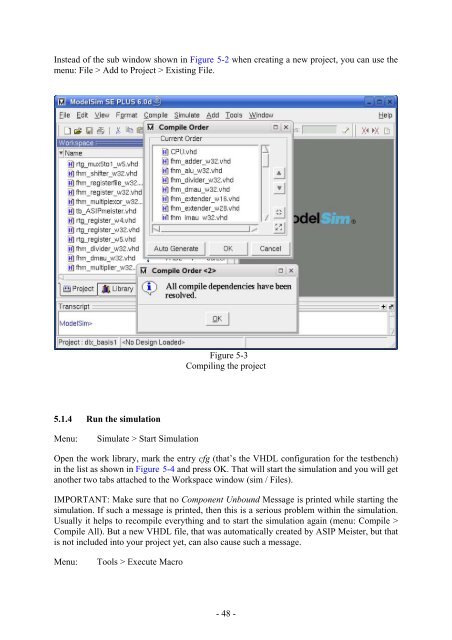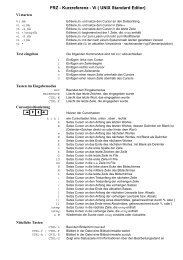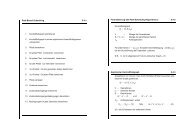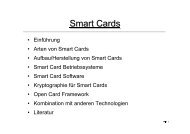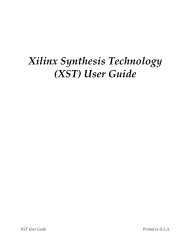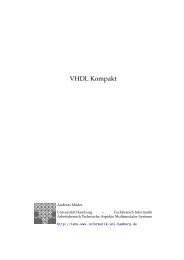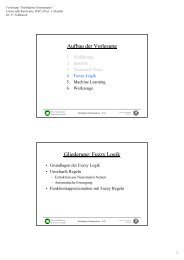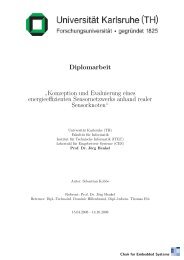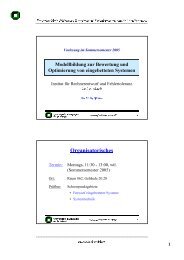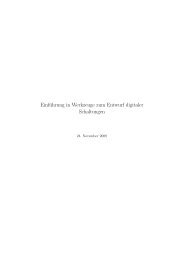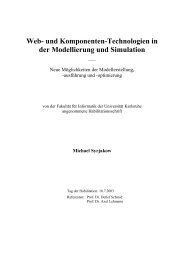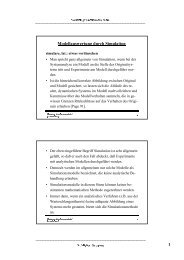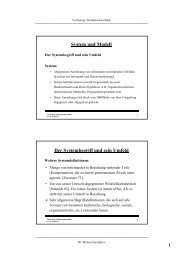Script for Laboratory: Designing embedded ASIPs - CES
Script for Laboratory: Designing embedded ASIPs - CES
Script for Laboratory: Designing embedded ASIPs - CES
Create successful ePaper yourself
Turn your PDF publications into a flip-book with our unique Google optimized e-Paper software.
Instead of the sub window shown in Figure 5-2 when creating a new project, you can use the<br />
menu: File > Add to Project > Existing File.<br />
5.1.4 Run the simulation<br />
Menu: Simulate > Start Simulation<br />
Figure 5-3<br />
Compiling the project<br />
Open the work library, mark the entry cfg (that’s the VHDL configuration <strong>for</strong> the testbench)<br />
in the list as shown in Figure 5-4 and press OK. That will start the simulation and you will get<br />
another two tabs attached to the Workspace window (sim / Files).<br />
IMPORTANT: Make sure that no Component Unbound Message is printed while starting the<br />
simulation. If such a message is printed, then this is a serious problem within the simulation.<br />
Usually it helps to recompile everything and to start the simulation again (menu: Compile ><br />
Compile All). But a new VHDL file, that was automatically created by ASIP Meister, but that<br />
is not included into your project yet, can also cause such a message.<br />
Menu: Tools > Execute Macro<br />
- 48 -