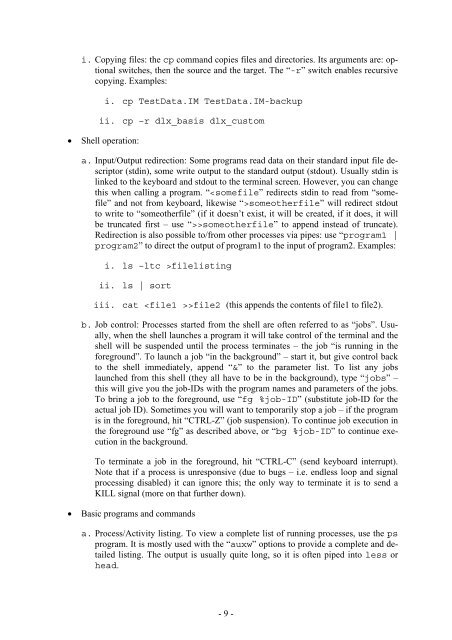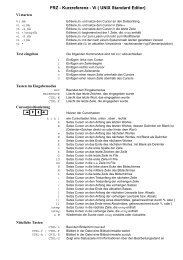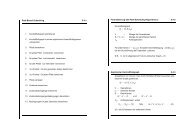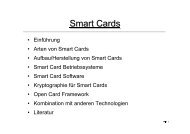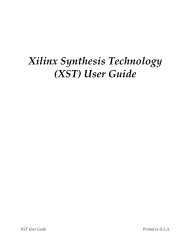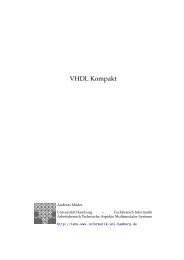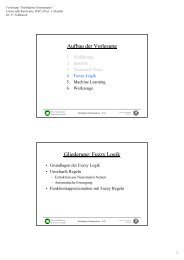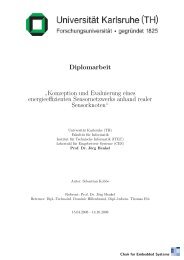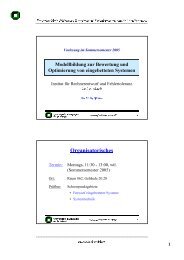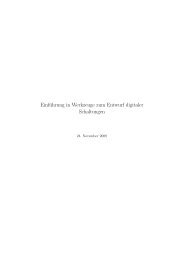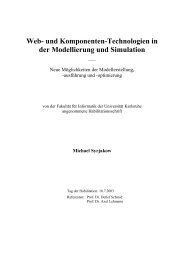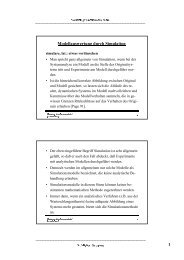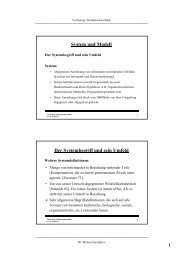Script for Laboratory: Designing embedded ASIPs - CES
Script for Laboratory: Designing embedded ASIPs - CES
Script for Laboratory: Designing embedded ASIPs - CES
Create successful ePaper yourself
Turn your PDF publications into a flip-book with our unique Google optimized e-Paper software.
i. Copying files: the cp command copies files and directories. Its arguments are: optional<br />
switches, then the source and the target. The “-r” switch enables recursive<br />
copying. Examples:<br />
i. cp TestData.IM TestData.IM-backup<br />
ii. cp –r dlx_basis dlx_custom<br />
• Shell operation:<br />
a. Input/Output redirection: Some programs read data on their standard input file descriptor<br />
(stdin), some write output to the standard output (stdout). Usually stdin is<br />
linked to the keyboard and stdout to the terminal screen. However, you can change<br />
this when calling a program. “someotherfile” will redirect stdout<br />
to write to “someotherfile” (if it doesn’t exist, it will be created, if it does, it will<br />
be truncated first – use “>>someotherfile” to append instead of truncate).<br />
Redirection is also possible to/from other processes via pipes: use “program1 |<br />
program2” to direct the output of program1 to the input of program2. Examples:<br />
i. ls –ltc >filelisting<br />
ii. ls | sort<br />
iii. cat >file2 (this appends the contents of file1 to file2).<br />
b. Job control: Processes started from the shell are often referred to as “jobs”. Usually,<br />
when the shell launches a program it will take control of the terminal and the<br />
shell will be suspended until the process terminates – the job “is running in the<br />
<strong>for</strong>eground”. To launch a job “in the background” – start it, but give control back<br />
to the shell immediately, append “&” to the parameter list. To list any jobs<br />
launched from this shell (they all have to be in the background), type “jobs” –<br />
this will give you the job-IDs with the program names and parameters of the jobs.<br />
To bring a job to the <strong>for</strong>eground, use “fg %job-ID” (substitute job-ID <strong>for</strong> the<br />
actual job ID). Sometimes you will want to temporarily stop a job – if the program<br />
is in the <strong>for</strong>eground, hit “CTRL-Z” (job suspension). To continue job execution in<br />
the <strong>for</strong>eground use “fg” as described above, or “bg %job-ID” to continue execution<br />
in the background.<br />
To terminate a job in the <strong>for</strong>eground, hit “CTRL-C” (send keyboard interrupt).<br />
Note that if a process is unresponsive (due to bugs – i.e. endless loop and signal<br />
processing disabled) it can ignore this; the only way to terminate it is to send a<br />
KILL signal (more on that further down).<br />
• Basic programs and commands<br />
a. Process/Activity listing. To view a complete list of running processes, use the ps<br />
program. It is mostly used with the “auxw” options to provide a complete and detailed<br />
listing. The output is usually quite long, so it is often piped into less or<br />
head.<br />
- 9 -