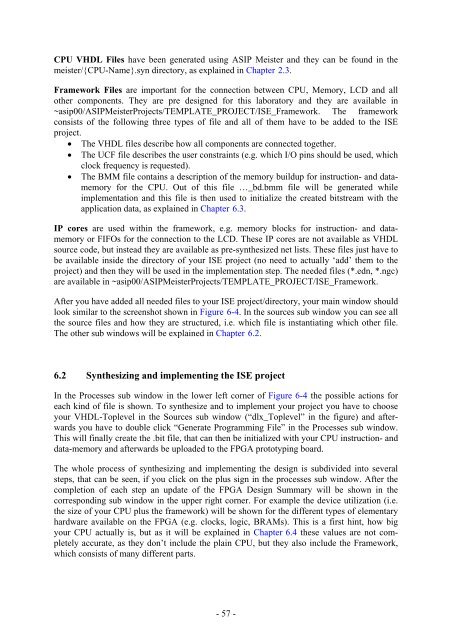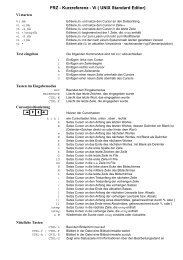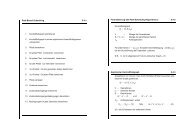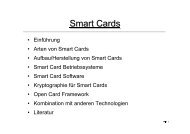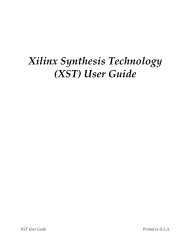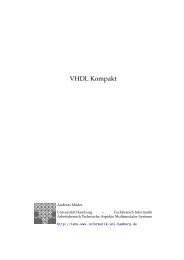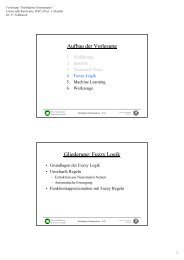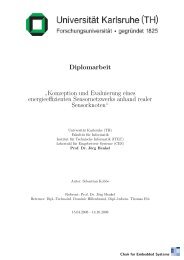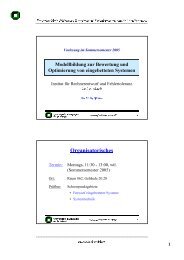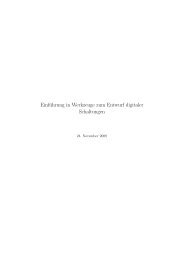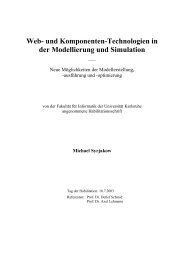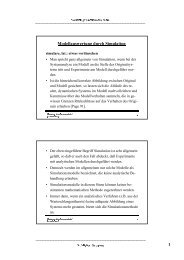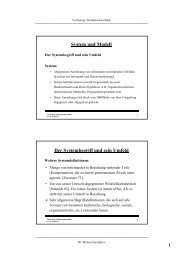Script for Laboratory: Designing embedded ASIPs - CES
Script for Laboratory: Designing embedded ASIPs - CES
Script for Laboratory: Designing embedded ASIPs - CES
Create successful ePaper yourself
Turn your PDF publications into a flip-book with our unique Google optimized e-Paper software.
CPU VHDL Files have been generated using ASIP Meister and they can be found in the<br />
meister/{CPU-Name}.syn directory, as explained in Chapter 2.3.<br />
Framework Files are important <strong>for</strong> the connection between CPU, Memory, LCD and all<br />
other components. They are pre designed <strong>for</strong> this laboratory and they are available in<br />
~asip00/ASIPMeisterProjects/TEMPLATE_PROJECT/ISE_Framework. The framework<br />
consists of the following three types of file and all of them have to be added to the ISE<br />
project.<br />
• The VHDL files describe how all components are connected together.<br />
• The UCF file describes the user constraints (e.g. which I/O pins should be used, which<br />
clock frequency is requested).<br />
• The BMM file contains a description of the memory buildup <strong>for</strong> instruction- and datamemory<br />
<strong>for</strong> the CPU. Out of this file …_bd.bmm file will be generated while<br />
implementation and this file is then used to initialize the created bitstream with the<br />
application data, as explained in Chapter 6.3.<br />
IP cores are used within the framework, e.g. memory blocks <strong>for</strong> instruction- and datamemory<br />
or FIFOs <strong>for</strong> the connection to the LCD. These IP cores are not available as VHDL<br />
source code, but instead they are available as pre-synthesized net lists. These files just have to<br />
be available inside the directory of your ISE project (no need to actually ‘add’ them to the<br />
project) and then they will be used in the implementation step. The needed files (*.edn, *.ngc)<br />
are available in ~asip00/ASIPMeisterProjects/TEMPLATE_PROJECT/ISE_Framework.<br />
After you have added all needed files to your ISE project/directory, your main window should<br />
look similar to the screenshot shown in Figure 6-4. In the sources sub window you can see all<br />
the source files and how they are structured, i.e. which file is instantiating which other file.<br />
The other sub windows will be explained in Chapter 6.2.<br />
6.2 Synthesizing and implementing the ISE project<br />
In the Processes sub window in the lower left corner of Figure 6-4 the possible actions <strong>for</strong><br />
each kind of file is shown. To synthesize and to implement your project you have to choose<br />
your VHDL-Toplevel in the Sources sub window (“dlx_Toplevel” in the figure) and afterwards<br />
you have to double click “Generate Programming File” in the Processes sub window.<br />
This will finally create the .bit file, that can then be initialized with your CPU instruction- and<br />
data-memory and afterwards be uploaded to the FPGA prototyping board.<br />
The whole process of synthesizing and implementing the design is subdivided into several<br />
steps, that can be seen, if you click on the plus sign in the processes sub window. After the<br />
completion of each step an update of the FPGA Design Summary will be shown in the<br />
corresponding sub window in the upper right corner. For example the device utilization (i.e.<br />
the size of your CPU plus the framework) will be shown <strong>for</strong> the different types of elementary<br />
hardware available on the FPGA (e.g. clocks, logic, BRAMs). This is a first hint, how big<br />
your CPU actually is, but as it will be explained in Chapter 6.4 these values are not completely<br />
accurate, as they don’t include the plain CPU, but they also include the Framework,<br />
which consists of many different parts.<br />
- 57 -