- Page 1:
Excel ® Microsoft 2010 ® Microsof
- Page 4 and 5:
Excel® 2010 Formulas Published by
- Page 6 and 7:
Publisher’s Acknowledgments We’
- Page 8 and 9:
vi Part VII: Appendixes Appendix A:
- Page 10 and 11:
viii Keyboard shortcuts . . . . . .
- Page 12 and 13:
x Potential Problems with Names . .
- Page 14 and 15:
xii Date-Related Functions . . . .
- Page 16 and 17:
xiv Working with Tables . . . . . .
- Page 18 and 19:
xvi Chapter 13: Financial Schedules
- Page 20 and 21:
xviii Creating Links to Cells . . .
- Page 22 and 23:
xx Excel’s Auditing Tools . . . .
- Page 24 and 25:
xxii Does the text match a pattern?
- Page 27 and 28:
1 INTRODUCTION Welcome to Excel 201
- Page 29 and 30:
VBA code listings Introduction 3 Do
- Page 31 and 32:
Introduction 5 This chapter is abso
- Page 33 and 34:
Introduction 7 You can also use thi
- Page 35:
Basic Information Chapter 1 Excel i
- Page 38 and 39:
12 Part I: Basic Information The Hi
- Page 40 and 41:
14 Excel 4 Part I: Basic Informatio
- Page 42 and 43:
16 New Feature Part I: Basic Inform
- Page 44 and 45:
18 Part I: Basic Information How bi
- Page 46 and 47: 20 Part I: Basic Information A few
- Page 48 and 49: 22 Part I: Basic Information Figure
- Page 50 and 51: 24 Part I: Basic Information Chang
- Page 52 and 53: 26 Part I: Basic Information and ch
- Page 54 and 55: 28 Part I: Basic Information You ca
- Page 56 and 57: 30 Tables Part I: Basic Information
- Page 58 and 59: 32 Part I: Basic Information Contro
- Page 60 and 61: 34 Part I: Basic Information Add-in
- Page 62 and 63: 36 Part I: Basic Information Figure
- Page 64 and 65: 38 Part I: Basic Information Protec
- Page 66 and 67: 40 Part I: Basic Information Value
- Page 68 and 69: 42 Part I: Basic Information To ins
- Page 70 and 71: 44 Part I: Basic Information Press
- Page 72 and 73: 46 Part I: Basic Information Sample
- Page 74 and 75: 48 Part I: Basic Information Subtra
- Page 76 and 77: 50 Part I: Basic Information Don’
- Page 78 and 79: 52 Part I: Basic Information Row A
- Page 80 and 81: 54 continued Part I: Basic Informat
- Page 82 and 83: 56 Part I: Basic Information 5. Act
- Page 84 and 85: 58 Part I: Basic Information When t
- Page 86 and 87: 60 Part I: Basic Information Table
- Page 88 and 89: 62 Part I: Basic Information Goal s
- Page 90 and 91: 64 Part I: Basic Information
- Page 92 and 93: 66 Part I: Basic Information This f
- Page 94 and 95: 68 Part I: Basic Information For ex
- Page 98 and 99: 72 Part I: Basic Information Notice
- Page 100 and 101: 74 Part I: Basic Information Figure
- Page 102 and 103: 76 Part I: Basic Information Creati
- Page 104 and 105: 78 Part I: Basic Information Workin
- Page 106 and 107: 80 Part I: Basic Information Figure
- Page 108 and 109: 82 Part I: Basic Information If the
- Page 110 and 111: 84 Part I: Basic Information Viewin
- Page 112 and 113: 86 Part I: Basic Information Consid
- Page 114 and 115: 88 Part I: Basic Information The Se
- Page 116 and 117: 90 Part I: Basic Information Naming
- Page 118 and 119: 92 Part I: Basic Information After
- Page 120 and 121: 94 Part I: Basic Information Figure
- Page 122 and 123: 96 Part I: Basic Information This f
- Page 124 and 125: 98 Part I: Basic Information Using
- Page 126 and 127: 100 Part I: Basic Information The p
- Page 129 and 130: Introducing Worksheet Functions In
- Page 131 and 132: Chapter 4: Introducing Worksheet Fu
- Page 133 and 134: Chapter 4: Introducing Worksheet Fu
- Page 135 and 136: Chapter 4: Introducing Worksheet Fu
- Page 137 and 138: Chapter 4: Introducing Worksheet Fu
- Page 139 and 140: Let Excel insert functions for you
- Page 141 and 142: Chapter 4: Introducing Worksheet Fu
- Page 143 and 144: Chapter 4: Introducing Worksheet Fu
- Page 145 and 146: Manipulating Text In This Chapter
- Page 147 and 148:
Chapter 5: Manipulating Text 121 If
- Page 149 and 150:
Chapter 5: Manipulating Text 123 Th
- Page 151 and 152:
Chapter 5: Manipulating Text 125 Th
- Page 153 and 154:
Chapter 5: Manipulating Text 127 Th
- Page 155 and 156:
Chapter 5: Manipulating Text 129 Re
- Page 157 and 158:
Chapter 5: Manipulating Text 131 Yo
- Page 159 and 160:
Chapter 5: Manipulating Text 133 If
- Page 161 and 162:
Chapter 5: Manipulating Text 135 Fo
- Page 163 and 164:
Chapter 5: Manipulating Text 137 Th
- Page 165 and 166:
Chapter 5: Manipulating Text 139 Th
- Page 167 and 168:
Chapter 5: Manipulating Text 141 Th
- Page 169 and 170:
Working with Dates and Times In Thi
- Page 171 and 172:
Chapter 6: Working with Dates and T
- Page 173 and 174:
Chapter 6: Working with Dates and T
- Page 175 and 176:
Chapter 6: Working with Dates and T
- Page 177 and 178:
Chapter 6: Working with Dates and T
- Page 179 and 180:
Chapter 6: Working with Dates and T
- Page 181 and 182:
Chapter 6: Working with Dates and T
- Page 183 and 184:
Chapter 6: Working with Dates and T
- Page 185 and 186:
Chapter 6: Working with Dates and T
- Page 187 and 188:
Chapter 6: Working with Dates and T
- Page 189 and 190:
Chapter 6: Working with Dates and T
- Page 191 and 192:
Chapter 6: Working with Dates and T
- Page 193 and 194:
Labor Day Chapter 6: Working with D
- Page 195 and 196:
Chapter 6: Working with Dates and T
- Page 197 and 198:
Chapter 6: Working with Dates and T
- Page 199 and 200:
Chapter 6: Working with Dates and T
- Page 201 and 202:
Chapter 6: Working with Dates and T
- Page 203 and 204:
Figure 6-10: This worksheet convert
- Page 205 and 206:
Figure 6-11: This worksheet uses ti
- Page 207 and 208:
Counting and Summing Techniques In
- Page 209 and 210:
Getting a quick count or sum Chapte
- Page 211 and 212:
Chapter 7: Counting and Summing Tec
- Page 213 and 214:
Chapter 7: Counting and Summing Tec
- Page 215 and 216:
Chapter 7: Counting and Summing Tec
- Page 217 and 218:
Yet another way to perform this cou
- Page 219 and 220:
Chapter 7: Counting and Summing Tec
- Page 221 and 222:
Chapter 7: Counting and Summing Tec
- Page 223 and 224:
Chapter 7: Counting and Summing Tec
- Page 225 and 226:
Figure 7-8: Creating a frequency di
- Page 227 and 228:
Chapter 7: Counting and Summing Tec
- Page 229 and 230:
Chapter 7: Counting and Summing Tec
- Page 231 and 232:
Figure 7-14 shows this formula at w
- Page 233 and 234:
Chapter 7: Counting and Summing Tec
- Page 235 and 236:
Chapter 7: Counting and Summing Tec
- Page 237 and 238:
The following array formula does th
- Page 239 and 240:
Using Lookup Functions In This Chap
- Page 241 and 242:
Chapter 8: Using Lookup Functions 2
- Page 243 and 244:
Chapter 8: Using Lookup Functions 2
- Page 245 and 246:
Chapter 8: Using Lookup Functions 2
- Page 247 and 248:
Chapter 8: Using Lookup Functions 2
- Page 249 and 250:
Chapter 8: Using Lookup Functions 2
- Page 251 and 252:
Chapter 8: Using Lookup Functions 2
- Page 253 and 254:
Chapter 8: Using Lookup Functions 2
- Page 255 and 256:
Chapter 8: Using Lookup Functions 2
- Page 257 and 258:
Chapter 8: Using Lookup Functions 2
- Page 259 and 260:
Chapter 8: Using Lookup Functions 2
- Page 261 and 262:
Tables and Worksheet Databases In T
- Page 263 and 264:
Chapter 9: Tables and Worksheet Dat
- Page 265 and 266:
Working with Tables Chapter 9: Tabl
- Page 267 and 268:
Chapter 9: Tables and Worksheet Dat
- Page 269 and 270:
Excel remembers Chapter 9: Tables a
- Page 271 and 272:
Chapter 9: Tables and Worksheet Dat
- Page 273 and 274:
Figure 9-7: A table, after performi
- Page 275 and 276:
Chapter 9: Tables and Worksheet Dat
- Page 277 and 278:
About the SUBTOTAL function Chapter
- Page 279 and 280:
Chapter 9: Tables and Worksheet Dat
- Page 281 and 282:
Figure 9-13: This table shows sales
- Page 283 and 284:
Chapter 9: Tables and Worksheet Dat
- Page 285 and 286:
You can specify more complex filter
- Page 287 and 288:
Figure 9-17: The Advanced Filter di
- Page 289 and 290:
Chapter 9: Tables and Worksheet Dat
- Page 291 and 292:
Chapter 9: Tables and Worksheet Dat
- Page 293 and 294:
Chapter 9: Tables and Worksheet Dat
- Page 295 and 296:
Chapter 9: Tables and Worksheet Dat
- Page 297 and 298:
Chapter 9: Tables and Worksheet Dat
- Page 299 and 300:
Chapter 9: Tables and Worksheet Dat
- Page 301 and 302:
10 Miscellaneous Calculations In Th
- Page 303 and 304:
Need to convert other units? Solvin
- Page 305 and 306:
Chapter 10: Miscellaneous Calculati
- Page 307 and 308:
Chapter 10: Miscellaneous Calculati
- Page 309 and 310:
Chapter 10: Miscellaneous Calculati
- Page 311 and 312:
Table 10-1: Excel Rounding Function
- Page 313 and 314:
Round it up to the nearest penny.
- Page 315 and 316:
Chapter 10: Miscellaneous Calculati
- Page 317:
Financial Formulas Chapter 11 Borro
- Page 320 and 321:
294 Part III: Financial Formulas Ti
- Page 322 and 323:
296 Part III: Financial Formulas Fi
- Page 324 and 325:
298 Part III: Financial Formulas Fo
- Page 326 and 327:
300 Part III: Financial Formulas Fi
- Page 328 and 329:
302 Part III: Financial Formulas Th
- Page 330 and 331:
304 Part III: Financial Formulas If
- Page 332 and 333:
306 Part III: Financial Formulas Ca
- Page 334 and 335:
308 Part III: Financial Formulas Us
- Page 336 and 337:
310 Part III: Financial Formulas Fi
- Page 338 and 339:
312 Part III: Financial Formulas If
- Page 340 and 341:
314 Part III: Financial Formulas 1.
- Page 342 and 343:
316 Part III: Financial Formulas Ca
- Page 344 and 345:
318 Part III: Financial Formulas Ca
- Page 346 and 347:
320 Part III: Financial Formulas Fi
- Page 348 and 349:
322 Part III: Financial Formulas Th
- Page 350 and 351:
324 Part III: Financial Formulas Fi
- Page 352 and 353:
326 Part III: Financial Formulas Ca
- Page 354 and 355:
328 Part III: Financial Formulas An
- Page 356 and 357:
330 Part III: Financial Formulas Fi
- Page 358 and 359:
332 Part III: Financial Formulas Yo
- Page 360 and 361:
334 Part III: Financial Formulas Fi
- Page 362 and 363:
336 Part III: Financial Formulas Fi
- Page 364 and 365:
338 Part III: Financial Formulas Ta
- Page 366 and 367:
340 Part III: Financial Formulas Th
- Page 368 and 369:
342 Part III: Financial Formulas Cr
- Page 370 and 371:
344 Part III: Financial Formulas Th
- Page 372 and 373:
346 Part III: Financial Formulas Su
- Page 374 and 375:
348 Part III: Financial Formulas Th
- Page 376 and 377:
350 Part III: Financial Formulas Cr
- Page 378 and 379:
352 Part III: Financial Formulas Fi
- Page 380 and 381:
354 Part III: Financial Formulas Fi
- Page 382 and 383:
356 Part III: Financial Formulas wa
- Page 384 and 385:
358 Part III: Financial Formulas Th
- Page 386 and 387:
360 Part III: Financial Formulas Wh
- Page 388 and 389:
362 Part III: Financial Formulas Cr
- Page 390 and 391:
364 Part III: Financial Formulas
- Page 393 and 394:
Introducing Arrays In This Chapter
- Page 395 and 396:
Chapter 14: Introducing Arrays 369
- Page 397 and 398:
Chapter 14: Introducing Arrays 371
- Page 399 and 400:
Chapter 14: Introducing Arrays 373
- Page 401 and 402:
Figure 14-4: Creating a named array
- Page 403 and 404:
Chapter 14: Introducing Arrays 377
- Page 405 and 406:
Figure 14-7: Creating an array from
- Page 407 and 408:
Chapter 14: Introducing Arrays 381
- Page 409 and 410:
Chapter 14: Introducing Arrays 383
- Page 411 and 412:
To add the three smallest values, y
- Page 413 and 414:
TRUE and FALSE in array formulas Ch
- Page 415 and 416:
Chapter 14: Introducing Arrays 389
- Page 417 and 418:
Performing Magic with Array Formula
- Page 419 and 420:
Chapter 15: Performing Magic with A
- Page 421 and 422:
Chapter 15: Performing Magic with A
- Page 423 and 424:
This version of the formula relies
- Page 425 and 426:
Chapter 15: Performing Magic with A
- Page 427 and 428:
Chapter 15: Performing Magic with A
- Page 429 and 430:
Chapter 15: Performing Magic with A
- Page 431 and 432:
Chapter 15: Performing Magic with A
- Page 433 and 434:
Chapter 15: Performing Magic with A
- Page 435 and 436:
Chapter 15: Performing Magic with A
- Page 437 and 438:
4. Select B4:H9 and enter this arra
- Page 439:
PART V Miscellaneous Formula Techni
- Page 442 and 443:
416 Part V: Miscellaneous Formula T
- Page 444 and 445:
418 Part V: Miscellaneous Formula T
- Page 446 and 447:
420 Part V: Miscellaneous Formula T
- Page 448 and 449:
422 Part V: Miscellaneous Formula T
- Page 450 and 451:
424 Part V: Miscellaneous Formula T
- Page 452 and 453:
426 Part V: Miscellaneous Formula T
- Page 454 and 455:
428 Part V: Miscellaneous Formula T
- Page 456 and 457:
430 Part V: Miscellaneous Formula T
- Page 458 and 459:
432 Part V: Miscellaneous Formula T
- Page 460 and 461:
434 continued Part V: Miscellaneous
- Page 462 and 463:
436 Part V: Miscellaneous Formula T
- Page 464 and 465:
438 Part V: Miscellaneous Formula T
- Page 466 and 467:
440 Part V: Miscellaneous Formula T
- Page 468 and 469:
442 Part V: Miscellaneous Formula T
- Page 470 and 471:
444 Part V: Miscellaneous Formula T
- Page 472 and 473:
446 Part V: Miscellaneous Formula T
- Page 474 and 475:
448 Part V: Miscellaneous Formula T
- Page 476 and 477:
450 Part V: Miscellaneous Formula T
- Page 478 and 479:
452 Part V: Miscellaneous Formula T
- Page 480 and 481:
454 Part V: Miscellaneous Formula T
- Page 482 and 483:
456 Part V: Miscellaneous Formula T
- Page 484 and 485:
458 Part V: Miscellaneous Formula T
- Page 486 and 487:
460 Part V: Miscellaneous Formula T
- Page 488 and 489:
462 Part V: Miscellaneous Formula T
- Page 490 and 491:
464 Part V: Miscellaneous Formula T
- Page 492 and 493:
466 Part V: Miscellaneous Formula T
- Page 494 and 495:
468 Part V: Miscellaneous Formula T
- Page 496 and 497:
470 Part V: Miscellaneous Formula T
- Page 498 and 499:
472 Part V: Miscellaneous Formula T
- Page 500 and 501:
474 Part V: Miscellaneous Formula T
- Page 502 and 503:
476 Part V: Miscellaneous Formula T
- Page 504 and 505:
478 Part V: Miscellaneous Formula T
- Page 506 and 507:
480 Part V: Miscellaneous Formula T
- Page 508 and 509:
482 Part V: Miscellaneous Formula T
- Page 510 and 511:
484 Part V: Miscellaneous Formula T
- Page 512 and 513:
486 Part V: Miscellaneous Formula T
- Page 514 and 515:
488 Part V: Miscellaneous Formula T
- Page 516 and 517:
490 Part V: Miscellaneous Formula T
- Page 518 and 519:
492 Part V: Miscellaneous Formula T
- Page 520 and 521:
494 Part V: Miscellaneous Formula T
- Page 522 and 523:
496 Part V: Miscellaneous Formula T
- Page 524 and 525:
498 Part V: Miscellaneous Formula T
- Page 526 and 527:
500 Part V: Miscellaneous Formula T
- Page 528 and 529:
502 Part V: Miscellaneous Formula T
- Page 530 and 531:
504 Part V: Miscellaneous Formula T
- Page 532 and 533:
506 Part V: Miscellaneous Formula T
- Page 534 and 535:
508 Part V: Miscellaneous Formula T
- Page 536 and 537:
510 Part V: Miscellaneous Formula T
- Page 538 and 539:
512 Part V: Miscellaneous Formula T
- Page 540 and 541:
514 Part V: Miscellaneous Formula T
- Page 542 and 543:
516 Part V: Miscellaneous Formula T
- Page 544 and 545:
518 Part V: Miscellaneous Formula T
- Page 546 and 547:
520 Part V: Miscellaneous Formula T
- Page 548 and 549:
522 New Feature Part V: Miscellaneo
- Page 550 and 551:
524 Part V: Miscellaneous Formula T
- Page 552 and 553:
526 Part V: Miscellaneous Formula T
- Page 554 and 555:
528 Part V: Miscellaneous Formula T
- Page 556 and 557:
530 Part V: Miscellaneous Formula T
- Page 558 and 559:
532 Part V: Miscellaneous Formula T
- Page 560 and 561:
534 Part V: Miscellaneous Formula T
- Page 562 and 563:
536 Part V: Miscellaneous Formula T
- Page 564 and 565:
538 Part V: Miscellaneous Formula T
- Page 566 and 567:
540 Part V: Miscellaneous Formula T
- Page 568 and 569:
542 Part V: Miscellaneous Formula T
- Page 570 and 571:
544 Part V: Miscellaneous Formula T
- Page 572 and 573:
546 Part V: Miscellaneous Formula T
- Page 574 and 575:
548 Part V: Miscellaneous Formula T
- Page 576 and 577:
550 Part V: Miscellaneous Formula T
- Page 578 and 579:
552 Part V: Miscellaneous Formula T
- Page 580 and 581:
554 Part V: Miscellaneous Formula T
- Page 582 and 583:
556 Part V: Miscellaneous Formula T
- Page 584 and 585:
558 Part V: Miscellaneous Formula T
- Page 586 and 587:
560 Part V: Miscellaneous Formula T
- Page 588 and 589:
562 Part V: Miscellaneous Formula T
- Page 590 and 591:
564 Part V: Miscellaneous Formula T
- Page 592 and 593:
566 Part V: Miscellaneous Formula T
- Page 594 and 595:
568 Part V: Miscellaneous Formula T
- Page 596 and 597:
570 Part V: Miscellaneous Formula T
- Page 598 and 599:
572 Part V: Miscellaneous Formula T
- Page 600 and 601:
574 Part V: Miscellaneous Formula T
- Page 602 and 603:
576 Part V: Miscellaneous Formula T
- Page 604 and 605:
578 Part V: Miscellaneous Formula T
- Page 606 and 607:
580 #NAME? errors Part V: Miscellan
- Page 608 and 609:
582 Part V: Miscellaneous Formula T
- Page 610 and 611:
584 Part V: Miscellaneous Formula T
- Page 612 and 613:
586 Part V: Miscellaneous Formula T
- Page 614 and 615:
588 Part V: Miscellaneous Formula T
- Page 616 and 617:
590 Part V: Miscellaneous Formula T
- Page 618 and 619:
592 Part V: Miscellaneous Formula T
- Page 620 and 621:
594 Part V: Miscellaneous Formula T
- Page 622 and 623:
596 Part V: Miscellaneous Formula T
- Page 625 and 626:
Introducing VBA In This Chapter ●
- Page 627 and 628:
Figure 22-2: The Macro Settings sec
- Page 629 and 630:
Introducing the Visual Basic Editor
- Page 631 and 632:
Immediate window Chapter 22: Introd
- Page 633 and 634:
Figure 22-8: Use the Properties win
- Page 635 and 636:
Storing VBA code In general, a modu
- Page 637 and 638:
Chapter 22: Introducing VBA 611 Usi
- Page 639 and 640:
Function Procedure Basics In This C
- Page 641 and 642:
Figure 23-1: A simple VBA function
- Page 643 and 644:
Chapter 23: Function Procedure Basi
- Page 645 and 646:
Chapter 23: Function Procedure Basi
- Page 647 and 648:
3. Type the name of your function i
- Page 649 and 650:
Table 23-1: Function Categories Cat
- Page 651 and 652:
Chapter 23: Function Procedure Basi
- Page 653 and 654:
Chapter 23: Function Procedure Basi
- Page 655 and 656:
Chapter 23: Function Procedure Basi
- Page 657 and 658:
Chapter 23: Function Procedure Basi
- Page 659 and 660:
Chapter 23: Function Procedure Basi
- Page 661 and 662:
VBA Programming Concepts In This Ch
- Page 663 and 664:
Chapter 24: VBA Programming Concept
- Page 665 and 666:
x = 1 InterestRate = 0.0625 LoanPay
- Page 667 and 668:
Chapter 24: VBA Programming Concept
- Page 669 and 670:
Chapter 24: VBA Programming Concept
- Page 671 and 672:
Table 24-2: VBA Logical Operators O
- Page 673 and 674:
Chapter 24: VBA Programming Concept
- Page 675 and 676:
Do While loops Do Until loops On
- Page 677 and 678:
Chapter 24: VBA Programming Concept
- Page 679 and 680:
Chapter 24: VBA Programming Concept
- Page 681 and 682:
Chapter 24: VBA Programming Concept
- Page 683 and 684:
Chapter 24: VBA Programming Concept
- Page 685 and 686:
Chapter 24: VBA Programming Concept
- Page 687 and 688:
Chapter 24: VBA Programming Concept
- Page 689 and 690:
The Count property Chapter 24: VBA
- Page 691 and 692:
Chapter 24: VBA Programming Concept
- Page 693 and 694:
Chapter 24: VBA Programming Concept
- Page 695 and 696:
VBA Custom Function Examples In Thi
- Page 697 and 698:
On the CD Chapter 25: VBA Custom Fu
- Page 699 and 700:
Understanding object parents Chapte
- Page 701 and 702:
Chapter 25: VBA Custom Function Exa
- Page 703 and 704:
A Multifunctional Function Chapter
- Page 705 and 706:
Worksheet function data types Gener
- Page 707 and 708:
Chapter 25: VBA Custom Function Exa
- Page 709 and 710:
Chapter 25: VBA Custom Function Exa
- Page 711 and 712:
Chapter 25: VBA Custom Function Exa
- Page 713 and 714:
For i = 2 To TextLen If Mid(text, i
- Page 715 and 716:
Chapter 25: VBA Custom Function Exa
- Page 717 and 718:
Chapter 25: VBA Custom Function Exa
- Page 719 and 720:
Function WORDCOUNT(rng As Range) As
- Page 721 and 722:
Chapter 25: VBA Custom Function Exa
- Page 723 and 724:
Chapter 25: VBA Custom Function Exa
- Page 725 and 726:
Multisheet Functions Chapter 25: VB
- Page 727 and 728:
Chapter 25: VBA Custom Function Exa
- Page 729 and 730:
Chapter 25: VBA Custom Function Exa
- Page 731 and 732:
Chapter 25: VBA Custom Function Exa
- Page 733 and 734:
Function RANGERANDOMIZE(rng) Dim V(
- Page 735 and 736:
Chapter 25: VBA Custom Function Exa
- Page 737 and 738:
Chapter 25: VBA Custom Function Exa
- Page 739 and 740:
Chapter 25: VBA Custom Function Exa
- Page 741:
Appendixes Appendix A Excel Functio
- Page 744 and 745:
718 Part VII: Appendixes Table A-1:
- Page 746 and 747:
720 Part VII: Appendixes Table A-3:
- Page 748 and 749:
722 Part VII: Appendixes Table A-5:
- Page 750 and 751:
724 Part VII: Appendixes Table A-6:
- Page 752 and 753:
726 Part VII: Appendixes Table A-10
- Page 754 and 755:
728 Part VII: Appendixes Table A-11
- Page 756 and 757:
730 Part VII: Appendixes Table A-11
- Page 758 and 759:
732 Part VII: Appendixes Table A-12
- Page 760 and 761:
734 Part VII: Appendixes Automatic
- Page 762 and 763:
736 Part VII: Appendixes The Number
- Page 764 and 765:
738 Part VII: Appendixes This code
- Page 766 and 767:
740 Part VII: Appendixes Table B-3:
- Page 768 and 769:
742 Part VII: Appendixes Table B-5:
- Page 770 and 771:
744 Part VII: Appendixes Table B-7:
- Page 772 and 773:
746 Part VII: Appendixes If you omi
- Page 774 and 775:
748 Part VII: Appendixes The follow
- Page 776 and 777:
750 Part VII: Appendixes If you use
- Page 778 and 779:
752 Part VII: Appendixes Displaying
- Page 780 and 781:
754 Part VII: Appendixes Support op
- Page 782 and 783:
756 Part VII: Appendixes Table C-1:
- Page 784 and 785:
758 Part VII: Appendixes Jon Peltie
- Page 786 and 787:
760 Part VII: Appendixes The interf
- Page 788 and 789:
762 Chapter 5 Part VII: Appendixes
- Page 790 and 791:
764 Chapter 13 Part VII: Appendixes
- Page 792 and 793:
766 Chapter 19 Part VII: Appendixes
- Page 794 and 795:
768 Part VII: Appendixes Turn off
- Page 796 and 797:
770 Index array formulas (continued
- Page 798 and 799:
772 Index CONVERT function, 275-277
- Page 800 and 801:
774 Index DISC function, 723 discou
- Page 802 and 803:
776 Index For-Next loops, 652-654 F
- Page 804 and 805:
778 Index LOGNORMDIST function, 718
- Page 806 and 807:
780 Index number formatting (contin
- Page 808 and 809:
782 Index R1C1 notation, 53-54 RECE
- Page 810 and 811:
784 Index tables (continued) rows,
- Page 812 and 813:
786 Index VBA (continued) data type
- Page 814 and 815:
788 Index
- Page 816 and 817:
5. Limited Warranty. (a) WPI warran
- Page 818:
COMPUTERS/Spreadsheets $49.99 US $5


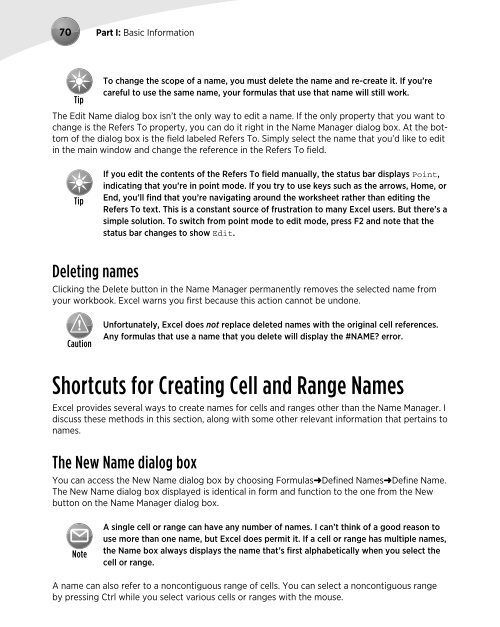








![4. Liigpingekaitse - of / [www.ene.ttu.ee]](https://img.yumpu.com/19084693/1/190x245/4-liigpingekaitse-of-wwwenettuee.jpg?quality=85)




