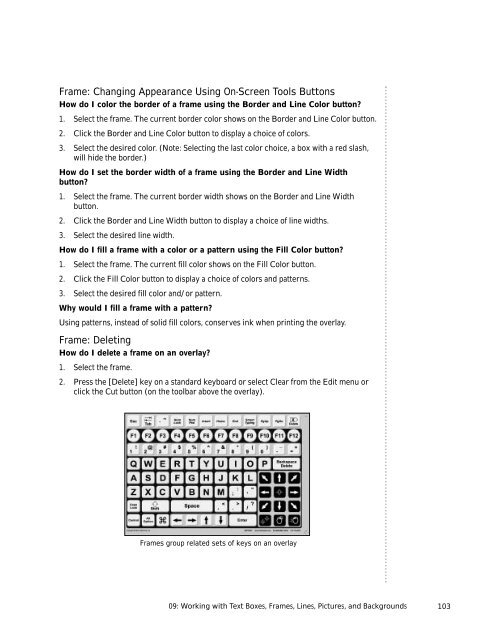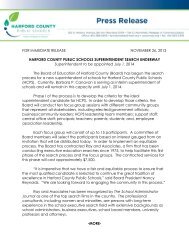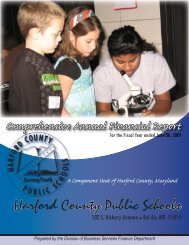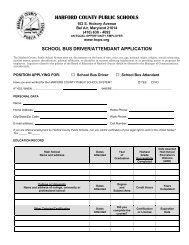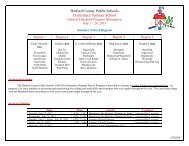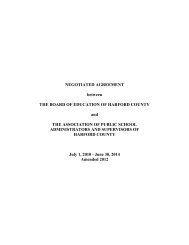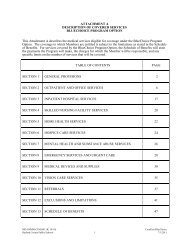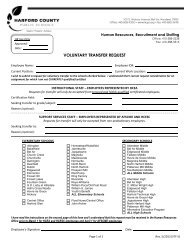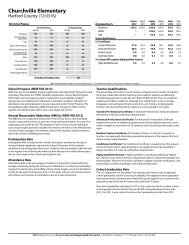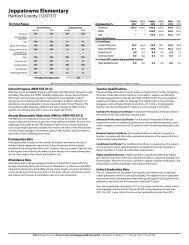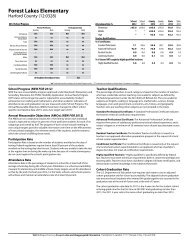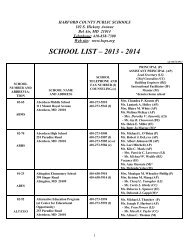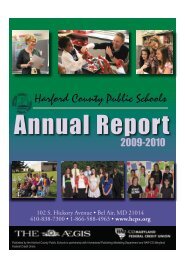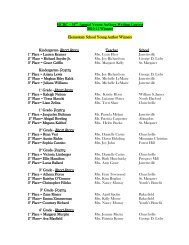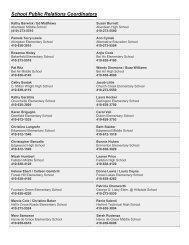User's Guide
User's Guide
User's Guide
You also want an ePaper? Increase the reach of your titles
YUMPU automatically turns print PDFs into web optimized ePapers that Google loves.
Frame: Changing Appearance Using On-Screen Tools Buttons<br />
How do I color the border of a frame using the Border and Line Color button?<br />
1. Select the frame. The current border color shows on the Border and Line Color button.<br />
2. Click the Border and Line Color button to display a choice of colors.<br />
3. Select the desired color. (Note: Selecting the last color choice, a box with a red slash,<br />
will hide the border.)<br />
How do I set the border width of a frame using the Border and Line Width<br />
button?<br />
1. Select the frame. The current border width shows on the Border and Line Width<br />
button.<br />
2. Click the Border and Line Width button to display a choice of line widths.<br />
3. Select the desired line width.<br />
How do I fill a frame with a color or a pattern using the Fill Color button?<br />
1. Select the frame. The current fill color shows on the Fill Color button.<br />
2. Click the Fill Color button to display a choice of colors and patterns.<br />
3. Select the desired fill color and/or pattern.<br />
Why would I fill a frame with a pattern?<br />
Using patterns, instead of solid fill colors, conserves ink when printing the overlay.<br />
Frame: Deleting<br />
How do I delete a frame on an overlay?<br />
1. Select the frame.<br />
2. Press the [Delete] key on a standard keyboard or select Clear from the Edit menu or<br />
click the Cut button (on the toolbar above the overlay).<br />
Frames group related sets of keys on an overlay<br />
09: Working with Text Boxes, Frames, Lines, Pictures, and Backgrounds<br />
103