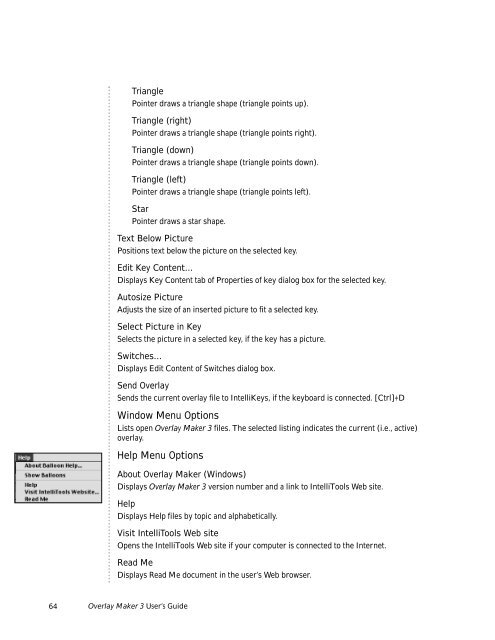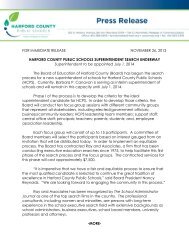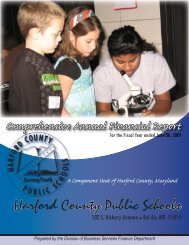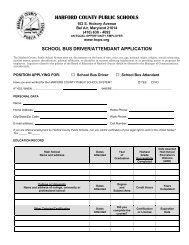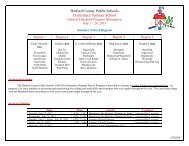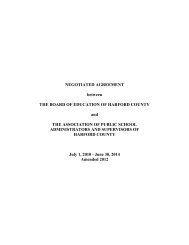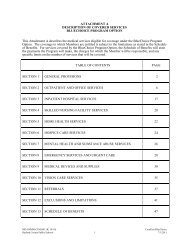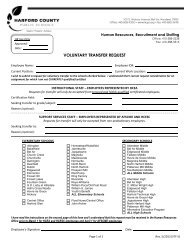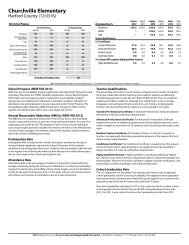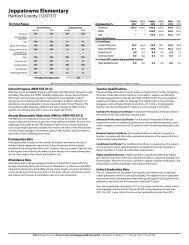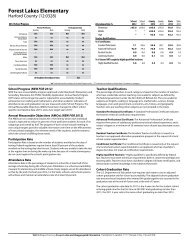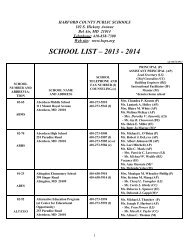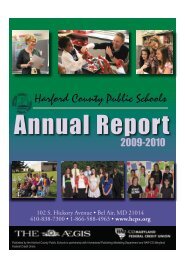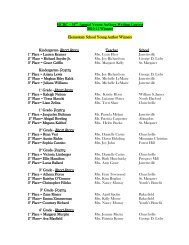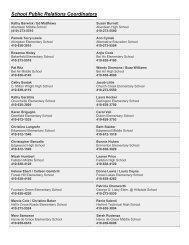User's Guide
User's Guide
User's Guide
Create successful ePaper yourself
Turn your PDF publications into a flip-book with our unique Google optimized e-Paper software.
Triangle<br />
Pointer draws a triangle shape (triangle points up).<br />
Triangle (right)<br />
Pointer draws a triangle shape (triangle points right).<br />
Triangle (down)<br />
Pointer draws a triangle shape (triangle points down).<br />
Triangle (left)<br />
Pointer draws a triangle shape (triangle points left).<br />
Star<br />
Pointer draws a star shape.<br />
Text Below Picture<br />
Positions text below the picture on the selected key.<br />
Edit Key Content...<br />
Displays Key Content tab of Properties of key dialog box for the selected key.<br />
Autosize Picture<br />
Adjusts the size of an inserted picture to fit a selected key.<br />
Select Picture in Key<br />
Selects the picture in a selected key, if the key has a picture.<br />
Switches...<br />
Displays Edit Content of Switches dialog box.<br />
Send Overlay<br />
Sends the current overlay file to IntelliKeys, if the keyboard is connected. [Ctrl]+D<br />
Window Menu Options<br />
Lists open Overlay Maker 3 files. The selected listing indicates the current (i.e., active)<br />
overlay.<br />
Help Menu Options<br />
About Overlay Maker (Windows)<br />
Displays Overlay Maker 3 version number and a link to IntelliTools Web site.<br />
Help<br />
Displays Help files by topic and alphabetically.<br />
Visit IntelliTools Web site<br />
Opens the IntelliTools Web site if your computer is connected to the Internet.<br />
Read Me<br />
Displays Read Me document in the user’s Web browser.<br />
64 Overlay Maker 3 User’s <strong>Guide</strong>