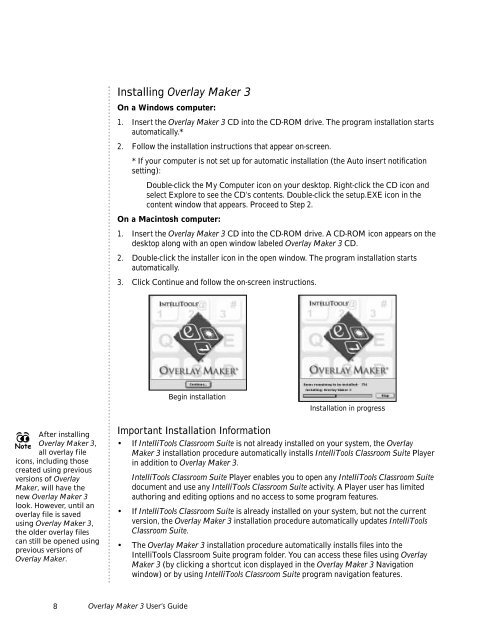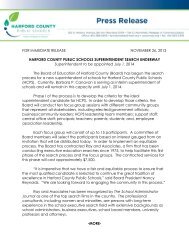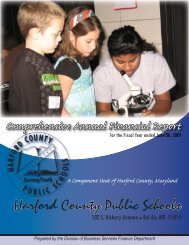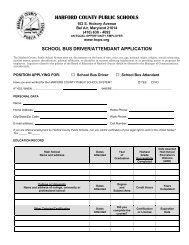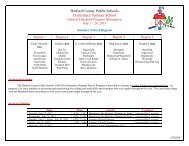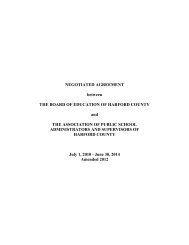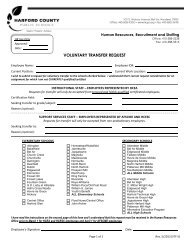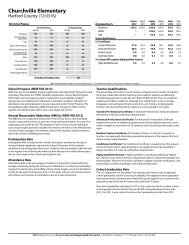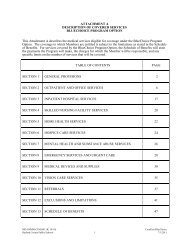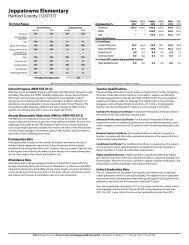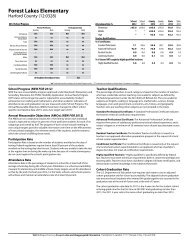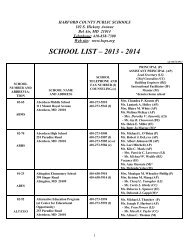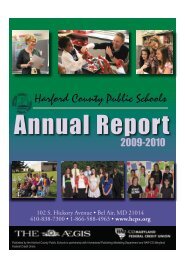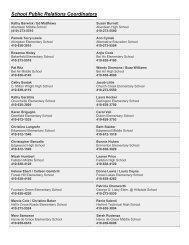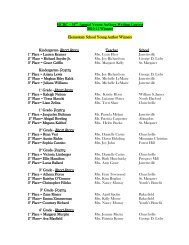User's Guide
User's Guide
User's Guide
You also want an ePaper? Increase the reach of your titles
YUMPU automatically turns print PDFs into web optimized ePapers that Google loves.
Installing Overlay Maker 3<br />
On a Windows computer:<br />
1. Insert the Overlay Maker 3 CD into the CD-ROM drive. The program installation starts<br />
automatically.*<br />
2. Follow the installation instructions that appear on-screen.<br />
* If your computer is not set up for automatic installation (the Auto insert notification<br />
setting):<br />
Double-click the My Computer icon on your desktop. Right-click the CD icon and<br />
select Explore to see the CD’s contents. Double-click the setup.EXE icon in the<br />
content window that appears. Proceed to Step 2.<br />
On a Macintosh computer:<br />
1. Insert the Overlay Maker 3 CD into the CD-ROM drive. A CD-ROM icon appears on the<br />
desktop along with an open window labeled Overlay Maker 3 CD.<br />
2. Double-click the installer icon in the open window. The program installation starts<br />
automatically.<br />
3. Click Continue and follow the on-screen instructions.<br />
Begin installation<br />
Installation in progress<br />
After installing<br />
Note Overlay Maker 3,<br />
all overlay file<br />
icons, including those<br />
created using previous<br />
versions of Overlay<br />
Maker, will have the<br />
new Overlay Maker 3<br />
look. However, until an<br />
overlay file is saved<br />
using Overlay Maker 3,<br />
the older overlay files<br />
can still be opened using<br />
previous versions of<br />
Overlay Maker.<br />
Important Installation Information<br />
• If IntelliTools Classroom Suite is not already installed on your system, the Overlay<br />
Maker 3 installation procedure automatically installs IntelliTools Classroom Suite Player<br />
in addition to Overlay Maker 3.<br />
IntelliTools Classroom Suite Player enables you to open any IntelliTools Classroom Suite<br />
document and use any IntelliTools Classroom Suite activity. A Player user has limited<br />
authoring and editing options and no access to some program features.<br />
• If IntelliTools Classroom Suite is already installed on your system, but not the current<br />
version, the Overlay Maker 3 installation procedure automatically updates IntelliTools<br />
Classroom Suite.<br />
• The Overlay Maker 3 installation procedure automatically installs files into the<br />
IntelliTools Classroom Suite program folder. You can access these files using Overlay<br />
Maker 3 (by clicking a shortcut icon displayed in the Overlay Maker 3 Navigation<br />
window) or by using IntelliTools Classroom Suite program navigation features.<br />
8 Overlay Maker 3 User’s <strong>Guide</strong>