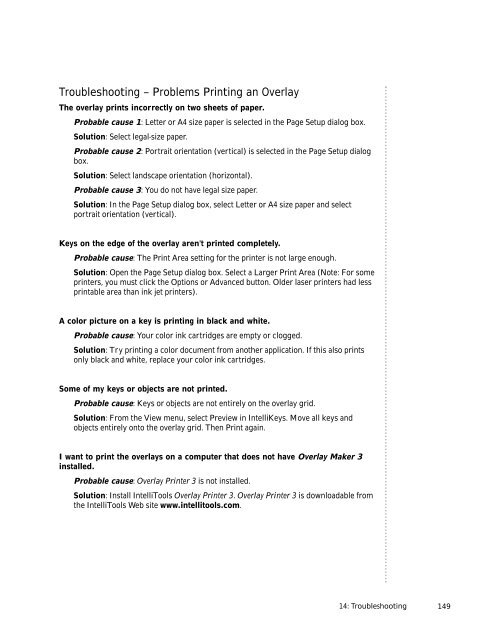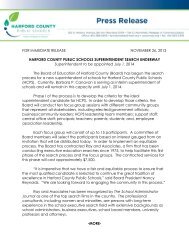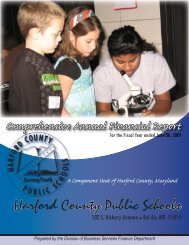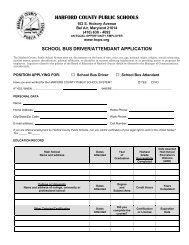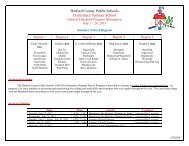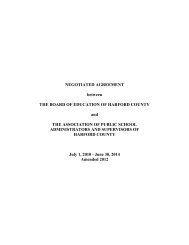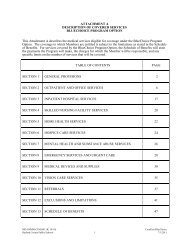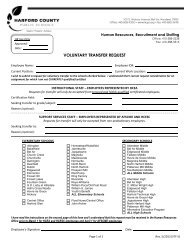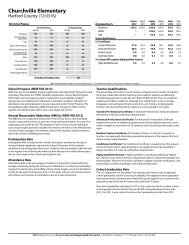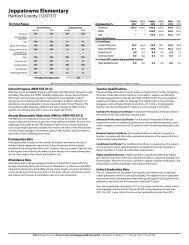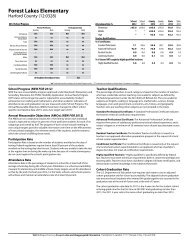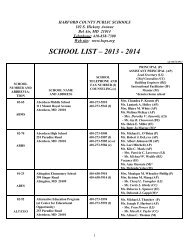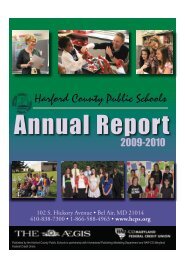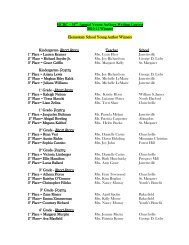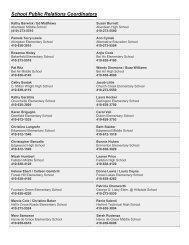User's Guide
User's Guide
User's Guide
Create successful ePaper yourself
Turn your PDF publications into a flip-book with our unique Google optimized e-Paper software.
Troubleshooting – Problems Printing an Overlay<br />
The overlay prints incorrectly on two sheets of paper.<br />
Probable cause 1: Letter or A4 size paper is selected in the Page Setup dialog box.<br />
Solution: Select legal-size paper.<br />
Probable cause 2: Portrait orientation (vertical) is selected in the Page Setup dialog<br />
box.<br />
Solution: Select landscape orientation (horizontal).<br />
Probable cause 3: You do not have legal size paper.<br />
Solution: In the Page Setup dialog box, select Letter or A4 size paper and select<br />
portrait orientation (vertical).<br />
Keys on the edge of the overlay aren't printed completely.<br />
Probable cause: The Print Area setting for the printer is not large enough.<br />
Solution: Open the Page Setup dialog box. Select a Larger Print Area (Note: For some<br />
printers, you must click the Options or Advanced button. Older laser printers had less<br />
printable area than ink jet printers).<br />
A color picture on a key is printing in black and white.<br />
Probable cause: Your color ink cartridges are empty or clogged.<br />
Solution: Try printing a color document from another application. If this also prints<br />
only black and white, replace your color ink cartridges.<br />
Some of my keys or objects are not printed.<br />
Probable cause: Keys or objects are not entirely on the overlay grid.<br />
Solution: From the View menu, select Preview in IntelliKeys. Move all keys and<br />
objects entirely onto the overlay grid. Then Print again.<br />
I want to print the overlays on a computer that does not have Overlay Maker 3<br />
installed.<br />
Probable cause: Overlay Printer 3 is not installed.<br />
Solution: Install IntelliTools Overlay Printer 3. Overlay Printer 3 is downloadable from<br />
the IntelliTools Web site www.intellitools.com.<br />
14: Troubleshooting<br />
149