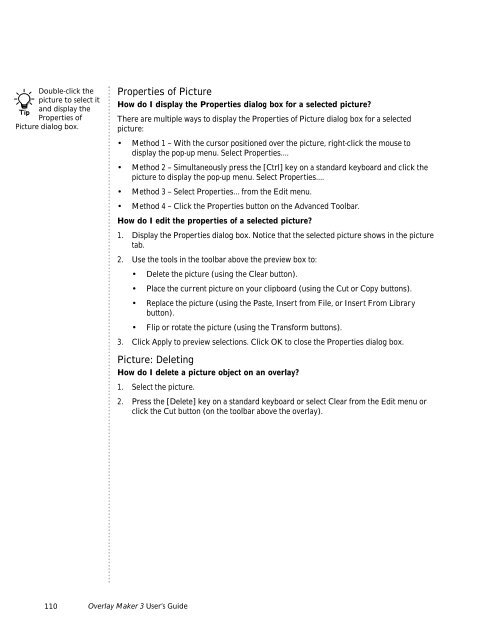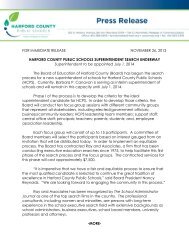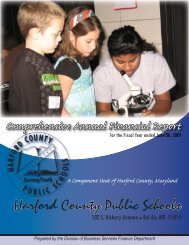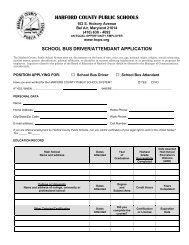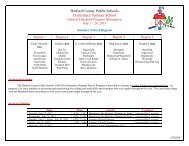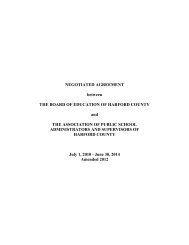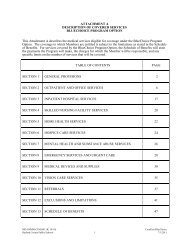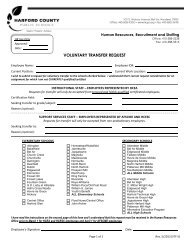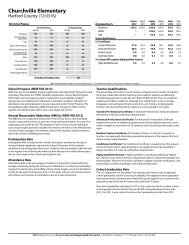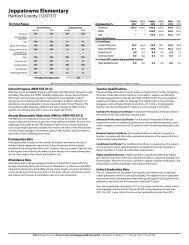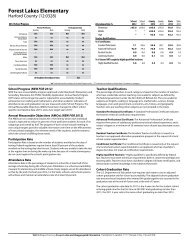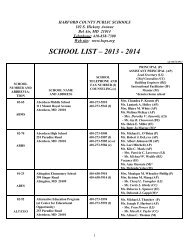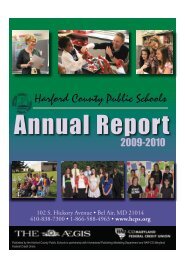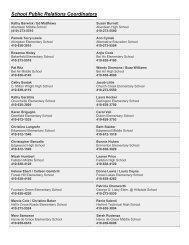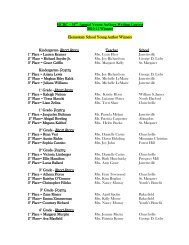User's Guide
User's Guide
User's Guide
You also want an ePaper? Increase the reach of your titles
YUMPU automatically turns print PDFs into web optimized ePapers that Google loves.
Double-click the<br />
picture to select it<br />
and display the<br />
Tip<br />
Properties of<br />
Picture dialog box.<br />
Properties of Picture<br />
How do I display the Properties dialog box for a selected picture?<br />
There are multiple ways to display the Properties of Picture dialog box for a selected<br />
picture:<br />
• Method 1 – With the cursor positioned over the picture, right-click the mouse to<br />
display the pop-up menu. Select Properties....<br />
• Method 2 – Simultaneously press the [Ctrl] key on a standard keyboard and click the<br />
picture to display the pop-up menu. Select Properties....<br />
• Method 3 – Select Properties... from the Edit menu.<br />
• Method 4 – Click the Properties button on the Advanced Toolbar.<br />
How do I edit the properties of a selected picture?<br />
1. Display the Properties dialog box. Notice that the selected picture shows in the picture<br />
tab.<br />
2. Use the tools in the toolbar above the preview box to:<br />
• Delete the picture (using the Clear button).<br />
• Place the current picture on your clipboard (using the Cut or Copy buttons).<br />
• Replace the picture (using the Paste, Insert from File, or Insert From Library<br />
button).<br />
• Flip or rotate the picture (using the Transform buttons).<br />
3. Click Apply to preview selections. Click OK to close the Properties dialog box.<br />
Picture: Deleting<br />
How do I delete a picture object on an overlay?<br />
1. Select the picture.<br />
2. Press the [Delete] key on a standard keyboard or select Clear from the Edit menu or<br />
click the Cut button (on the toolbar above the overlay).<br />
110 Overlay Maker 3 User’s <strong>Guide</strong>