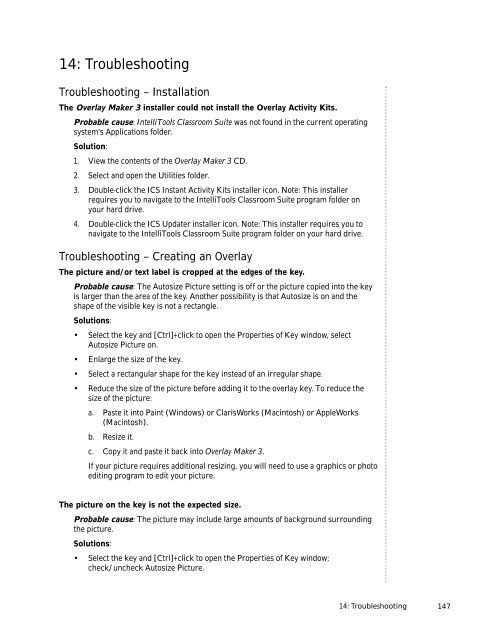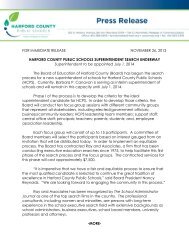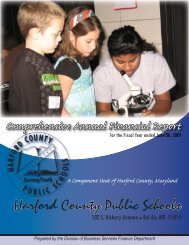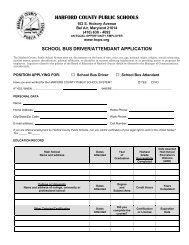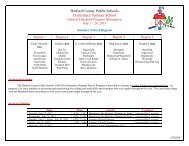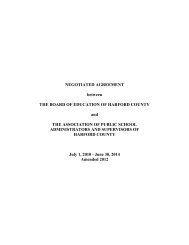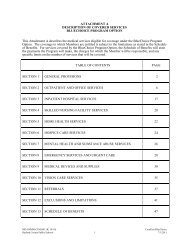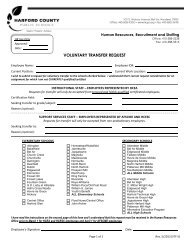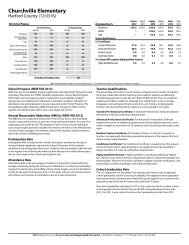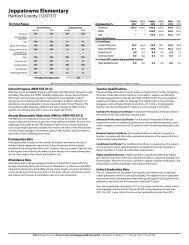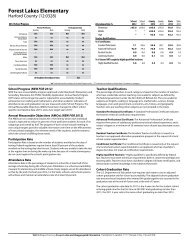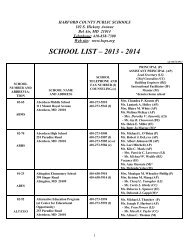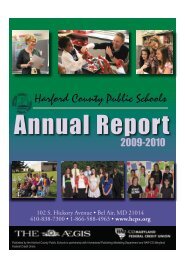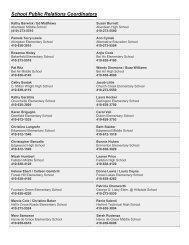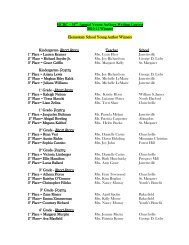User's Guide
User's Guide
User's Guide
You also want an ePaper? Increase the reach of your titles
YUMPU automatically turns print PDFs into web optimized ePapers that Google loves.
14: Troubleshooting<br />
Troubleshooting – Installation<br />
The Overlay Maker 3 installer could not install the Overlay Activity Kits.<br />
Probable cause: IntelliTools Classroom Suite was not found in the current operating<br />
system's Applications folder.<br />
Solution:<br />
1. View the contents of the Overlay Maker 3 CD.<br />
2. Select and open the Utilities folder.<br />
3. Double-click the ICS Instant Activity Kits installer icon. Note: This installer<br />
requires you to navigate to the IntelliTools Classroom Suite program folder on<br />
your hard drive.<br />
4. Double-click the ICS Updater installer icon. Note: This installer requires you to<br />
navigate to the IntelliTools Classroom Suite program folder on your hard drive.<br />
Troubleshooting – Creating an Overlay<br />
The picture and/or text label is cropped at the edges of the key.<br />
Probable cause: The Autosize Picture setting is off or the picture copied into the key<br />
is larger than the area of the key. Another possibility is that Autosize is on and the<br />
shape of the visible key is not a rectangle.<br />
Solutions:<br />
• Select the key and [Ctrl]+click to open the Properties of Key window, select<br />
Autosize Picture on.<br />
• Enlarge the size of the key.<br />
• Select a rectangular shape for the key instead of an irregular shape.<br />
• Reduce the size of the picture before adding it to the overlay key. To reduce the<br />
size of the picture:<br />
a. Paste it into Paint (Windows) or ClarisWorks (Macintosh) or AppleWorks<br />
(Macintosh).<br />
b. Resize it.<br />
c. Copy it and paste it back into Overlay Maker 3.<br />
If your picture requires additional resizing, you will need to use a graphics or photo<br />
editing program to edit your picture.<br />
The picture on the key is not the expected size.<br />
Probable cause: The picture may include large amounts of background surrounding<br />
the picture.<br />
Solutions:<br />
• Select the key and [Ctrl]+click to open the Properties of Key window;<br />
check/uncheck Autosize Picture.<br />
14: Troubleshooting<br />
147