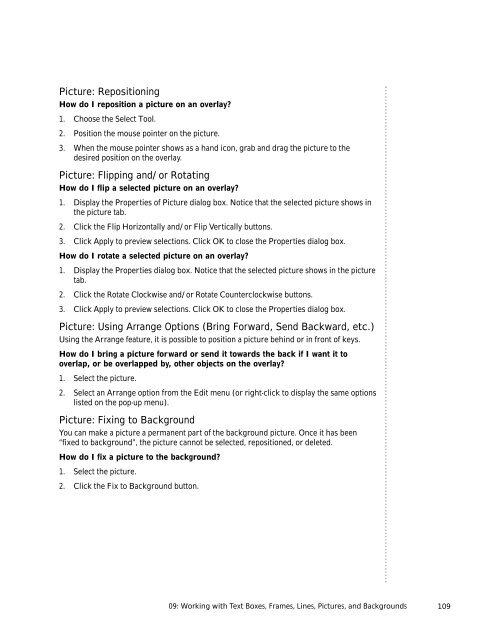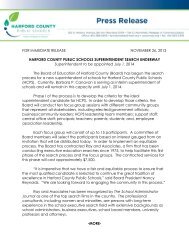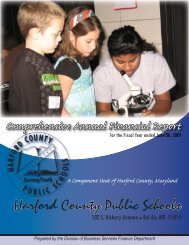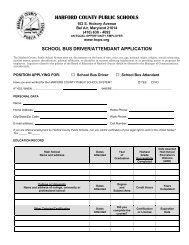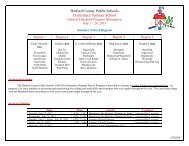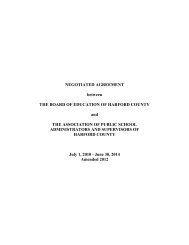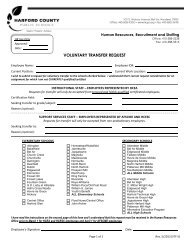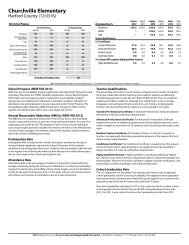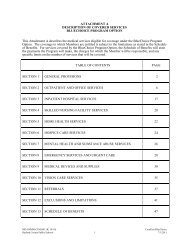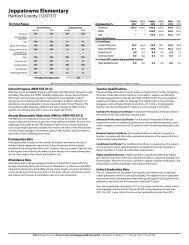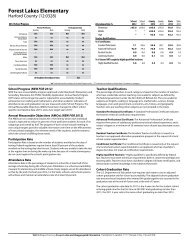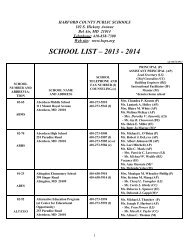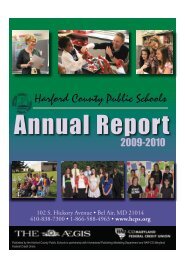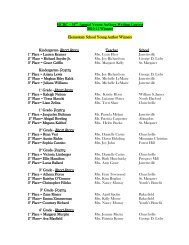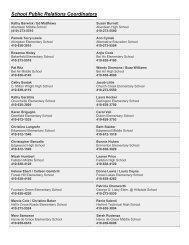User's Guide
User's Guide
User's Guide
You also want an ePaper? Increase the reach of your titles
YUMPU automatically turns print PDFs into web optimized ePapers that Google loves.
Picture: Repositioning<br />
How do I reposition a picture on an overlay?<br />
1. Choose the Select Tool.<br />
2. Position the mouse pointer on the picture.<br />
3. When the mouse pointer shows as a hand icon, grab and drag the picture to the<br />
desired position on the overlay.<br />
Picture: Flipping and/or Rotating<br />
How do I flip a selected picture on an overlay?<br />
1. Display the Properties of Picture dialog box. Notice that the selected picture shows in<br />
the picture tab.<br />
2. Click the Flip Horizontally and/or Flip Vertically buttons.<br />
3. Click Apply to preview selections. Click OK to close the Properties dialog box.<br />
How do I rotate a selected picture on an overlay?<br />
1. Display the Properties dialog box. Notice that the selected picture shows in the picture<br />
tab.<br />
2. Click the Rotate Clockwise and/or Rotate Counterclockwise buttons.<br />
3. Click Apply to preview selections. Click OK to close the Properties dialog box.<br />
Picture: Using Arrange Options (Bring Forward, Send Backward, etc.)<br />
Using the Arrange feature, it is possible to position a picture behind or in front of keys.<br />
How do I bring a picture forward or send it towards the back if I want it to<br />
overlap, or be overlapped by, other objects on the overlay?<br />
1. Select the picture.<br />
2. Select an Arrange option from the Edit menu (or right-click to display the same options<br />
listed on the pop-up menu).<br />
Picture: Fixing to Background<br />
You can make a picture a permanent part of the background picture. Once it has been<br />
“fixed to background”, the picture cannot be selected, repositioned, or deleted.<br />
How do I fix a picture to the background?<br />
1. Select the picture.<br />
2. Click the Fix to Background button.<br />
09: Working with Text Boxes, Frames, Lines, Pictures, and Backgrounds<br />
109