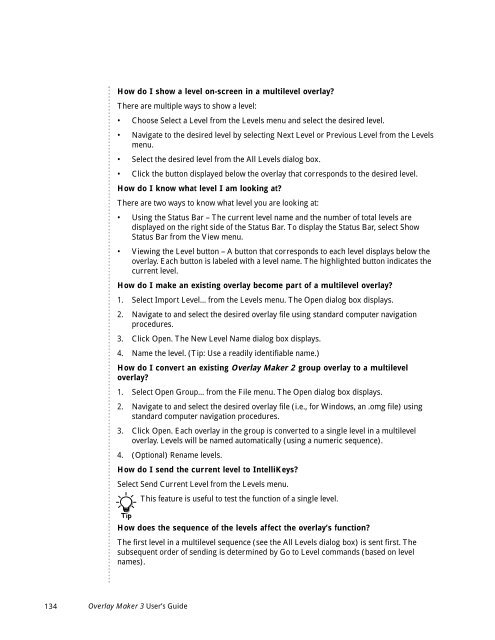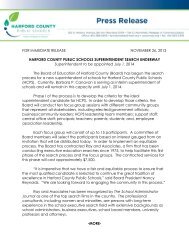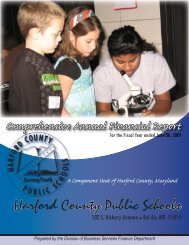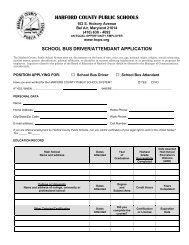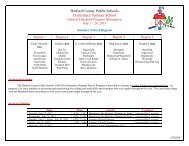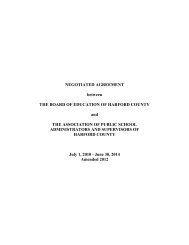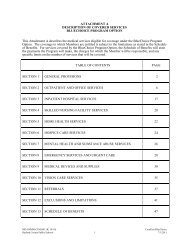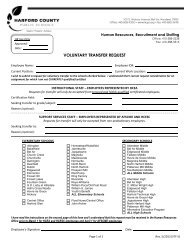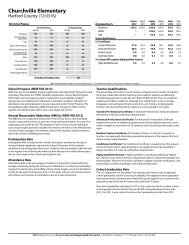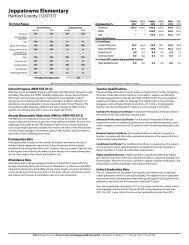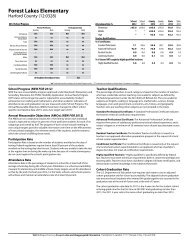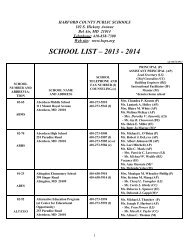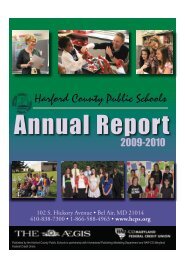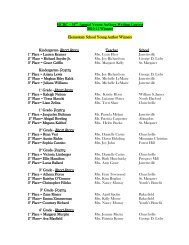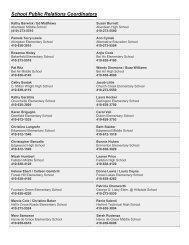User's Guide
User's Guide
User's Guide
Create successful ePaper yourself
Turn your PDF publications into a flip-book with our unique Google optimized e-Paper software.
How do I show a level on-screen in a multilevel overlay?<br />
There are multiple ways to show a level:<br />
• Choose Select a Level from the Levels menu and select the desired level.<br />
• Navigate to the desired level by selecting Next Level or Previous Level from the Levels<br />
menu.<br />
• Select the desired level from the All Levels dialog box.<br />
• Click the button displayed below the overlay that corresponds to the desired level.<br />
How do I know what level I am looking at?<br />
There are two ways to know what level you are looking at:<br />
• Using the Status Bar – The current level name and the number of total levels are<br />
displayed on the right side of the Status Bar. To display the Status Bar, select Show<br />
Status Bar from the View menu.<br />
• Viewing the Level button – A button that corresponds to each level displays below the<br />
overlay. Each button is labeled with a level name. The highlighted button indicates the<br />
current level.<br />
How do I make an existing overlay become part of a multilevel overlay?<br />
1. Select Import Level... from the Levels menu. The Open dialog box displays.<br />
2. Navigate to and select the desired overlay file using standard computer navigation<br />
procedures.<br />
3. Click Open. The New Level Name dialog box displays.<br />
4. Name the level. (Tip: Use a readily identifiable name.)<br />
How do I convert an existing Overlay Maker 2 group overlay to a multilevel<br />
overlay?<br />
1. Select Open Group... from the File menu. The Open dialog box displays.<br />
2. Navigate to and select the desired overlay file (i.e., for Windows, an .omg file) using<br />
standard computer navigation procedures.<br />
3. Click Open. Each overlay in the group is converted to a single level in a multilevel<br />
overlay. Levels will be named automatically (using a numeric sequence).<br />
4. (Optional) Rename levels.<br />
How do I send the current level to IntelliKeys?<br />
Select Send Current Level from the Levels menu.<br />
This feature is useful to test the function of a single level.<br />
Tip<br />
How does the sequence of the levels affect the overlay’s function?<br />
The first level in a multilevel sequence (see the All Levels dialog box) is sent first. The<br />
subsequent order of sending is determined by Go to Level commands (based on level<br />
names).<br />
134 Overlay Maker 3 User’s <strong>Guide</strong>