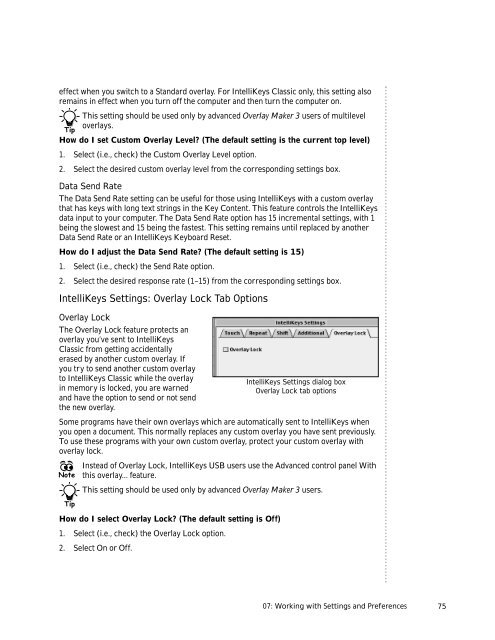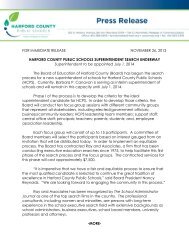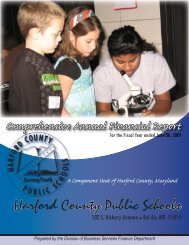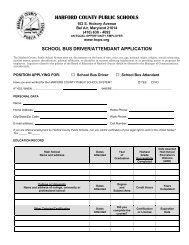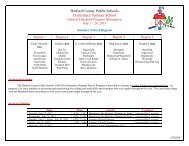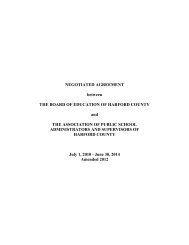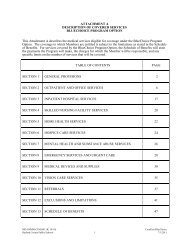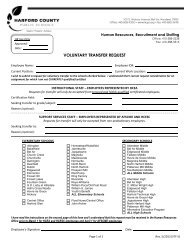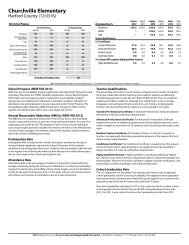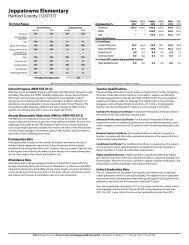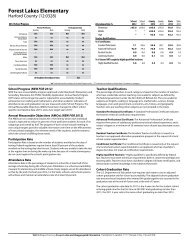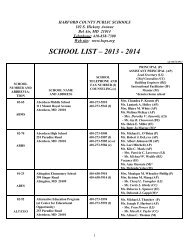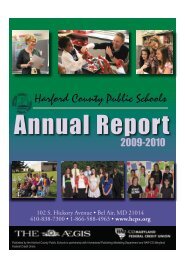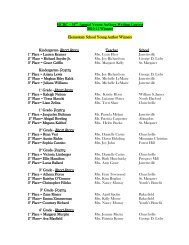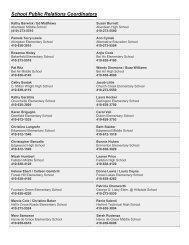User's Guide
User's Guide
User's Guide
Create successful ePaper yourself
Turn your PDF publications into a flip-book with our unique Google optimized e-Paper software.
effect when you switch to a Standard overlay. For IntelliKeys Classic only, this setting also<br />
remains in effect when you turn off the computer and then turn the computer on.<br />
This setting should be used only by advanced Overlay Maker 3 users of multilevel<br />
overlays.<br />
Tip<br />
How do I set Custom Overlay Level? (The default setting is the current top level)<br />
1. Select (i.e., check) the Custom Overlay Level option.<br />
2. Select the desired custom overlay level from the corresponding settings box.<br />
Data Send Rate<br />
The Data Send Rate setting can be useful for those using IntelliKeys with a custom overlay<br />
that has keys with long text strings in the Key Content. This feature controls the IntelliKeys<br />
data input to your computer. The Data Send Rate option has 15 incremental settings, with 1<br />
being the slowest and 15 being the fastest. This setting remains until replaced by another<br />
Data Send Rate or an IntelliKeys Keyboard Reset.<br />
How do I adjust the Data Send Rate? (The default setting is 15)<br />
1. Select (i.e., check) the Send Rate option.<br />
2. Select the desired response rate (1–15) from the corresponding settings box.<br />
IntelliKeys Settings: Overlay Lock Tab Options<br />
Overlay Lock<br />
The Overlay Lock feature protects an<br />
overlay you’ve sent to IntelliKeys<br />
Classic from getting accidentally<br />
erased by another custom overlay. If<br />
you try to send another custom overlay<br />
to IntelliKeys Classic while the overlay<br />
in memory is locked, you are warned<br />
and have the option to send or not send<br />
the new overlay.<br />
Some programs have their own overlays which are automatically sent to IntelliKeys when<br />
you open a document. This normally replaces any custom overlay you have sent previously.<br />
To use these programs with your own custom overlay, protect your custom overlay with<br />
overlay lock.<br />
Instead of Overlay Lock, IntelliKeys USB users use the Advanced control panel With<br />
Note this overlay... feature.<br />
This setting should be used only by advanced Overlay Maker 3 users.<br />
Tip<br />
How do I select Overlay Lock? (The default setting is Off)<br />
1. Select (i.e., check) the Overlay Lock option.<br />
2. Select On or Off.<br />
IntelliKeys Settings dialog box<br />
Overlay Lock tab options<br />
07: Working with Settings and Preferences<br />
75