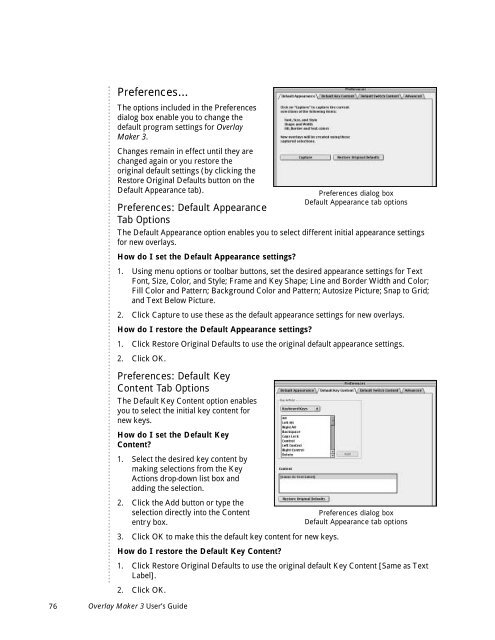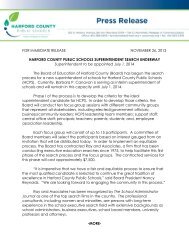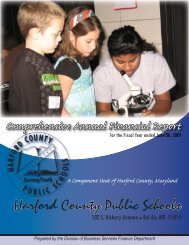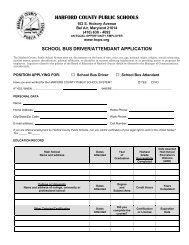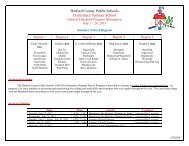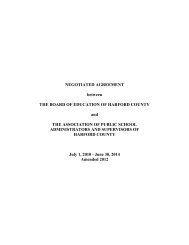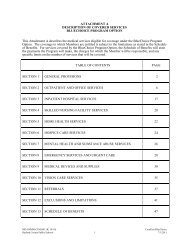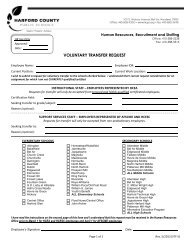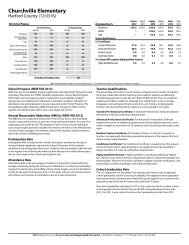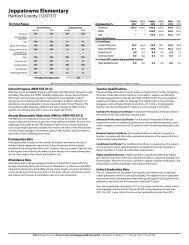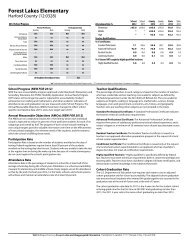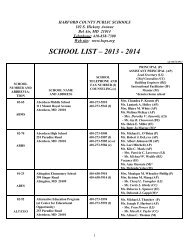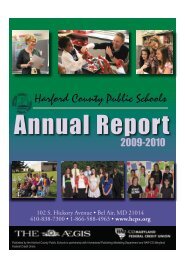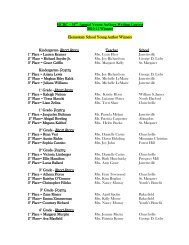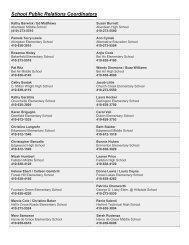User's Guide
User's Guide
User's Guide
Create successful ePaper yourself
Turn your PDF publications into a flip-book with our unique Google optimized e-Paper software.
Preferences...<br />
The options included in the Preferences<br />
dialog box enable you to change the<br />
default program settings for Overlay<br />
Maker 3.<br />
Changes remain in effect until they are<br />
changed again or you restore the<br />
original default settings (by clicking the<br />
Restore Original Defaults button on the<br />
Default Appearance tab).<br />
Preferences: Default Appearance<br />
Tab Options<br />
The Default Appearance option enables you to select different initial appearance settings<br />
for new overlays.<br />
How do I set the Default Appearance settings?<br />
1. Using menu options or toolbar buttons, set the desired appearance settings for Text<br />
Font, Size, Color, and Style; Frame and Key Shape; Line and Border Width and Color;<br />
Fill Color and Pattern; Background Color and Pattern; Autosize Picture; Snap to Grid;<br />
and Text Below Picture.<br />
2. Click Capture to use these as the default appearance settings for new overlays.<br />
How do I restore the Default Appearance settings?<br />
1. Click Restore Original Defaults to use the original default appearance settings.<br />
2. Click OK.<br />
Preferences: Default Key<br />
Content Tab Options<br />
The Default Key Content option enables<br />
you to select the initial key content for<br />
new keys.<br />
How do I set the Default Key<br />
Content?<br />
1. Select the desired key content by<br />
making selections from the Key<br />
Actions drop-down list box and<br />
adding the selection.<br />
2. Click the Add button or type the<br />
selection directly into the Content<br />
entry box.<br />
3. Click OK to make this the default key content for new keys.<br />
How do I restore the Default Key Content?<br />
1. Click Restore Original Defaults to use the original default Key Content [Same as Text<br />
Label].<br />
2. Click OK.<br />
76 Overlay Maker 3 User’s <strong>Guide</strong><br />
Preferences dialog box<br />
Default Appearance tab options<br />
Preferences dialog box<br />
Default Appearance tab options